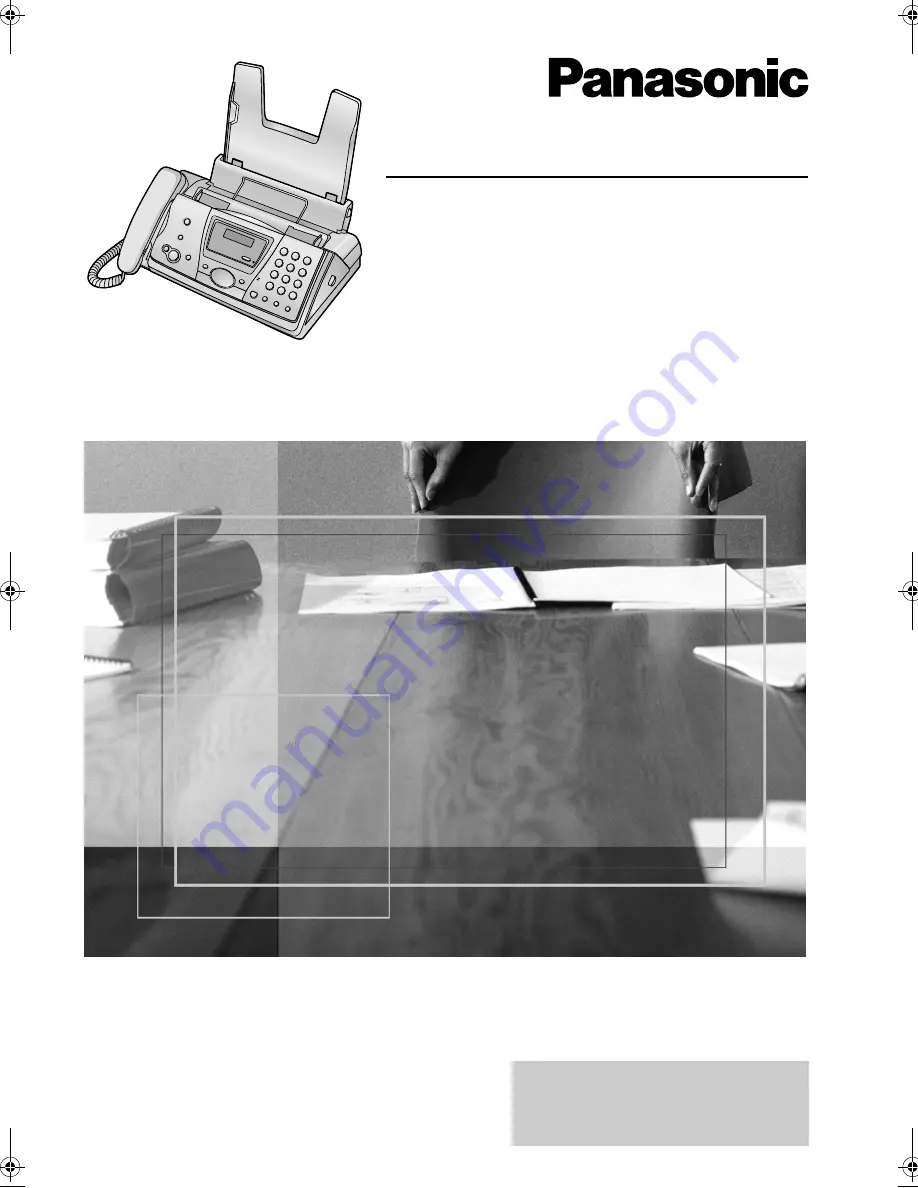
Operating Instructions
Compact Plain Paper Fax
Model No.
KX-FP141E
Compact Plain Paper Fax
with Digital Answering System
Model No.
KX-FP145E
This pictured model is KX-FP141.
Please read these Operating
Instructions before using the unit
and save for future reference.
These models are designed to
be used only in the United
Kingdom and Ireland.
FP141-145E.
Page 1 Wednesday, August 20, 2003 11:00 AM
Summary of Contents for KX-FP141E
Page 73: ...71 ...


































