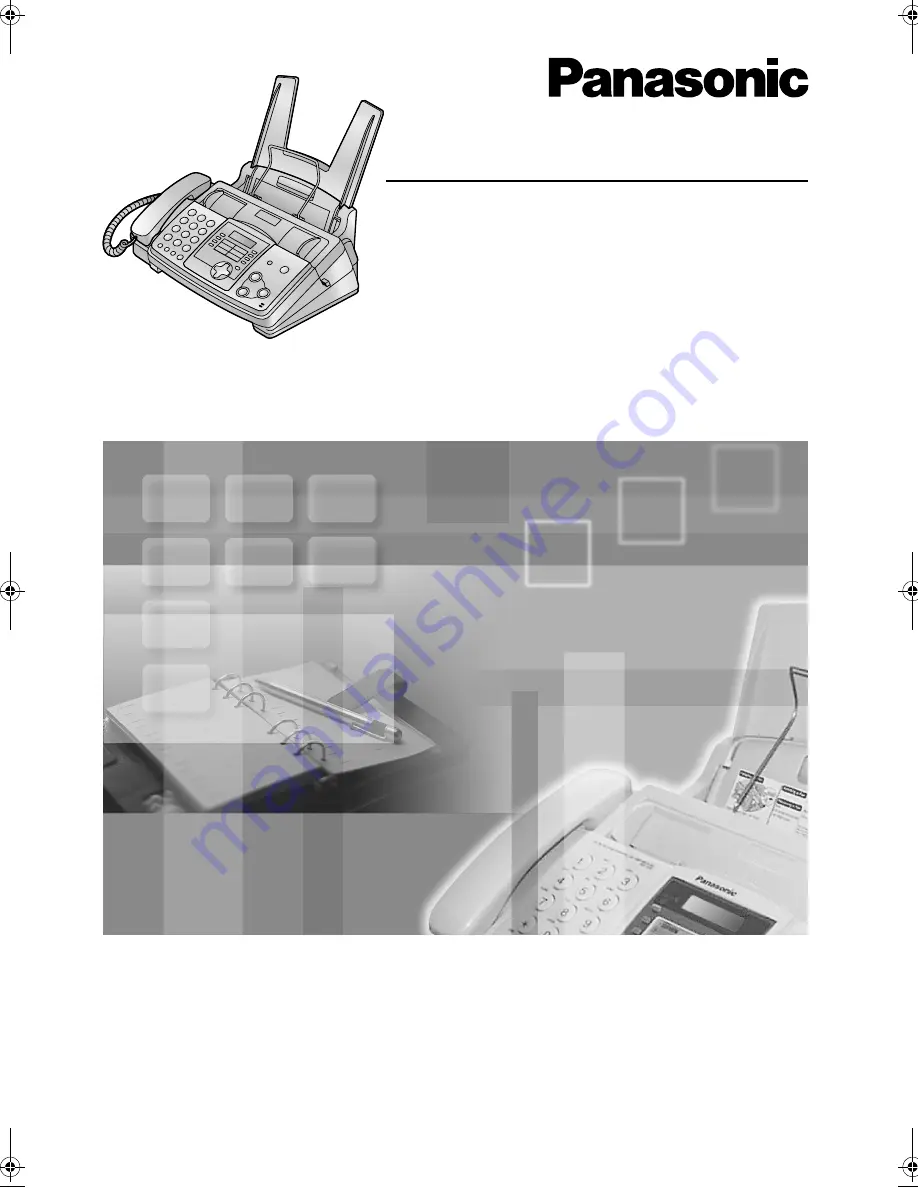
Please read these Operating
Instructions before using the unit
and save for future reference.
Operating Instructions
Compact Plain Paper Fax with Copier
Model No.
KX-FP343HK
Compact Plain Paper Fax
with Answering System
Model No.
KX-FP363HK
This pictured model is KX-FP343.
bookinfo1
1 Monday, August 4, 2003 4:35 PM


































