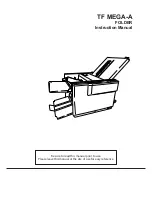Summary of Contents for B155
Page 1: ...FAX B155 User s Guide ...
Page 12: ...This page is intentionally blank ...
Page 58: ...This page is intentionally blank ...
Page 64: ...This page is intentionally blank ...
Page 65: ...4 MAKING COPIES Copying documents 54 ...
Page 90: ...This page is intentionally blank ...
Page 110: ...This page is intentionally blank ...
Page 128: ...This page is intentionally blank ...
Page 140: ...This page is intentionally blank ...