Reviews:
No comments
Related manuals for OKIOFFICE 44

DC-F 1
Brand: Duplo Pages: 90

C171
Brand: Powr-Flite Pages: 4

DK 2500
Brand: Titan Pages: 33

BR 40/10 C Classic
Brand: Kärcher Pages: 196

fog-smoker 2F
Brand: Ehle Pages: 20

Sweepmaster B1200 RH
Brand: HAKO Pages: 64

LS2-190
Brand: Mitsubishi Pages: 32

Union Special 36200L220-60
Brand: JUKI Pages: 56

KM 70/30 C Bp Adv
Brand: Kärcher Pages: 147

BL-5180
Brand: Baby Lock Pages: 69

Explorer 1500
Brand: Nobles Pages: 1

DDL-5550-6
Brand: JUKI Pages: 12

NC81200 CLASSES
Brand: Carpet Sergers Pages: 30
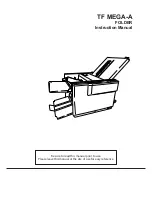
TF MEGA-A
Brand: Hefter Pages: 71

DDL-9000C-F Series
Brand: JUKI Pages: 138

KISS PRO
Brand: Stern Pinball Pages: 46

O00QL-0041
Brand: 1byone Pages: 13

FAX RF01F
Brand: Ricoh Pages: 87

















