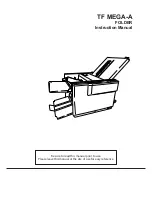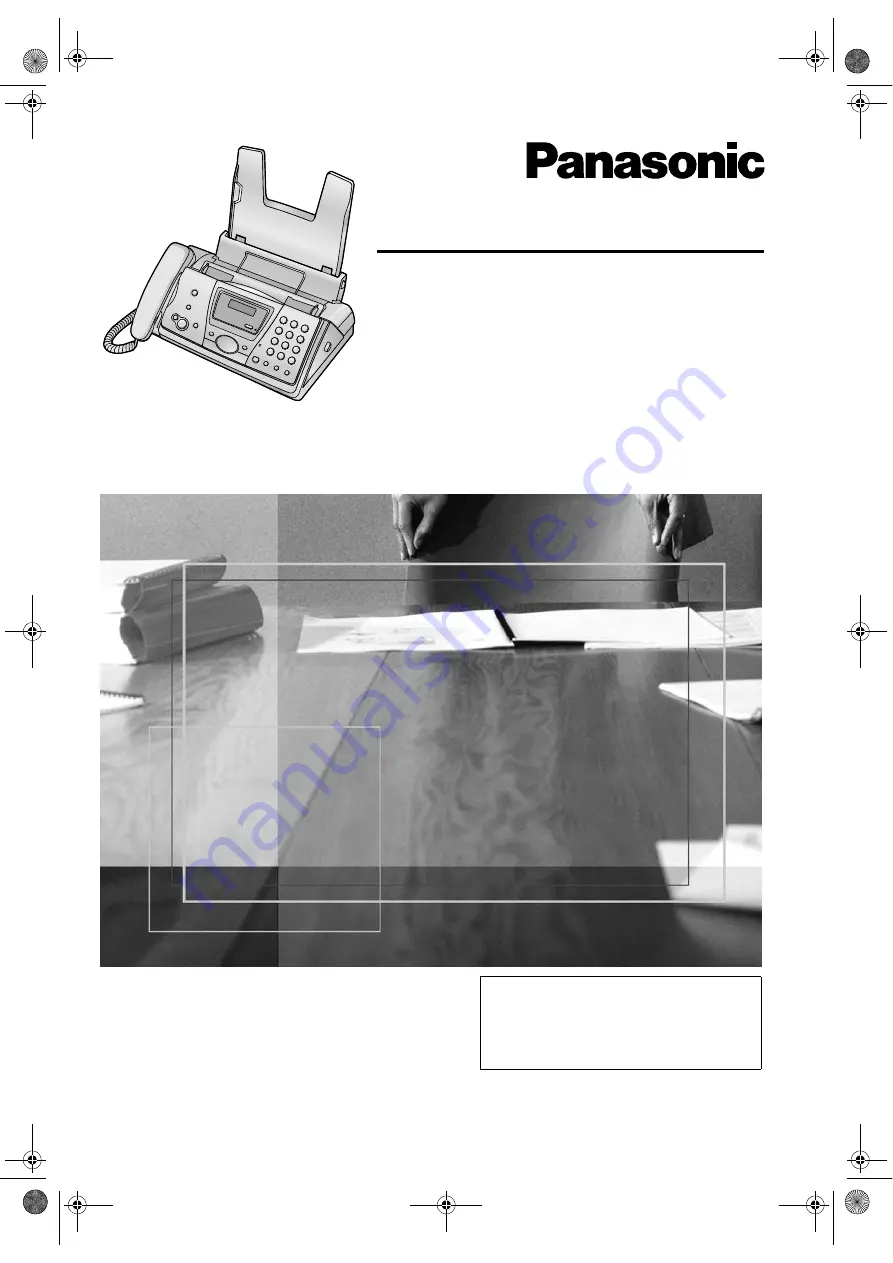
Please read these Operating
Instructions before using the unit
and save for future reference.
Operating Instructions
Compact Plain Paper Fax
Model No.
KX-FP143RU
Compact Plain Paper Fax
with Digital Answering System
Model No.
KX-FP148RU
This pictured model is KX-FP143.
FOR ENGLISH USERS:
You can select English for the
voice guidance, display and
report (feature #48, page 47).
FP143-148RU_en.
Page 1 Thursday, October 30, 2003 11:55 AM