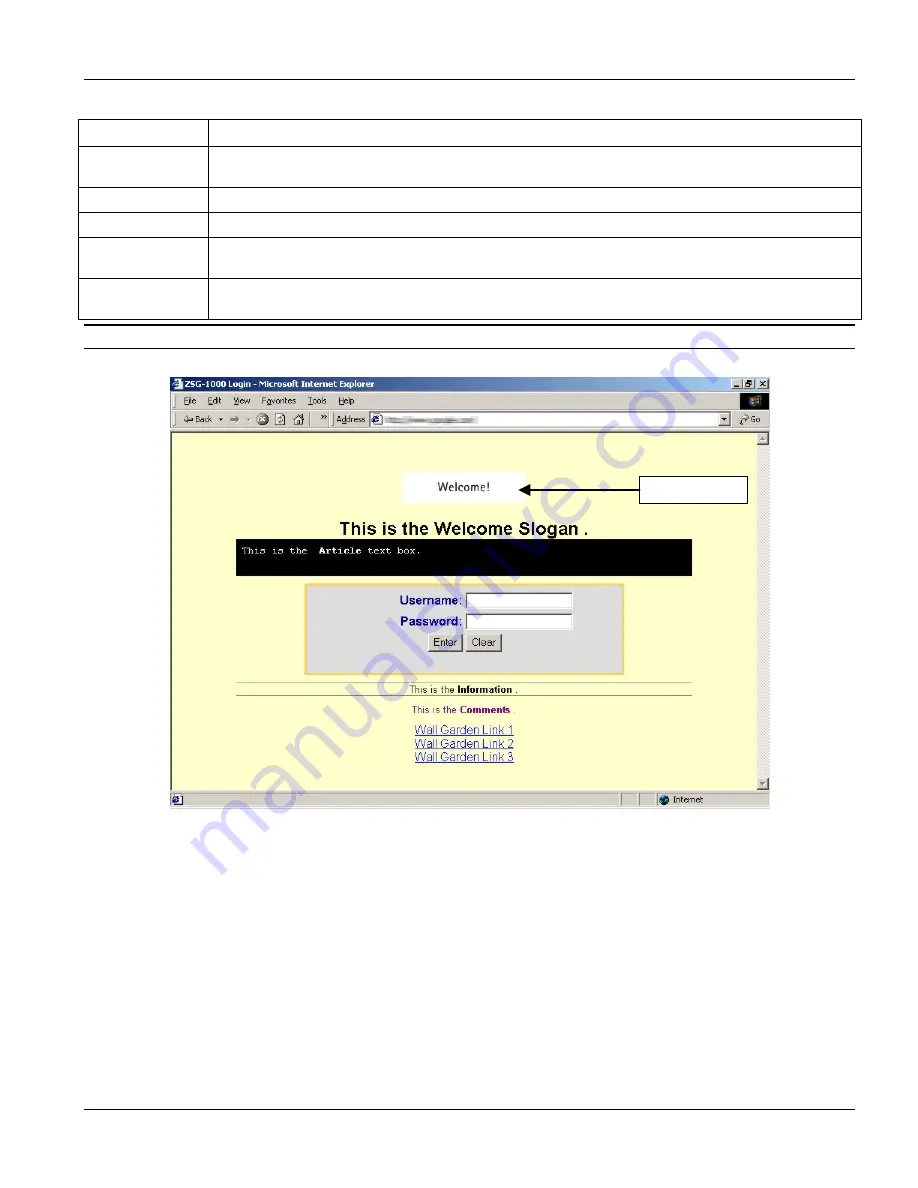
VSG-1000 Vantage Service Gateway
Subscriber Login Screen
7-3
Table 7-1 Customize Login Screen: Advanced
LABEL DESCRIPTION
Registration Text
Color
Specify the color of the registration text. For example, enter ‘000000’ for black. Click
View Color Grid
to
display a list of web-friendly colors and corresponding hexadecimal values. The default is black (“000000”).
Apply
Click
Apply
to save the changes back to VSG and go back to the
Utility Menu
.
Clear
Click
Clear
to start configuring this screen again.
Home
Click
Home
to go back to the
Main Menu
screen. The changes you made will not be saved if you have not
clicked
Apply
.
Previous
Click
Previous
to go back to the previous screen. The changes you made will not be saved if you have not
clicked
Apply
.
You can enter simple HTML tags such as <b> in the text box for formatting purposes.
The following figure shows an example of an advanced subscriber login screen.
Figure 7-4 Advanced Subscriber Login Screen Example
Refer to the next chapter to configure wall garden and advertisement links.
7.4 Frame Login Screen
The frame login screen splits the login screen into two frames: top and bottom. You can specify a web site to be
displayed in the top frame while the bottom frame contains the user name and password prompt. The frame login
screen is useful for you to link to a web site (such as the company web site) as your welcome screen. In addition,
you can externally design a web page with images and/or advanced multimedia features.
Select
Frame
in the
Selection
field in the
Customize Login UI
screen.
Welcome Image
Summary of Contents for ZyXEL Vantage VSG-1000
Page 1: ...VSG 1000 Vantage Service Gateway User s Guide Version 1 06 August 2004...
Page 2: ......
Page 16: ......
Page 18: ......
Page 20: ......
Page 24: ......
Page 28: ......
Page 32: ......
Page 34: ......
Page 44: ......
Page 62: ......
Page 64: ......
Page 70: ......
Page 74: ......
Page 78: ......
Page 84: ......
Page 86: ......
Page 90: ......
Page 106: ......
















































