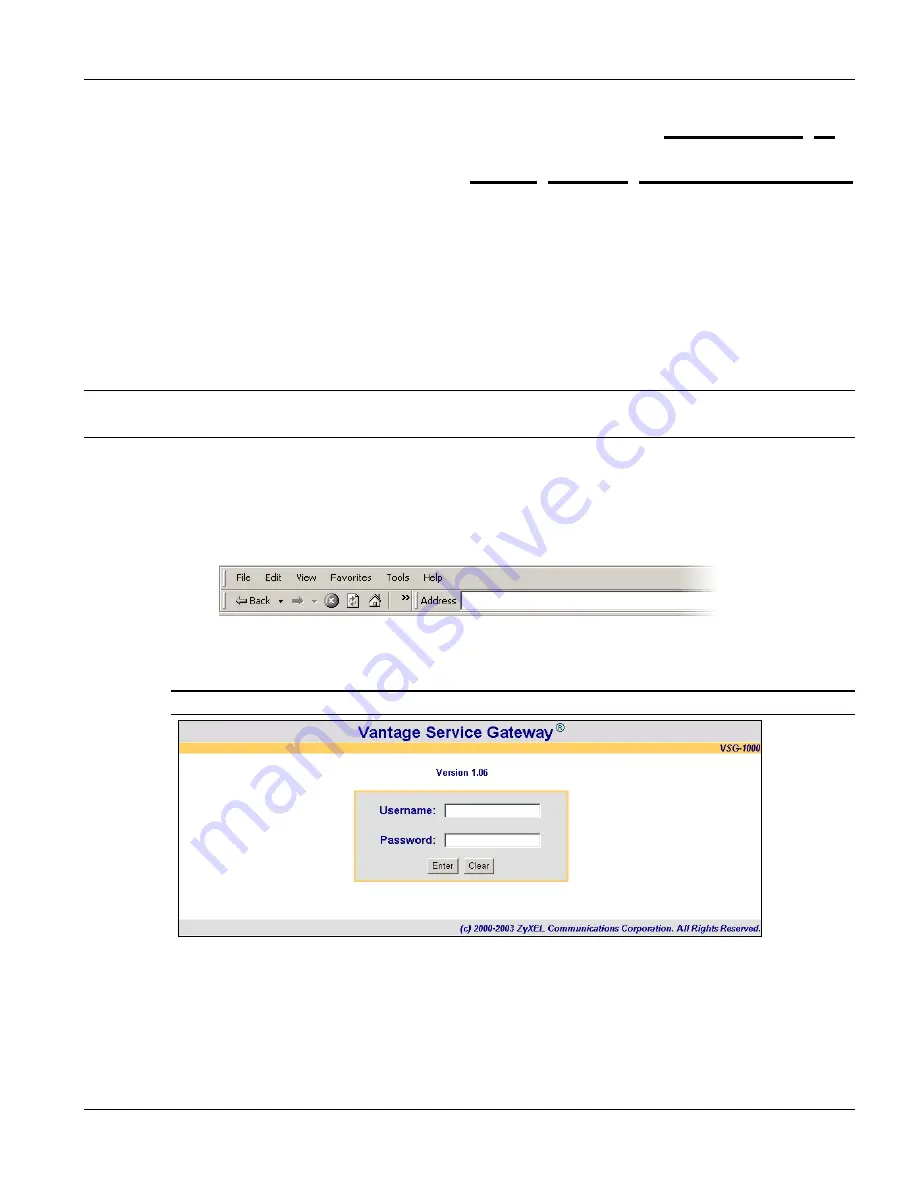
VSG-1000 Vantage Service Gateway
The Web Configurator
3-1
This chapter introduces how to access the web configurator and perform general system configuration.
3.1 Introducing the Web Configurator
The web configurator is best viewed with Internet Explorer (version 5.0 or above) or Netscape (version 6.0 or
above) with JavaScript support enabled.
3.2 Accessing the Web Configurator
All web configurator screens are shown in Internet Explorer. Follow the steps below to access the web configurator.
You must access the web configurator through the WAN.
The VSG allows only one login session at any one time using the web configurator.
Step 1.
Make sure your VSG is properly connected (refer to instructions in the chapter on hardware installtion).
Step 2.
Launch your web browser and type the WAN IP address (192.168.1.1 is the default) of the VSG as the
web address.
If you are using a different port number (between 8000 and 8099) for the web server, you must also
append the port number to the WAN IP address seperated with a colon “:”,for example,
http://192.168.1.1:8080.
Figure 3-1 Entering VSG IP Address in Internet Explorer
Step 3.
A login screen displays. The firmware version number is displayed in the login screen. Type “admin”
(default) as the user name and "1234" (default) as the password and click
Enter
.
The user name and password are case sensitive.
Figure 3-2 Web Configurator: Login
Step 4.
You should see the main screen as shown.
Chapter 3
The Web Configurator
Summary of Contents for ZyXEL Vantage VSG-1000
Page 1: ...VSG 1000 Vantage Service Gateway User s Guide Version 1 06 August 2004...
Page 2: ......
Page 16: ......
Page 18: ......
Page 20: ......
Page 24: ......
Page 28: ......
Page 32: ......
Page 34: ......
Page 44: ......
Page 62: ......
Page 64: ......
Page 70: ......
Page 74: ......
Page 78: ......
Page 84: ......
Page 86: ......
Page 90: ......
Page 106: ......






























