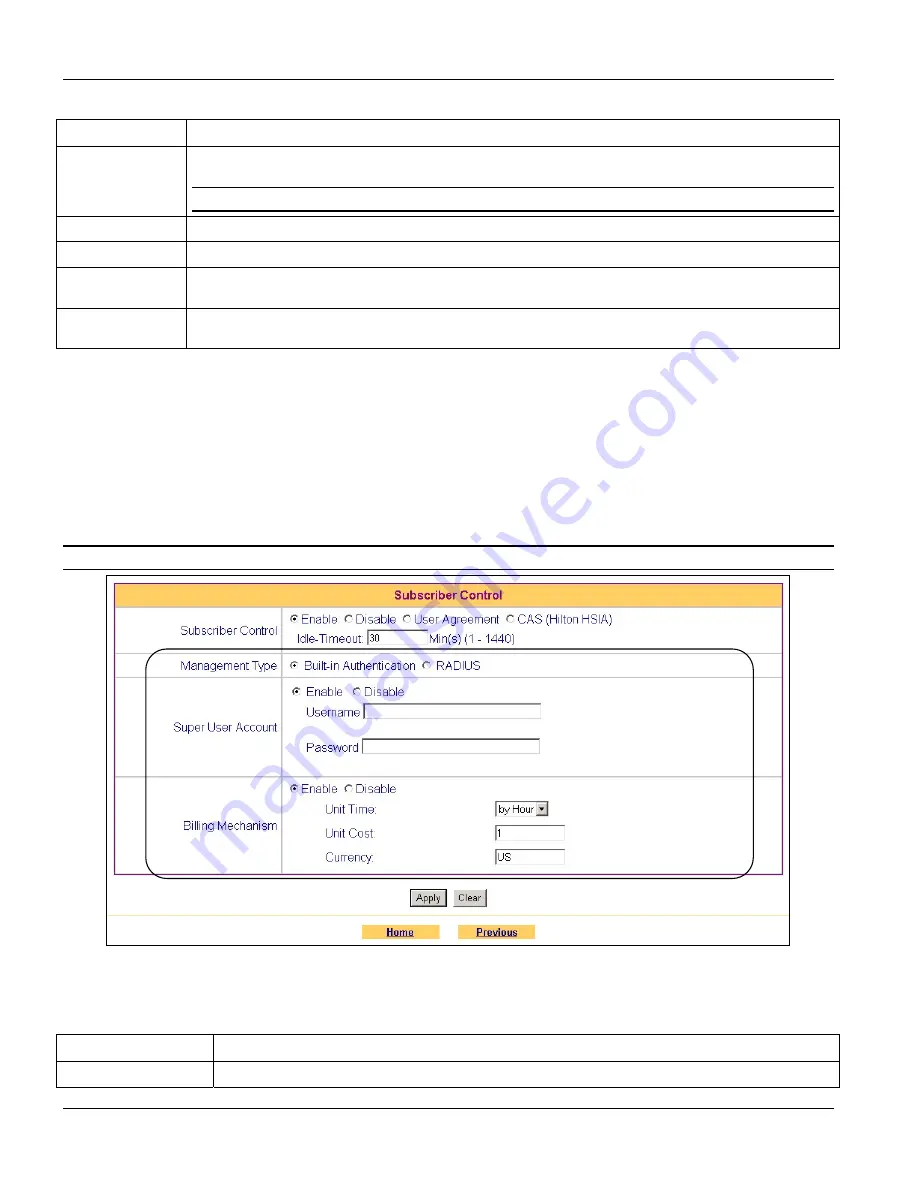
VSG-1000 Vantage Service Gateway
5-4
Subscriber Control
Table 5-3 Subscriber Control: CAS
LABEL
DESCRIPTION
Redirect URL
Specify the web site address of the login screen to which the hotel guests are directed for authentication
using CAS.
Enter the web site address as provided by the Hilton HSIA support team.
Apply
Click
Apply
to save the changes back to VSG and go back to the
Utility Menu
.
Clear
Click
Clear
to start configuring this screen again.
Home
Click
Home
to go back to the
Main Menu
screen. The changes you made will not be saved if you have not
clicked
Apply
.
Previous
Click
Previous
to go back to the previous screen. The changes you made will not be saved if you have not
clicked
Apply
.
5.2.4 Built-in
Authentication
You can use the local subscriber database on the VSG to set up subscriber information. This is useful if you don’t
have a RADIUS server.
Billing Mechanism
When you select
Built-in Authentication
as the management type in the
Subscriber Control
screen, the VSG
provides a simple built-in billing mechanism that allows you to set up accounting information without using
accounting software or using an accounting server (such as RADIUS).
The billing mechanism does not apply to the super user account.
Figure 5-5 Subscriber Control: Built-in Authentication
The following table describes the built-in authentications management type fields in this screen.
Table 5-4 Subscriber Control: Built-in Authentication
FIELD DESCRIPTION
Management Type
Select
Built-in Authentication
to use the local subscriber database on the VSG.
Summary of Contents for ZyXEL Vantage VSG-1000
Page 1: ...VSG 1000 Vantage Service Gateway User s Guide Version 1 06 August 2004...
Page 2: ......
Page 16: ......
Page 18: ......
Page 20: ......
Page 24: ......
Page 28: ......
Page 32: ......
Page 34: ......
Page 44: ......
Page 62: ......
Page 64: ......
Page 70: ......
Page 74: ......
Page 78: ......
Page 84: ......
Page 86: ......
Page 90: ......
Page 106: ......






























