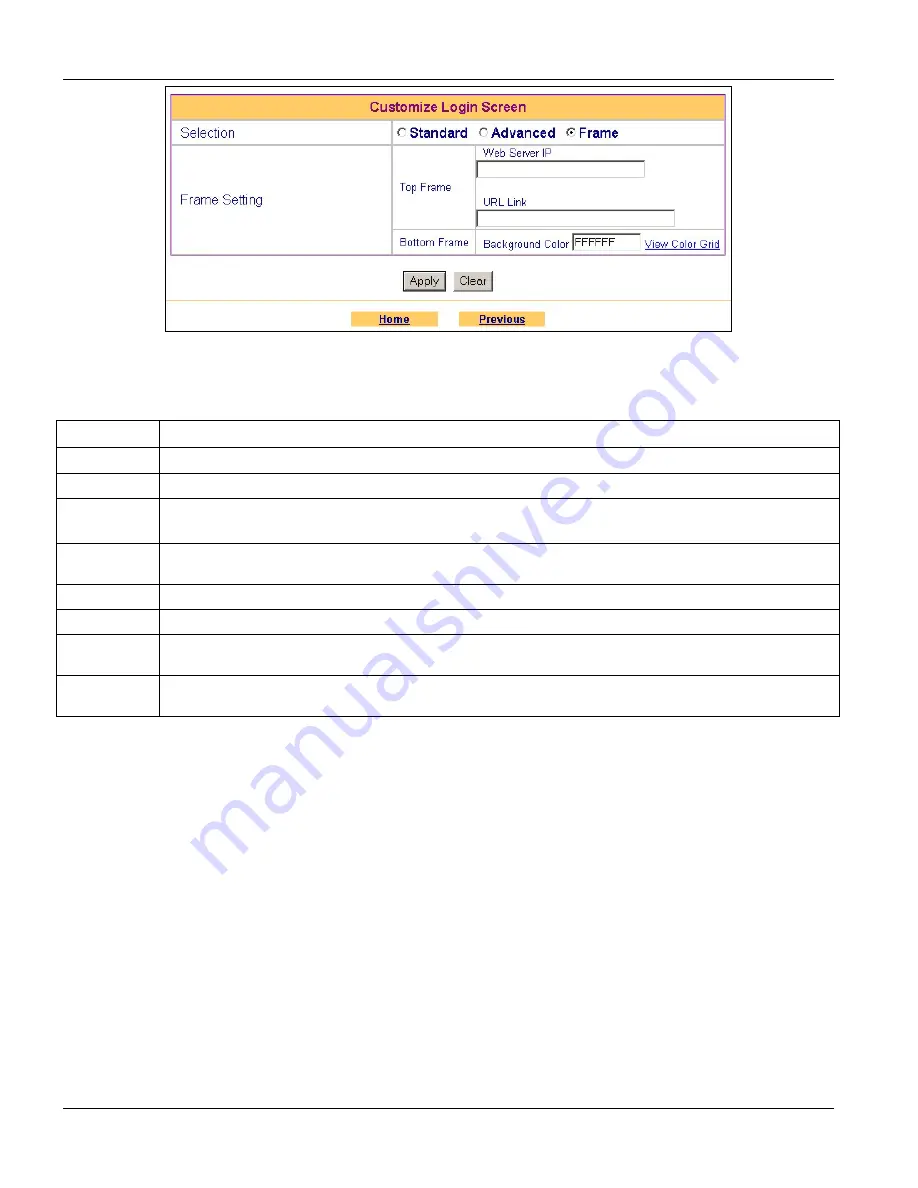
VSG-1000 Vantage Service Gateway
7-4
Subscriber Login Screen
Figure 7-5 Customize Login Screen: Frame
The following table describes the fields in this screen.
Table 7-2 Customize Login Screen: Frame
FIELD DESCRIPTION
Selection
Select
Frame
to configure and set the VSG to display the subscriber login screen in two frames.
Frame Setting
Up Frame Enter the IP address in decimal notation of a web server in the
web Server IP
field, for example, 192.168.1.1.
Enter a web site address in the
URL Link
field, for example, http://www.zyxel.com.
Down Frame Specify the color of the frame background. For example, enter ‘000000’ for black. Click
View Color Grid
to
display a list of web-friendly color and corresponding hexadecimal values. The default is black (“000000”).
Apply
Click
Apply
to save the changes back to VSG and go back to the
Utility Menu
.
Clear
Click
Clear
to start configuring this screen again.
Home
Click
Home
to go back to the
Main Menu
screen. The changes you made will not be saved if you have not
clicked
Apply
.
Previous
Click
Previous
to go back to the previous screen. The changes you made will not be saved if you have not
clicked
Apply
.
The following figure displays a frame login screen example.
Summary of Contents for ZyXEL Vantage VSG-1000
Page 1: ...VSG 1000 Vantage Service Gateway User s Guide Version 1 06 August 2004...
Page 2: ......
Page 16: ......
Page 18: ......
Page 20: ......
Page 24: ......
Page 28: ......
Page 32: ......
Page 34: ......
Page 44: ......
Page 62: ......
Page 64: ......
Page 70: ......
Page 74: ......
Page 78: ......
Page 84: ......
Page 86: ......
Page 90: ......
Page 106: ......






























