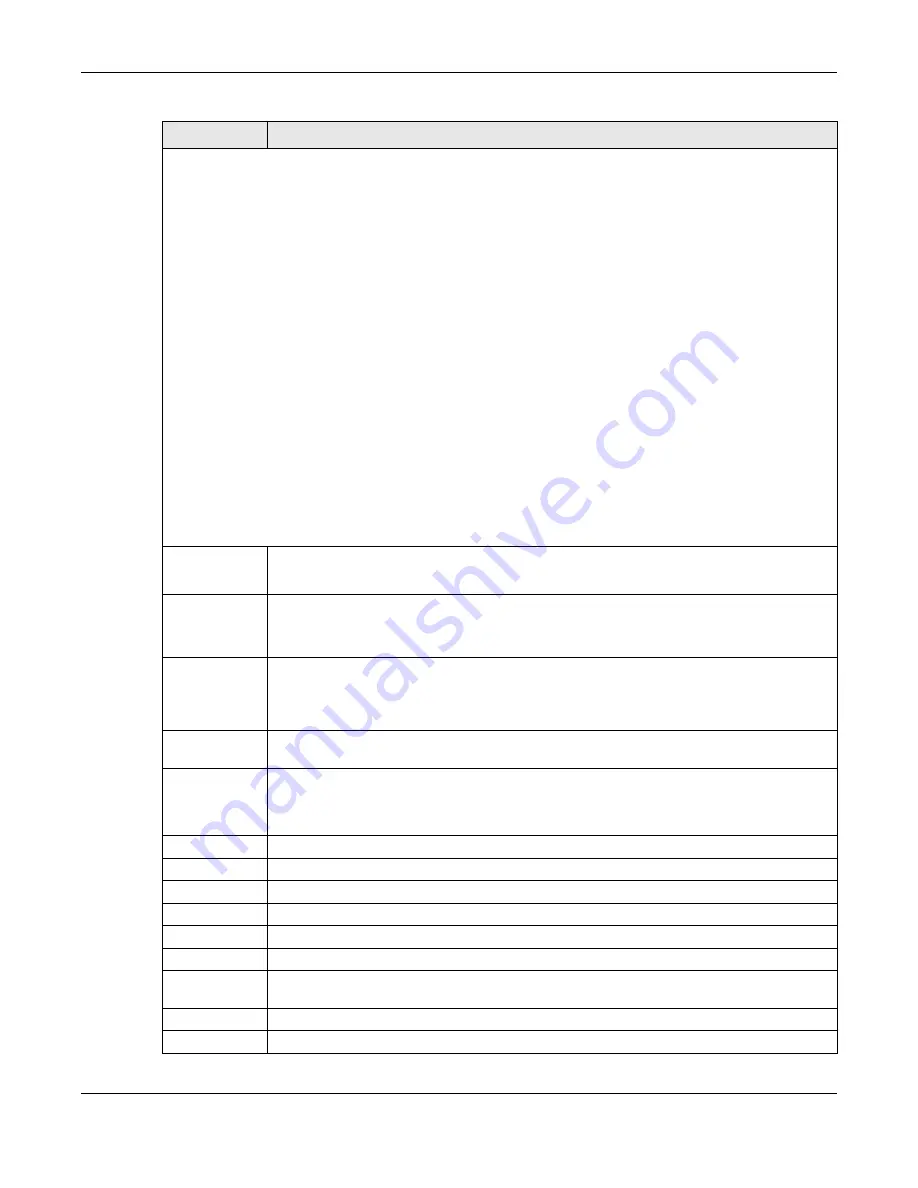
Chapter 22 Policy Rule
XS1930 Series User’s Guide
190
Action
Specify the action(s) the Switch takes on the associated classified traffic flow.
Note: You can specify only one action (pair) in a policy rule. To have the Switch take multiple actions
on the same traffic flow, you need to define multiple classifiers with the same criteria and apply
different policy rules.
Say you have several classifiers that identify the same traffic flow and you specify a different policy rule for each. If
their policy actions conflict (
Discard the packet
,
Send the packet to the egress port
and
Rate Limit
), the Switch only
applies the policy rules with the
Discard the packet
and
Send the packet to the egress port
actions depending on
the classifier names. The longer the classifier name, the higher the classifier priority. If two classifier names are the
same length, the bigger the character, the higher the classifier priority. The lowercase letters (such as a and b)
have higher priority than the capitals (such as A and B) in the classifier name. For example, the classifier with the
name of class 2, class a or class B takes priority over the classifier with the name of class 1 or class A.
Let’s say you set two classifiers (Class 1 and Class 2) and both identify all traffic from MAC address 11:22:33:44:55:66
on port 3.
If Policy 1 applies to Class 1 and the action is to drop the packets, Policy 2 applies to Class 2 and the action is to
forward the packets to the egress port, the Switch will forward the packets.
If Policy 1 applies to Class 1 and the action is to drop the packets, Policy 2 applies to Class 2 and the action is to
enable bandwidth limitation, the Switch will discard the packets immediately.
If Policy 1 applies to Class 1 and the action is to forward the packets to the egress port, Policy 2 applies to Class 2
and the action is to enable bandwidth limitation, the Switch will forward the packets.
Forwarding
Select
No change
to forward the packets.
Select
Discard the packet
to drop the packets.
Priority
Select
No change
to keep the priority setting of the frames.
Select
Set the packet’s 802.1p priority
to replace the packet’s 802.1p priority field with the value
you set in the
Priority
field.
Outgoing
Select
Send the packet to the mirror port
to send the packet to the mirror port.
Select
Send the packet to the egress port
to send the packet to the egress port.
Select
Set the packet's VLAN ID
to set the packet’s VLAN ID.
Rate Limit
Select
Enable
to activate bandwidth limitation on the traffic flow(s) then set the actions to be
taken on out-of-profile packets.
Add
Click
Add
to inset the entry to the summary table below and save your changes to the Switch’s
run-time memory. The Switch loses these changes if it is turned off or loses power, so use the
Save
link on the top navigation panel to save your changes to the non-volatile memory when you are
done configuring.
Cancel
Click
Cancel
to reset the fields back to your previous configuration.
Clear
Click
Clear
to set the above fields back to the factory defaults.
Index
This field displays the policy index number. Click an index number to edit the policy.
Active
This field displays
Yes
when policy is activated and
No
when is it deactivated.
Name
This field displays the name you have assigned to this policy.
Classifier(s)
This field displays the name(s) of the classifier to which this policy applies.
Select an entry’s check box to select a specific entry. Otherwise, select the check box in the
table heading row to select all entries.
Delete
Click
Delete
to remove the selected entry from the summary table.
Cancel
Click
Cancel
to clear the check boxes.
Table 88 Advanced Application > Policy Rule (continued)
LABEL
DESCRIPTION
















































