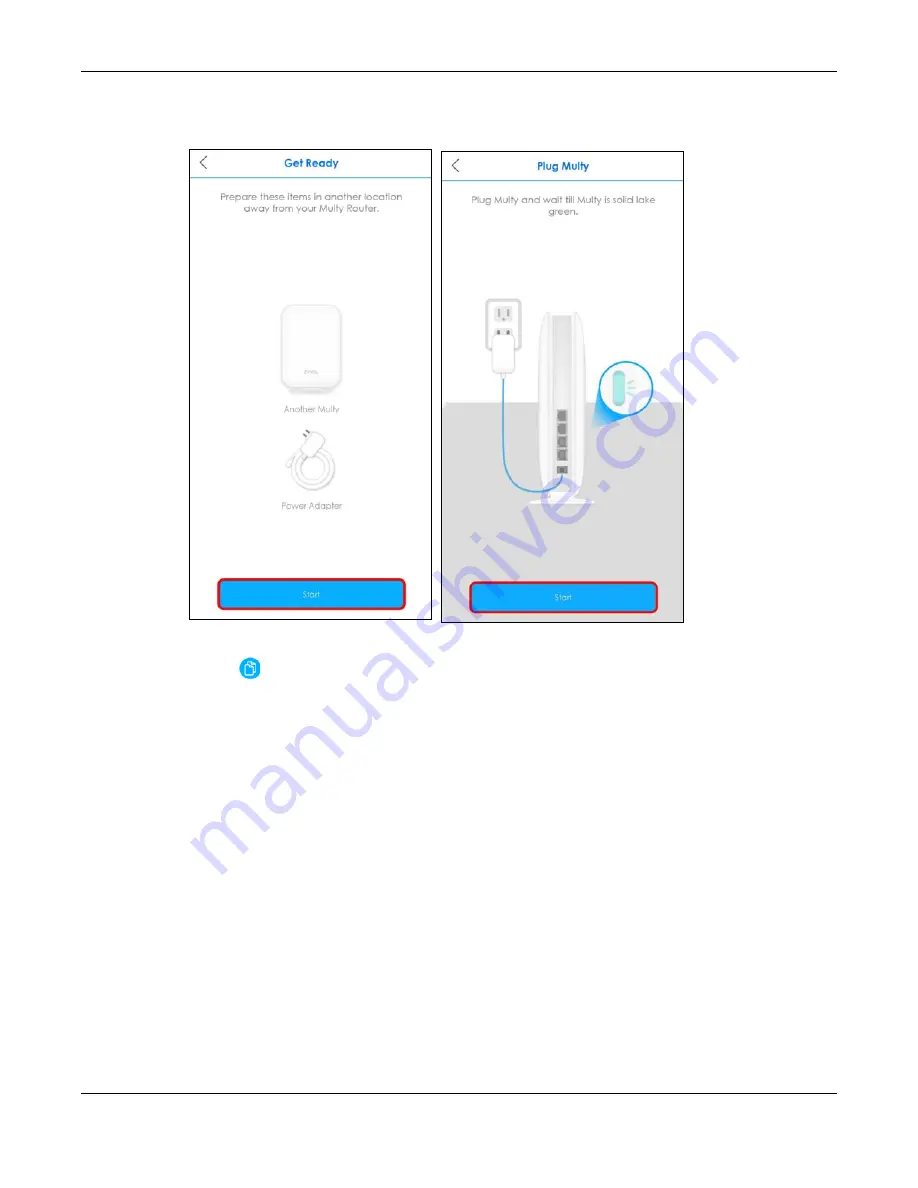
Chapter 3 Zyxel Multy App Tutorials
Multy WiFi System User’s Guide
41
8
The following
Get Ready
screen appears, after you click
Add Multy
. Click
Start
and then click the
WPS
button on the extender to start pairing.
9
When the WiFi setup is completed for all your Multy Devices, you can copy the password by pressing the
Copy icon (
) and use it with the WiFi name to connect your smartphone to the Multy Site.
Multy app detects you are using the default
WiFi name
and
Password
. Click
Change now
to change
your WiFi name and password. Otherwise, click
Maybe later
to change your WiFi name and password
later.
Summary of Contents for WSQ60
Page 7: ...7 PART I The Multy Series User s Guide...
Page 16: ...Chapter 2 Hardware Multy WiFi System User s Guide 16 Figure 9 WSR30 Rear Panel...
Page 31: ...Chapter 3 Zyxel Multy App Tutorials Multy WiFi System User s Guide 31...
Page 37: ...Chapter 3 Zyxel Multy App Tutorials Multy WiFi System User s Guide 37...
Page 40: ...Chapter 3 Zyxel Multy App Tutorials Multy WiFi System User s Guide 40...
Page 42: ...Chapter 3 Zyxel Multy App Tutorials Multy WiFi System User s Guide 42...
Page 70: ...Chapter 3 Zyxel Multy App Tutorials Multy WiFi System User s Guide 70...
Page 74: ...Chapter 3 Zyxel Multy App Tutorials Multy WiFi System User s Guide 74...
Page 77: ...Chapter 3 Zyxel Multy App Tutorials Multy WiFi System User s Guide 77...
Page 107: ...Chapter 3 Zyxel Multy App Tutorials Multy WiFi System User s Guide 107...
Page 108: ...Chapter 3 Zyxel Multy App Tutorials Multy WiFi System User s Guide 108 2 Select Alexa Skills...
Page 112: ...112 PART II Multy M1...
Page 137: ...Chapter 7 Multy M1 Web Configurator Tutorials Multy WiFi System User s Guide 137...
Page 141: ...Chapter 7 Multy M1 Web Configurator Tutorials Multy WiFi System User s Guide 141...
Page 153: ...153 PART III Multy Plus...
Page 166: ...Chapter 8 Multy Plus Tutorials Multy WiFi System User s Guide 166...






























