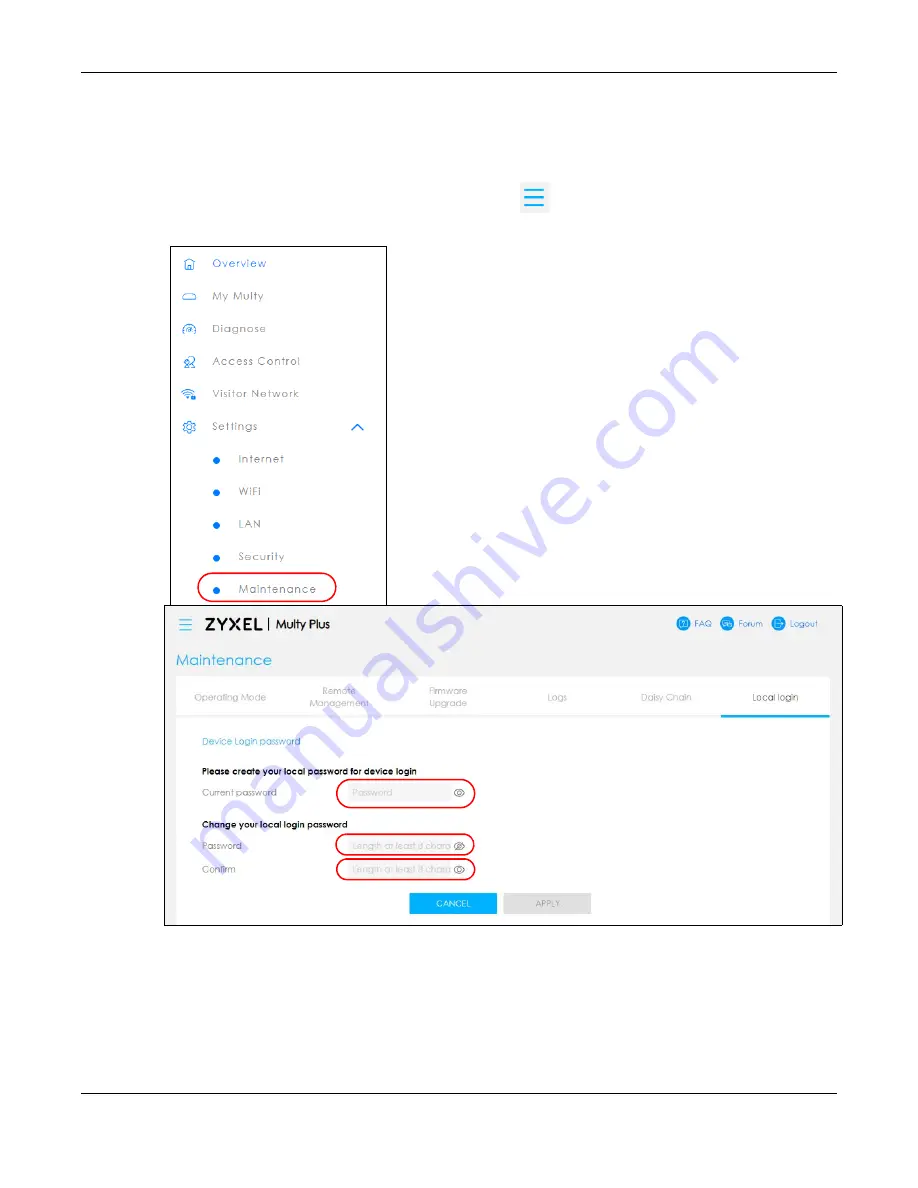
Chapter 8 Multy Plus Tutorials
Multy WiFi System User’s Guide
188
8.16 Local Login Password Change
You can change the Local login password.
1
Click the Navigation Panel icon on the top-left corner (
). From the
Settings
drop-down list, click
Maintenance
, then click the
Local login
tab.
2
Enter the present password under
Current password
(click the “eyeball” symbol if you wish to view the
characters you have entered).
3
Enter the new password under
Password
(8 - 32 characters). Click the “eyeball” symbol if you wish to
view the characters you have entered.
Summary of Contents for WSQ60
Page 7: ...7 PART I The Multy Series User s Guide...
Page 16: ...Chapter 2 Hardware Multy WiFi System User s Guide 16 Figure 9 WSR30 Rear Panel...
Page 31: ...Chapter 3 Zyxel Multy App Tutorials Multy WiFi System User s Guide 31...
Page 37: ...Chapter 3 Zyxel Multy App Tutorials Multy WiFi System User s Guide 37...
Page 40: ...Chapter 3 Zyxel Multy App Tutorials Multy WiFi System User s Guide 40...
Page 42: ...Chapter 3 Zyxel Multy App Tutorials Multy WiFi System User s Guide 42...
Page 70: ...Chapter 3 Zyxel Multy App Tutorials Multy WiFi System User s Guide 70...
Page 74: ...Chapter 3 Zyxel Multy App Tutorials Multy WiFi System User s Guide 74...
Page 77: ...Chapter 3 Zyxel Multy App Tutorials Multy WiFi System User s Guide 77...
Page 107: ...Chapter 3 Zyxel Multy App Tutorials Multy WiFi System User s Guide 107...
Page 108: ...Chapter 3 Zyxel Multy App Tutorials Multy WiFi System User s Guide 108 2 Select Alexa Skills...
Page 112: ...112 PART II Multy M1...
Page 137: ...Chapter 7 Multy M1 Web Configurator Tutorials Multy WiFi System User s Guide 137...
Page 141: ...Chapter 7 Multy M1 Web Configurator Tutorials Multy WiFi System User s Guide 141...
Page 153: ...153 PART III Multy Plus...
Page 166: ...Chapter 8 Multy Plus Tutorials Multy WiFi System User s Guide 166...
















































