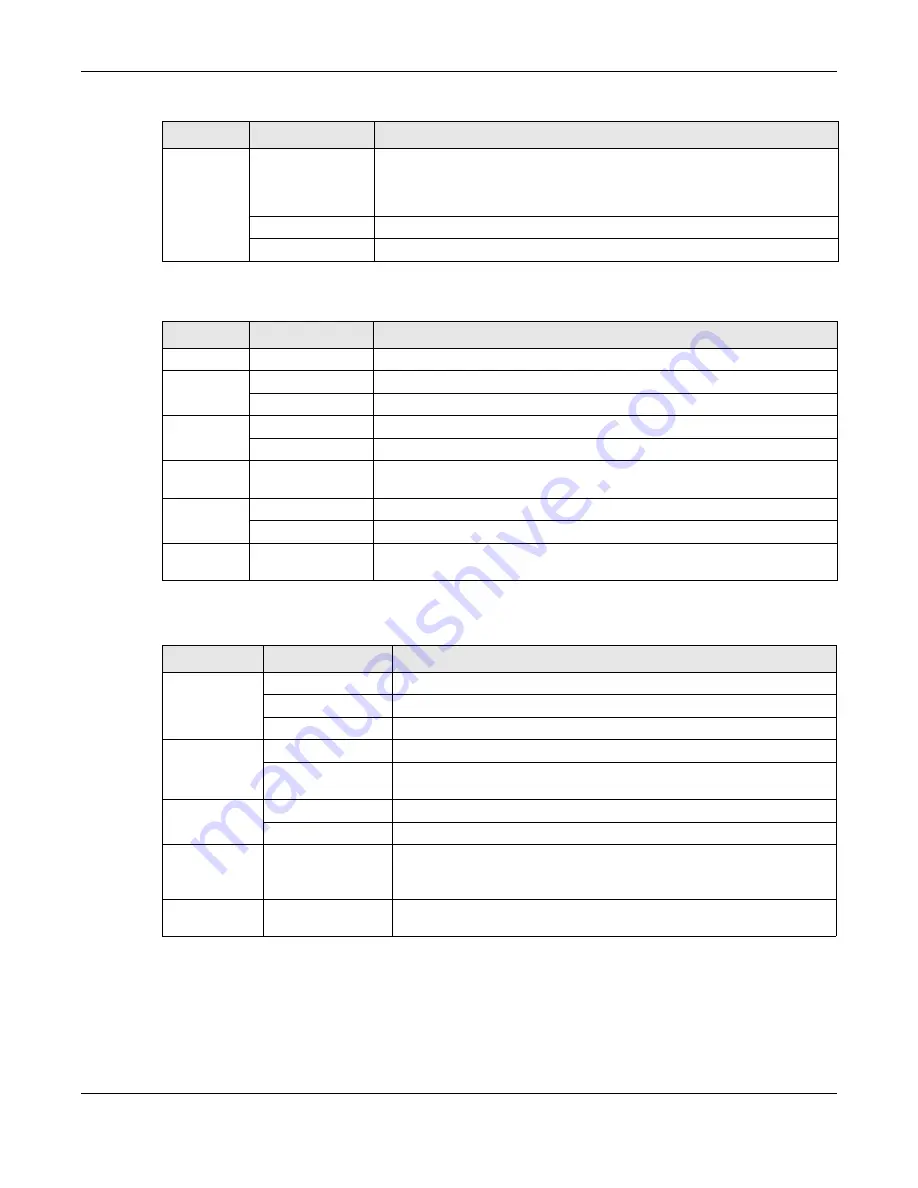
Chapter 2 Hardware
Multy WiFi System User’s Guide
29
Red
On
The Multy Device in primary Multy mode failed to connect to the Internet, the
Multy Device in extender mode cannot connect to the primary Multy,
Bluetooth is not working on the Multy Device, or the Multy Device
encountered a system error.
Slow Blinking
An error occurred during firmware update.
Fast Blinking
The Multy Device is in the process of restoring to default.
Table 6 WSR30 LED Descriptions
COLOR
STATUS
DESCRIPTION
Off
The Multy Device is not receiving power.
White
Blinking
The Multy Device is booting up.
On
The Multy Device power is on.
Blue
Blinking
The Multy Device Bluetooth is being configured.
On
The Multy Device Bluetooth is ready.
Pink or Blue
Rotate
The Multy Device is ready for use. Rotate here means the pink light will move
around the LED indicator while the blue light is stationary.
Amber
Blinking
The Multy Device is undergoing firmware upgrade.
Fast Blinking
The Multy Device is being reset.
Red
On
The Multy Device in primary Multy mode failed to connect to the Internet or
the Multy Device in extender mode cannot connect to the primary Multy.
Table 7 WSM20 LED Descriptions
COLOR
STATUS
DESCRIPTION
Lake Green
On
The Multy Device is receiving power and ready for use.
Blinking
The Multy Device is booting up.
Off
The Multy Device is not receiving power.
Green
On
The Multy Device is ready for use.
Blinking
The Multy Device setup process is in progress. The Multy Device WAN/
Wireless Web Configuration setup process is in progress.
Yellow
On
The Multy Device is updating firmware.
Blinking
The Multy Device is being reset.
Red
On
TheMulty Device in Multy Router mode failed to connect to the Internet.
OR
The Multy Device in extender mode cannot connect to the Multy Router.
Pink
Blinking
The Multy Device is setting up a WPS connection with another Multy
Device.
Table 5 WSQ60 / WSQ50 / WSQ20 LED Descriptions (continued)
COLOR
STATUS
DESCRIPTION
Summary of Contents for WSQ60
Page 7: ...7 PART I The Multy Series User s Guide...
Page 16: ...Chapter 2 Hardware Multy WiFi System User s Guide 16 Figure 9 WSR30 Rear Panel...
Page 31: ...Chapter 3 Zyxel Multy App Tutorials Multy WiFi System User s Guide 31...
Page 37: ...Chapter 3 Zyxel Multy App Tutorials Multy WiFi System User s Guide 37...
Page 40: ...Chapter 3 Zyxel Multy App Tutorials Multy WiFi System User s Guide 40...
Page 42: ...Chapter 3 Zyxel Multy App Tutorials Multy WiFi System User s Guide 42...
Page 70: ...Chapter 3 Zyxel Multy App Tutorials Multy WiFi System User s Guide 70...
Page 74: ...Chapter 3 Zyxel Multy App Tutorials Multy WiFi System User s Guide 74...
Page 77: ...Chapter 3 Zyxel Multy App Tutorials Multy WiFi System User s Guide 77...
Page 107: ...Chapter 3 Zyxel Multy App Tutorials Multy WiFi System User s Guide 107...
Page 108: ...Chapter 3 Zyxel Multy App Tutorials Multy WiFi System User s Guide 108 2 Select Alexa Skills...
Page 112: ...112 PART II Multy M1...
Page 137: ...Chapter 7 Multy M1 Web Configurator Tutorials Multy WiFi System User s Guide 137...
Page 141: ...Chapter 7 Multy M1 Web Configurator Tutorials Multy WiFi System User s Guide 141...
Page 153: ...153 PART III Multy Plus...
Page 166: ...Chapter 8 Multy Plus Tutorials Multy WiFi System User s Guide 166...
















































