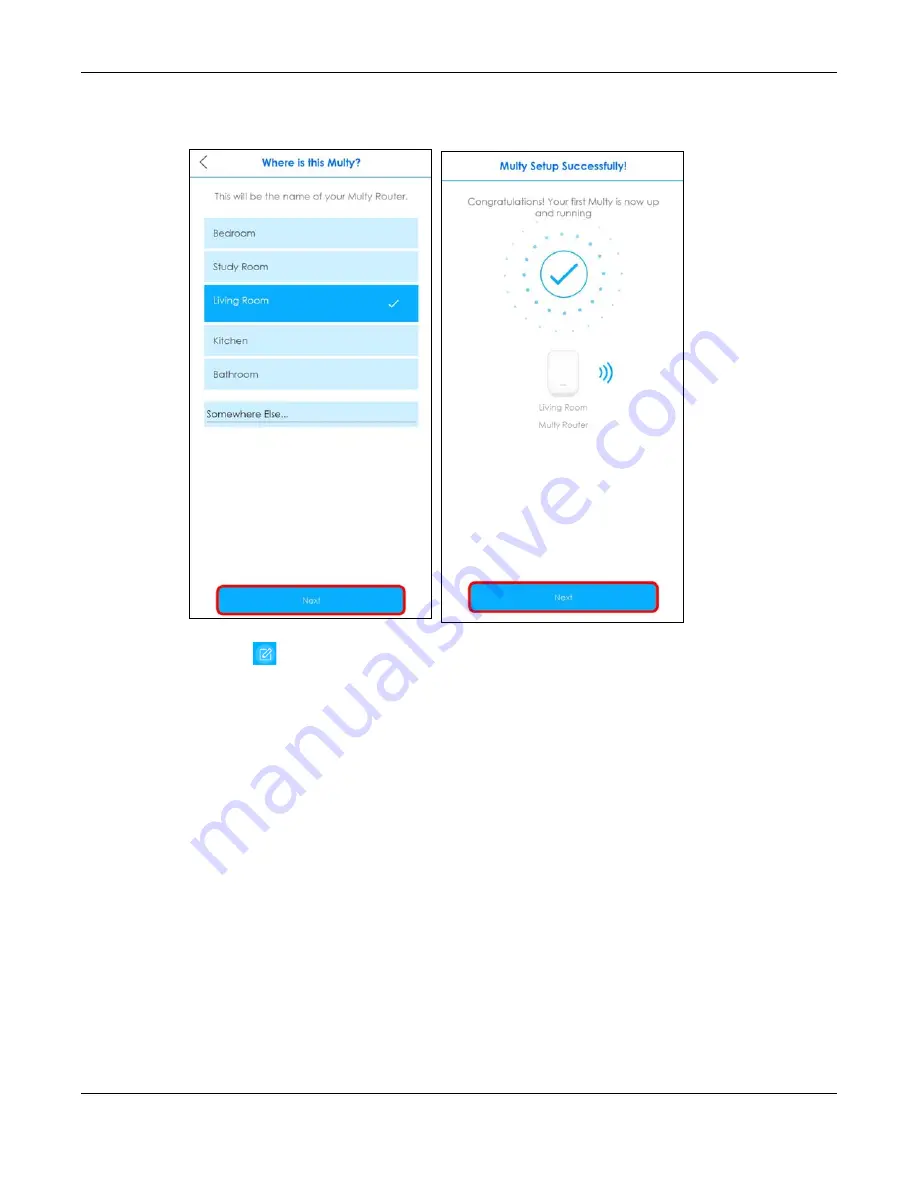
Chapter 3 Zyxel Multy App Tutorials
Multy WiFi System User’s Guide
38
5
Select the location where you want to place your Multy Device, and then tap
Next
.
The
Multy Setup
Successfully!
screen appears.
6
Click the edit(
) icon on the WiFi Settings screen and then enable
Keep 2.4G & 5G name the same
.
Click
Save
to save the changes. Keeping 2.4G and 5G names the same allows you to seamlessly steer
between the two wireless networks.
Summary of Contents for WSQ60
Page 7: ...7 PART I The Multy Series User s Guide...
Page 16: ...Chapter 2 Hardware Multy WiFi System User s Guide 16 Figure 9 WSR30 Rear Panel...
Page 31: ...Chapter 3 Zyxel Multy App Tutorials Multy WiFi System User s Guide 31...
Page 37: ...Chapter 3 Zyxel Multy App Tutorials Multy WiFi System User s Guide 37...
Page 40: ...Chapter 3 Zyxel Multy App Tutorials Multy WiFi System User s Guide 40...
Page 42: ...Chapter 3 Zyxel Multy App Tutorials Multy WiFi System User s Guide 42...
Page 70: ...Chapter 3 Zyxel Multy App Tutorials Multy WiFi System User s Guide 70...
Page 74: ...Chapter 3 Zyxel Multy App Tutorials Multy WiFi System User s Guide 74...
Page 77: ...Chapter 3 Zyxel Multy App Tutorials Multy WiFi System User s Guide 77...
Page 107: ...Chapter 3 Zyxel Multy App Tutorials Multy WiFi System User s Guide 107...
Page 108: ...Chapter 3 Zyxel Multy App Tutorials Multy WiFi System User s Guide 108 2 Select Alexa Skills...
Page 112: ...112 PART II Multy M1...
Page 137: ...Chapter 7 Multy M1 Web Configurator Tutorials Multy WiFi System User s Guide 137...
Page 141: ...Chapter 7 Multy M1 Web Configurator Tutorials Multy WiFi System User s Guide 141...
Page 153: ...153 PART III Multy Plus...
Page 166: ...Chapter 8 Multy Plus Tutorials Multy WiFi System User s Guide 166...






























