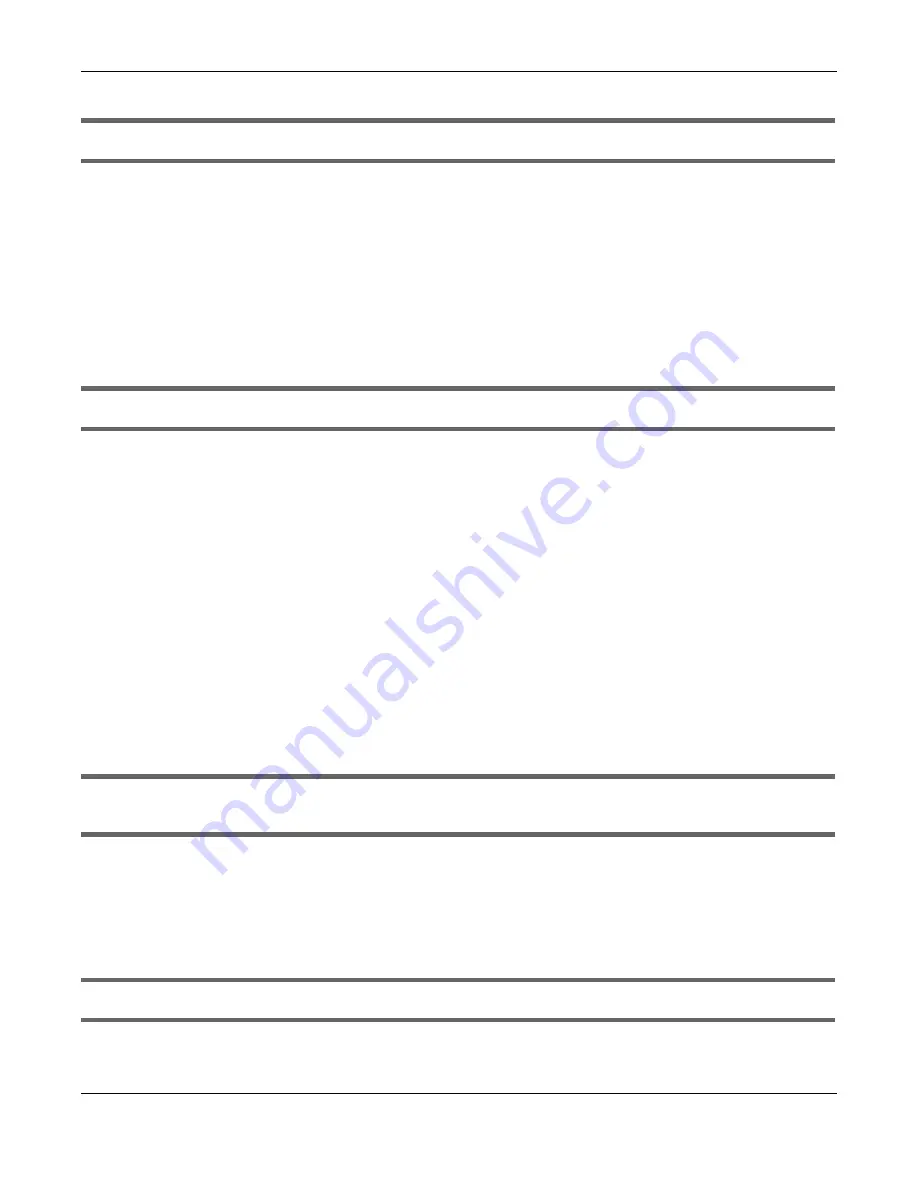
Chapter 9 Troubleshooting
Multy WiFi System User’s Guide
193
I can see the
Login
screen, but I cannot log in to the Multy Device.
• This can happen when you fail to log out properly from your last session. Try logging in again after 5
minutes.
• Disconnect and re-connect the power adapter or cord to the Multy Device.
• If this does not work, you have to reset the device to its factory defaults. See
Section 9.5 on page 194
.
9.4 Internet Access
I cannot access the Internet.
• Check the hardware connections, and make sure the LEDs are behaving as expected. See the Quick
Start Guide.
• Go to
Expert
>
Maintenance
>
Operation Mode
. Check your System Operation Mode setting.
If the Multy Device is in
Standard Mode
, make sure the WAN port is connected to a broadband
modem or router with Internet access. Your computer and the Multy Device should be in the same
subnet.
If the Multy Device is in
Bridge Mode
, make sure the WAN port is connected to a broadband modem
or router with Internet access and your computer is set to obtain an dynamic IP address.
• If the Multy Device is in
Standard Mode
, make sure you entered your ISP account information correctly
in the wizard or the WAN screen. These fields are case-sensitive, so make sure [Caps Lock] is not on.
• If you are trying to access the Internet wirelessly, make sure the WiFi settings in the WiFi client are the
same as the settings in the AP.
• Disconnect all the cables from your device, and follow the directions in the Quick Start Guide again.
• If the problem continues, contact your ISP.
I cannot access the Internet anymore. I had access to the Internet (with the Multy Device), but
my Internet connection is not available anymore.
• Check the hardware connections, and make sure the LEDs are behaving as expected. See the Quick
Start Guide.
• Reboot the Multy Device.
• If the problem continues, contact your ISP.
The Internet connection is slow or intermittent.
Summary of Contents for WSQ60
Page 7: ...7 PART I The Multy Series User s Guide...
Page 16: ...Chapter 2 Hardware Multy WiFi System User s Guide 16 Figure 9 WSR30 Rear Panel...
Page 31: ...Chapter 3 Zyxel Multy App Tutorials Multy WiFi System User s Guide 31...
Page 37: ...Chapter 3 Zyxel Multy App Tutorials Multy WiFi System User s Guide 37...
Page 40: ...Chapter 3 Zyxel Multy App Tutorials Multy WiFi System User s Guide 40...
Page 42: ...Chapter 3 Zyxel Multy App Tutorials Multy WiFi System User s Guide 42...
Page 70: ...Chapter 3 Zyxel Multy App Tutorials Multy WiFi System User s Guide 70...
Page 74: ...Chapter 3 Zyxel Multy App Tutorials Multy WiFi System User s Guide 74...
Page 77: ...Chapter 3 Zyxel Multy App Tutorials Multy WiFi System User s Guide 77...
Page 107: ...Chapter 3 Zyxel Multy App Tutorials Multy WiFi System User s Guide 107...
Page 108: ...Chapter 3 Zyxel Multy App Tutorials Multy WiFi System User s Guide 108 2 Select Alexa Skills...
Page 112: ...112 PART II Multy M1...
Page 137: ...Chapter 7 Multy M1 Web Configurator Tutorials Multy WiFi System User s Guide 137...
Page 141: ...Chapter 7 Multy M1 Web Configurator Tutorials Multy WiFi System User s Guide 141...
Page 153: ...153 PART III Multy Plus...
Page 166: ...Chapter 8 Multy Plus Tutorials Multy WiFi System User s Guide 166...
















































