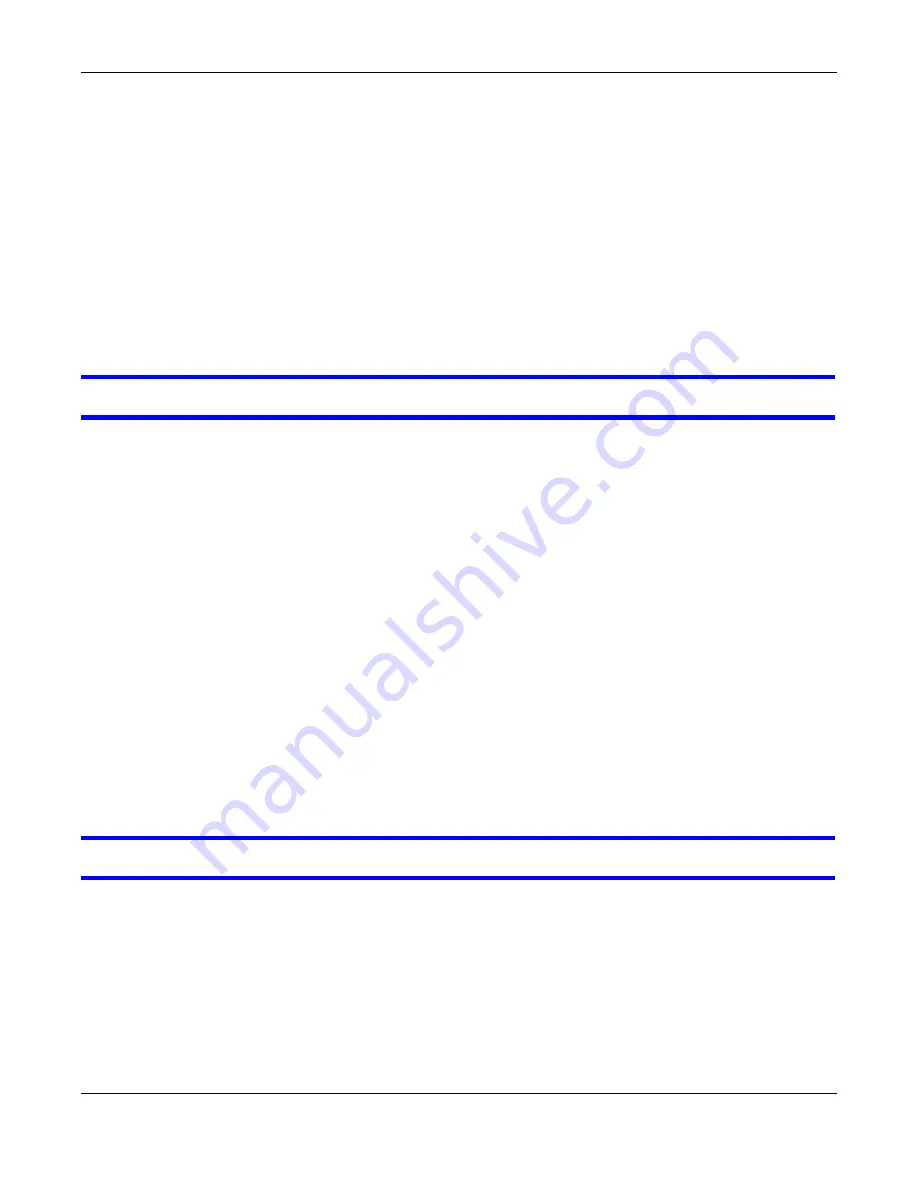
Chapter 12 Troubleshooting
WRE6505 User’s Guide
78
4
If the problem continues, contact the network administrator or vendor, or try one of the advanced
suggestions.
Advanced Suggestion
• Check the settings for QoS. If it is disabled, you might consider activating it.
12.4 Resetting the WRE6505 to Its Factory Defaults
If you reset the WRE6505, you lose all of the changes you have made. The WRE6505 re-loads its
default settings, and the password resets to
1234
. You have to make all of your changes again.
You will lose all of your changes when you reset the WRE6505 to its factory defaults.
To reset the WRE6505,
1
Make sure the power LED is on.
2
Press the
WPS
button for longer than 10 seconds, the Power LED begins to blink, to set the
WRE6505 back to its factory-default configuration.
OR
3
Click
Maintenance > Backup/Restore
>
Restore
and then click
Reset
.
If the WRE6505 restarts automatically, wait for the WRE6505 to finish restarting, and log in to the
Web Configurator. The password is
1234
.
If the WRE6505 does not restart automatically,
di
sconnect and reconnect the WRE6505’s power.
Then, follow the directions above again.
12.5 Wireless Problems
I cannot access the WRE6505 or ping any computer from the WLAN.
1
Make sure the wireless LAN is enabled on the WRE6505.
2
Make sure the wireless adapter on the wireless station is working properly.
3
Make sure the wireless adapter installed on your computer is IEEE 802.11 compatible and supports
the same wireless standard as the WRE6505.
4
Make sure your computer (with a wireless adapter installed) is within the transmission range of the
WRE6505.
















































