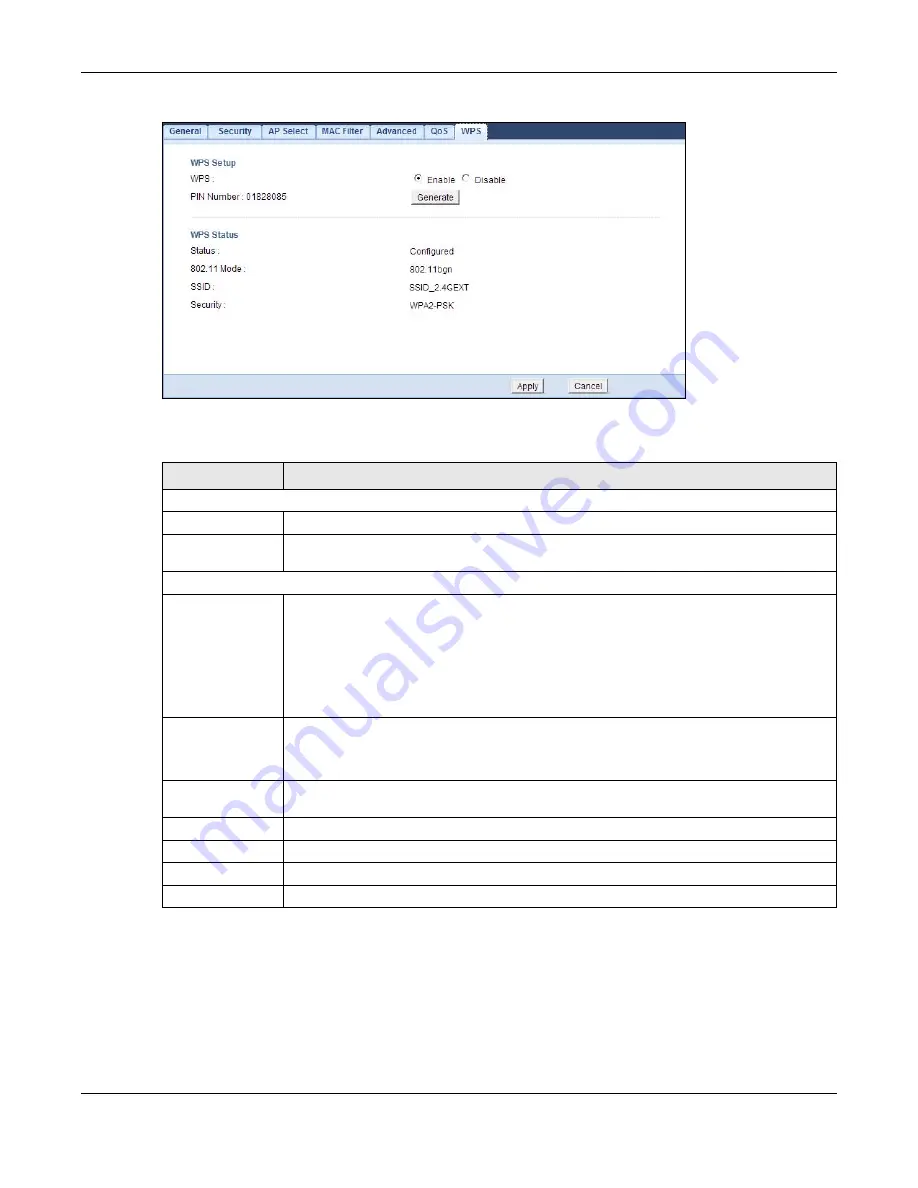
Chapter 9 Wireless LAN
WRE6505 User’s Guide
60
Figure 49
Network > Wireless LAN (2.4G/5G) > WPS
The following table describes the labels in this screen.
9.10 WPS Station Screen
Use this screen (available in AP mode only) when you want to add a wireless station using WPS. To
open this screen, click
Network
>
Wireless LAN (2.4/5G)
>
WPS Station
tab.
Table 26
Network > Wireless LAN (2.4G/5G) > WPS
LABEL
DESCRIPTION
WPS Setup
WPS
Select this to enable the WPS feature.
PIN Number
This displays a PIN number last time system generated. Click
Generate
to generate a
new PIN number.
WPS Status
Status
This displays
Configured
when the WRE6505 has connected to a wireless network using
WPS or when
Enable WPS
is selected and wireless or wireless security settings have
been changed. The current wireless and wireless security settings also appear in the
screen.
This displays
Unconfigured
if WPS is disabled and there are no wireless or wireless
security changes on the WRE6505 or click
Release Configuration
(AP mode only) to
remove the configured wireless and wireless security settings.
Release
Configuration
(AP mode only)
This button is only available when the WPS status displays
Configured
.
Click this button to remove all configured wireless and wireless security settings for WPS
connections on the WRE6505.
802.11 Mode
This is the 802.11 mode used. Only compliant WLAN devices can associate with the
WRE6505.
SSID
This is the name of the wireless network (the WAP3205 v2’s first SSID).
Security
This is the type of wireless security employed by the network.
Apply
Click
Apply
to save your changes back to the WRE6505.
Cancel
Click
Cancel
to return to the previous menu without saving.






























