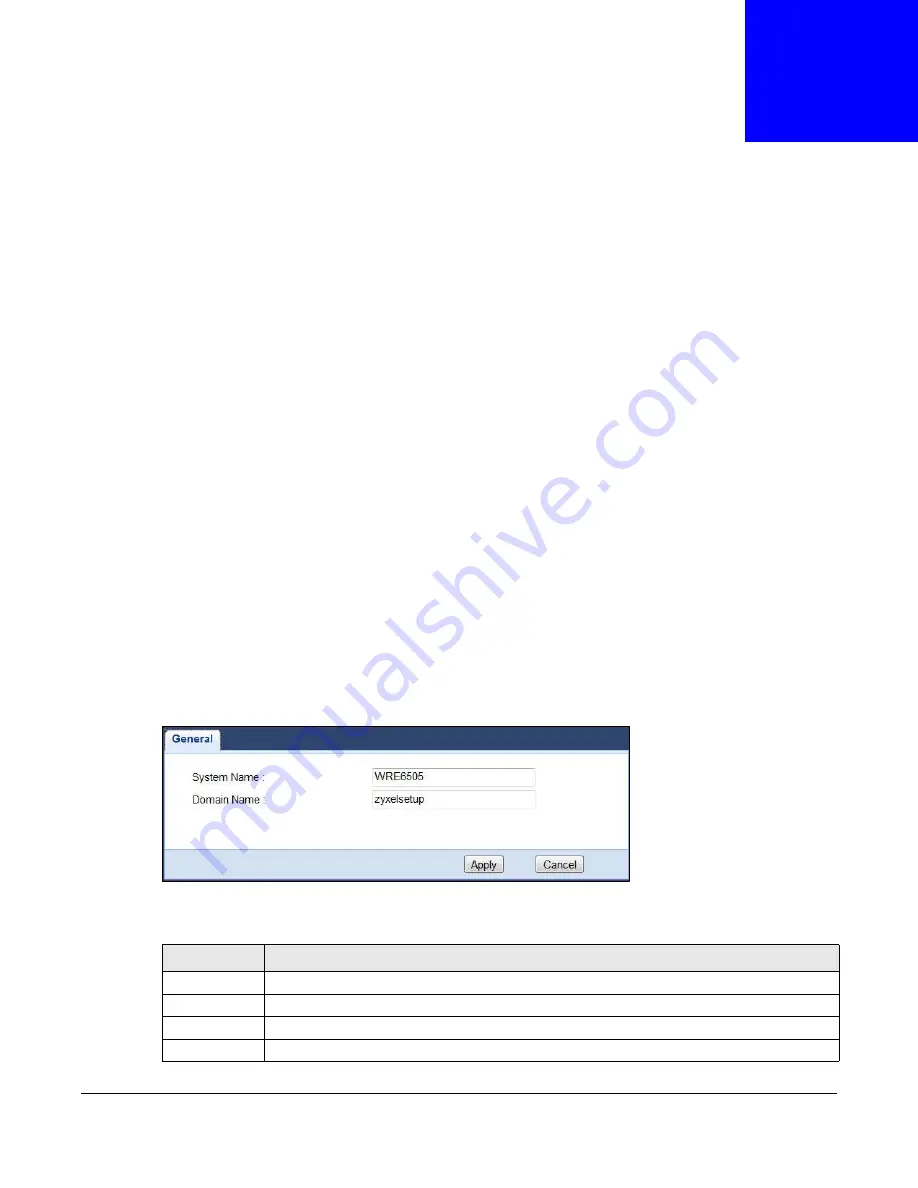
WRE6505 User’s Guide
64
C
H A P T E R
11
Maintenance
11.1 Overview
This chapter provides information on the
Maintenance
screen.
11.2 What You Can Do
• Use the
Password
screen to set the password (
• Use the
Firmware Upgrade
screen to update firmware (
).
• Use the
Backup/Restore
screen to backup and restore device configurations (
).
• Use the
Language
screen to select the interface display language (
• Use the
System Mode
screen to select the WPS behavior (
).
11.3 General
Use this screen to set the system and domain names. Click
Maintenance
>
General
. The following
screen displays.
Figure 53
Maintenance > General
The following table describes the labels in this menu.
Table 30
Maintenance > General
LABEL
DESCRIPTION
System Name
Type the name used to designate the system.
Domain Name
Type the domain name used to designate the system.
Apply
Click
Apply
to save your changes back to the WRE6505.
Cancel
Click
Cancel
to reload the previous configuration for this screen.






























