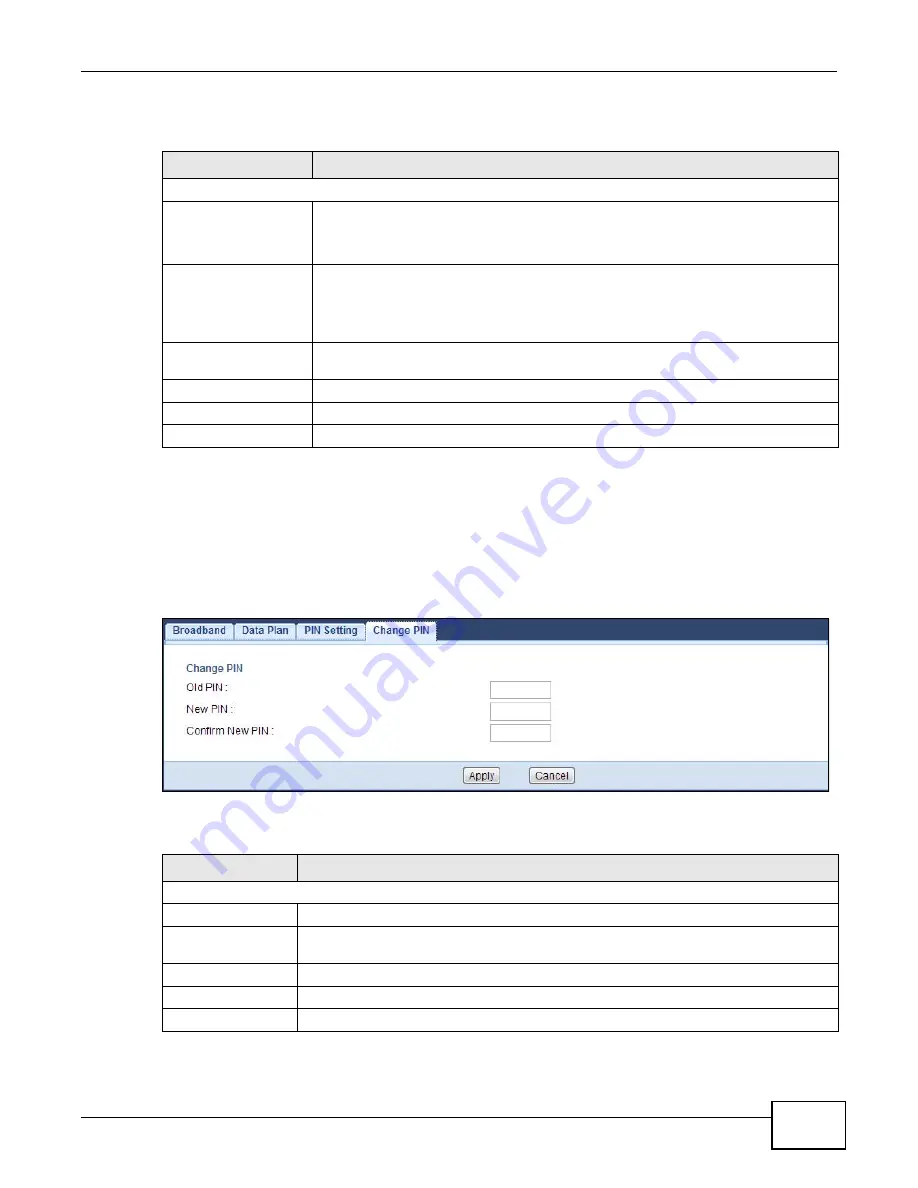
Chapter 4 WAN
WAH7130 User’s Guide
39
The following table describes the labels in this screen.
4.7 Change PIN Screen
Use this screen to change your SIM card’s existing PIN code when there is a SIM card installed in
the WAH7130. Click
Network >
WAN > Change PIN
from the
Configuration
menu.
Figure 20
Network > WAN > Change PIN
The following table describes the labels in this screen.
Table 17
Network > WAN > PIN Setting (PUK)
LABEL
DESCRIPTION
PIN Setup
PUK remaining
authentication times
This shows how many times (10 by default) you can enter the PUK code.
If an incorrect PUK code is entered 10 times, the SIM card will be disabled
permanently. You then need to contact your ISP for a new SIM card.
Please enter a PUK
code
If you enter the PIN code incorrectly three times, the SIM card will be blocked by
your ISP and you cannot use the account to access the Internet. You should get the
PUK (Personal Unblocking Key) code (four to eight digits) from your ISP.
Enter the PUK code to enable the SIM card.
New PIN
Configure a PIN code for the SIM card. You can specify any four to eight digits to
have a new PIN code or enter the previous PIN code.
Confirm New PIN
Enter the PIN code again for confirmation.
Apply
Click
Apply
to save your changes back to the WAH7130.
Cancel
Click
Cancel
to begin configuring this screen afresh.
Table 18
Network > WAN > Change PIN
LABEL
DESCRIPTION
Change PIN
Old PIN
Enter the default or existing PIN code for the inserted SIM card.
New PIN
Configure a new PIN code for the SIM card. You can specify any four to eight digits to
have a new PIN code.
Confirm New PIN
Enter the new PIN code again for confirmation.
Apply
Click
Apply
to save your changes back to the WAH7130.
Cancel
Click
Cancel
to begin configuring this screen afresh.
Summary of Contents for WAH7130
Page 4: ...Contents Overview WAH7130 User s Guide 4...
Page 8: ...Table of Contents WAH7130 User s Guide 8...
Page 9: ...9 PART I User s Guide...
Page 10: ...10...
Page 25: ...25 PART II Technical Reference...
Page 26: ...26...
Page 32: ...Chapter 3 Monitor WAH7130 User s Guide 32...
Page 40: ...Chapter 4 WAN WAH7130 User s Guide 40...
Page 48: ...Chapter 5 Wireless LAN WAH7130 User s Guide 48...
Page 54: ...Chapter 7 DHCP Server WAH7130 User s Guide 54...
Page 72: ...Chapter 10 Maintenance WAH7130 User s Guide 76...
Page 78: ...Chapter 11 Troubleshooting WAH7130 User s Guide 82...
Page 82: ...Appendix A Common Services WAH7130 User s Guide 86...
Page 92: ...Appendix B Pop up Windows JavaScript and Java Permissions WAH7130 User s Guide 96...
Page 98: ...Appendix C Legal Information WAH7130 User s Guide 102...
Page 102: ...Index WAH7130 User s Guide 106...






























