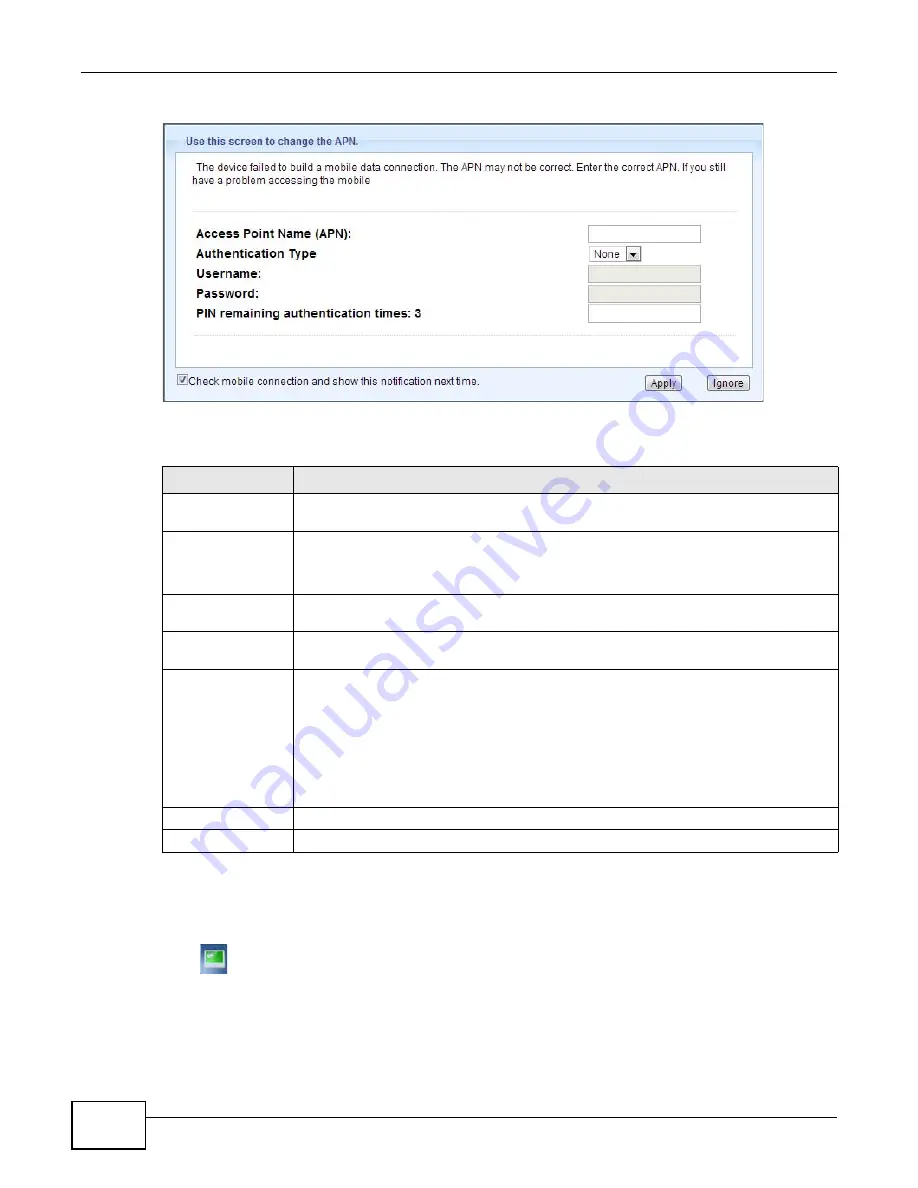
Chapter 2 Introducing the Web Configurator
WAH7130 User’s Guide
20
Figure 5
Change APN Screen
The following table describes the labels in this screen.
2.3 Status Screen
Click
to open the status screen.
Table 5
Change APN Screen
LABEL
DESCRIPTION
Access Point Name
(APN)
Enter the Access Point Name (APN) ("Internet" for example) provided by your service
provider.
Authentication Type Select an authentication protocol (
CHAP
or
PAP
) or
NONE
. Contact your service
provider for the correct authentication type.
CHAP is more secure than PAP; however, PAP is readily available on more platforms.
Username
Type the user name (of up to 31 printable ASCII characters) given to you by your
service provider.
Password
Type the password (of up to 31 printable ASCII characters) associated with the user
name above.
PIN remaining
authentication
times: 3
This field displays when PIN code authentication is enabled.
A PIN (Personal Identification Number) code is a key to a SIM card. Without the PIN
code, you cannot use the SIM card.
Enter the 4-digit PIN code (0000 for example) provided by your ISP.
Note: If you enter the PIN code incorrectly three times, the SIM card will be blocked by
your ISP and you cannot use the account to access the Internet.
Apply
Click
Apply
to save your changes back to the WAH7130.
Ignore
Click
Ignore
if you do not want to change the password this time.
Summary of Contents for WAH7130
Page 4: ...Contents Overview WAH7130 User s Guide 4...
Page 8: ...Table of Contents WAH7130 User s Guide 8...
Page 9: ...9 PART I User s Guide...
Page 10: ...10...
Page 25: ...25 PART II Technical Reference...
Page 26: ...26...
Page 32: ...Chapter 3 Monitor WAH7130 User s Guide 32...
Page 40: ...Chapter 4 WAN WAH7130 User s Guide 40...
Page 48: ...Chapter 5 Wireless LAN WAH7130 User s Guide 48...
Page 54: ...Chapter 7 DHCP Server WAH7130 User s Guide 54...
Page 72: ...Chapter 10 Maintenance WAH7130 User s Guide 76...
Page 78: ...Chapter 11 Troubleshooting WAH7130 User s Guide 82...
Page 82: ...Appendix A Common Services WAH7130 User s Guide 86...
Page 92: ...Appendix B Pop up Windows JavaScript and Java Permissions WAH7130 User s Guide 96...
Page 98: ...Appendix C Legal Information WAH7130 User s Guide 102...
Page 102: ...Index WAH7130 User s Guide 106...






























