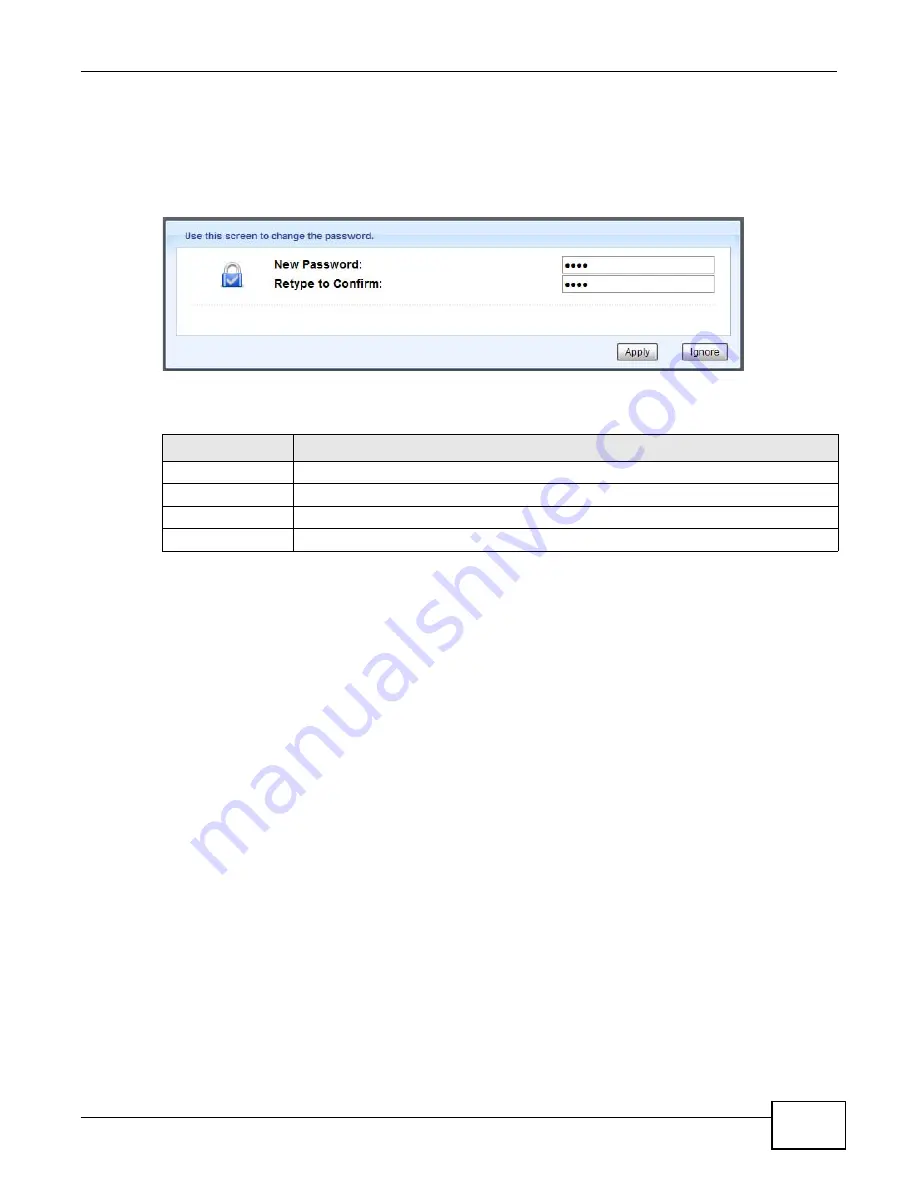
Chapter 2 Introducing the Web Configurator
WAH7130 User’s Guide
19
2.2.2 Password Screen
You should see a screen asking you to change your password (highly recommended) as shown
next.
Figure 4
Change Password Screen
The following table describes the labels in this screen.
Note: The management session automatically times out when the time period set in the
Administrator Inactivity Timer
field expires (default five minutes; go to
to change this). Simply log back into the WAH7130 if this happens.
2.2.3 APN Screen
If the WAH7130 has a SIM card inserted but fails to connect to a mobile network, you should see a
screen asking you to change your APN, user name and/or password after logging into the Web
Configurator.
Note: This screen will not display when there is no SIM card installed in the WAH7130 or
the mobile data connection is up.
Table 4
Change Password Screen
LABEL
DESCRIPTION
New Password
Type a new password.
Retype to Confirm
Retype the password for confirmation
.
Apply
Click
Apply
to save your changes back to the WAH7130.
Ignore
Click
Ignore
if you do not want to change the password this time.
Summary of Contents for WAH7130
Page 4: ...Contents Overview WAH7130 User s Guide 4...
Page 8: ...Table of Contents WAH7130 User s Guide 8...
Page 9: ...9 PART I User s Guide...
Page 10: ...10...
Page 25: ...25 PART II Technical Reference...
Page 26: ...26...
Page 32: ...Chapter 3 Monitor WAH7130 User s Guide 32...
Page 40: ...Chapter 4 WAN WAH7130 User s Guide 40...
Page 48: ...Chapter 5 Wireless LAN WAH7130 User s Guide 48...
Page 54: ...Chapter 7 DHCP Server WAH7130 User s Guide 54...
Page 72: ...Chapter 10 Maintenance WAH7130 User s Guide 76...
Page 78: ...Chapter 11 Troubleshooting WAH7130 User s Guide 82...
Page 82: ...Appendix A Common Services WAH7130 User s Guide 86...
Page 92: ...Appendix B Pop up Windows JavaScript and Java Permissions WAH7130 User s Guide 96...
Page 98: ...Appendix C Legal Information WAH7130 User s Guide 102...
Page 102: ...Index WAH7130 User s Guide 106...






























