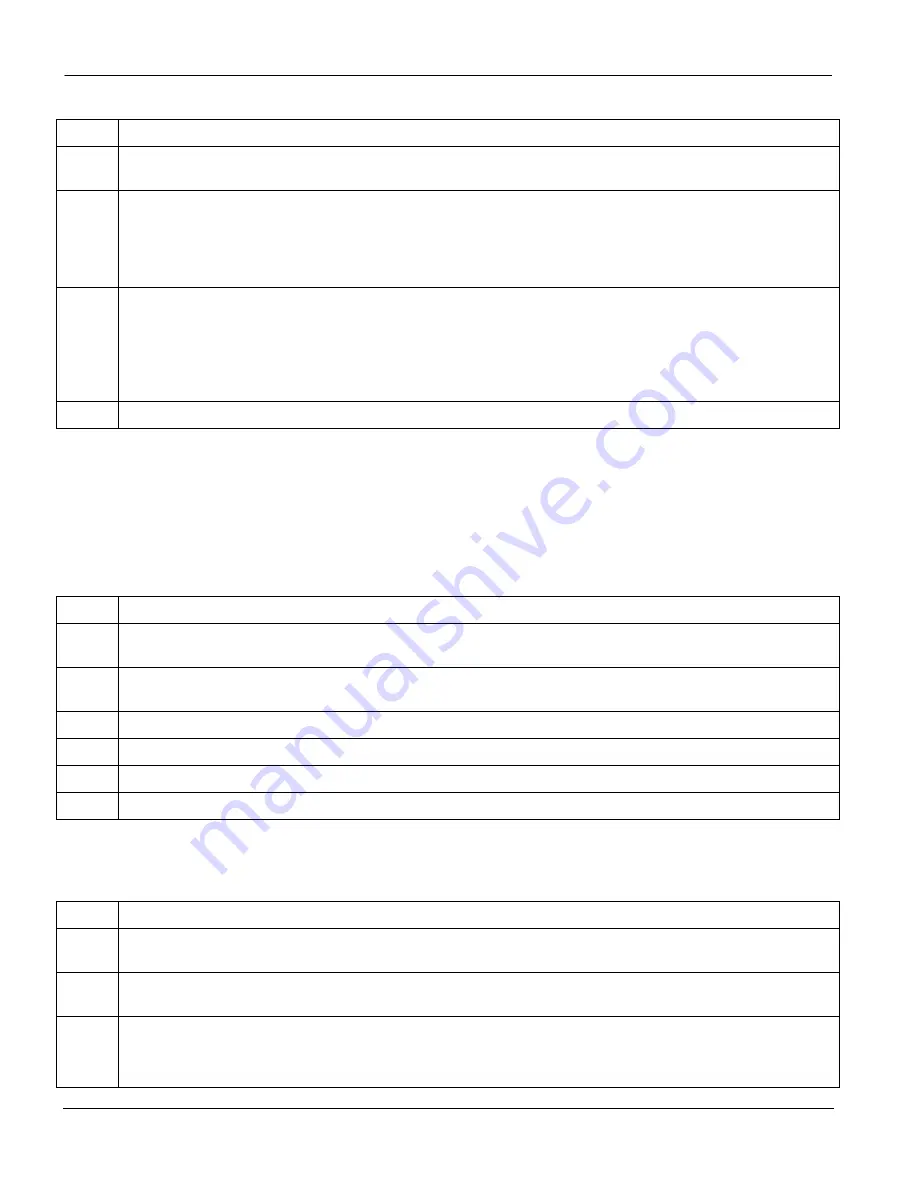
VES-1012 Hardware Installation Guide
6-2
Hardware Troubleshooting
Table 6-3 ALM LED Troubleshooting
STEP CORRECTIVE
ACTION
1
Go to SMT
Menu 24.12 - Hardware Monitor
to verify the cause of the alarm. See step 2 if the unit is
overheated, step 3 if the problem is with the fans and step 4 if the voltages are out of the allowed ranges.
2
If the unit is overheated, turn it off and wait for it to cool down. Ensure the VES-1012 is installed in a well-
ventilated area and that normal operation of the fans is not inhibited.
Keep the bottom, sides and rear clear of obstructions and away from the exhaust of other equipment.
If the problem remains, take a screen shot of menu 24.12 and contact your vendor.
3
Make sure you can feel and/or hear the fans working - working fans emit a low buzz and blow air.
If the fans are not working properly, make sure the power connector is connected properly. Make sure the
fuse is not burnt-out. Replace the fuse if it is burnt out.
Contact your vendor if the fans do not work. Do not remove fans from the VES-1012. Only a qualified
distributor should remove or repair fans.
4
If the voltage levels are outside the range, take a screen shot of menu 24.12 and contact your vendor.
6.3
A PORT LED Does Not Turn On
Port LEDs show connections to the VDSL modem. It should blink when the system is transmitting/receiving
to/from the VDSL modem. If it is off, it means the link to the VDSL modem is down.
Table 6-4 PORT LED Troubleshooting
STEP CORRECTIVE
ACTION
1
Make sure the VES-1012 VDSL port is enabled (refer to the
User’s Guide
). The VDSL ports are disabled
by default.
2
Check both the VDSL and phone line pin assignments shown in the
Appendix – Pin Assignments
to wire a
Telco cable to a Telco-50 connector.
3
Check the phone wire connections between the VDSL modem and the MDF.
4
Check the phone wire and connections between the MDF(s) and VES-1012 Telco USER port.
5
Check the phone wire mapping on the MDF(s) – see
Chapter 3
.
6
Make sure the in-house wiring works and is connected properly (see
section 6.5
).
6.4
The WAN Link is down
STEP CORRECTIVE
ACTION
1
Check that ports 13 and 14 of the VES-1012 connect to to a WAN (Gigabyte or Fiber) Ethernet using
straight-through Category 5 UTP (Unshielded Twisted Pair) cables with RJ-45 connectors.
2
If you enable port trunking, make sure the WAN switch also supports port trunking. See your
VES-1012
User’s Guide
for more details.
3
If you are daisy-chaining VES-1012 switches to the WAN switch, then check you are using crossover
cables to connect the downlink ports and a straight-through cable to connect the uplink port.
You also need to change the default VLAN configuration – refer to the
VES-1012 User’s Guide
.
Summary of Contents for VES-1012 -
Page 1: ...VES 1012 VDSL Ethernet Switch January 2002 Version 3 30 Hardware Installation Guide...
Page 10: ......
Page 18: ......
Page 26: ......
Page 44: ......

























