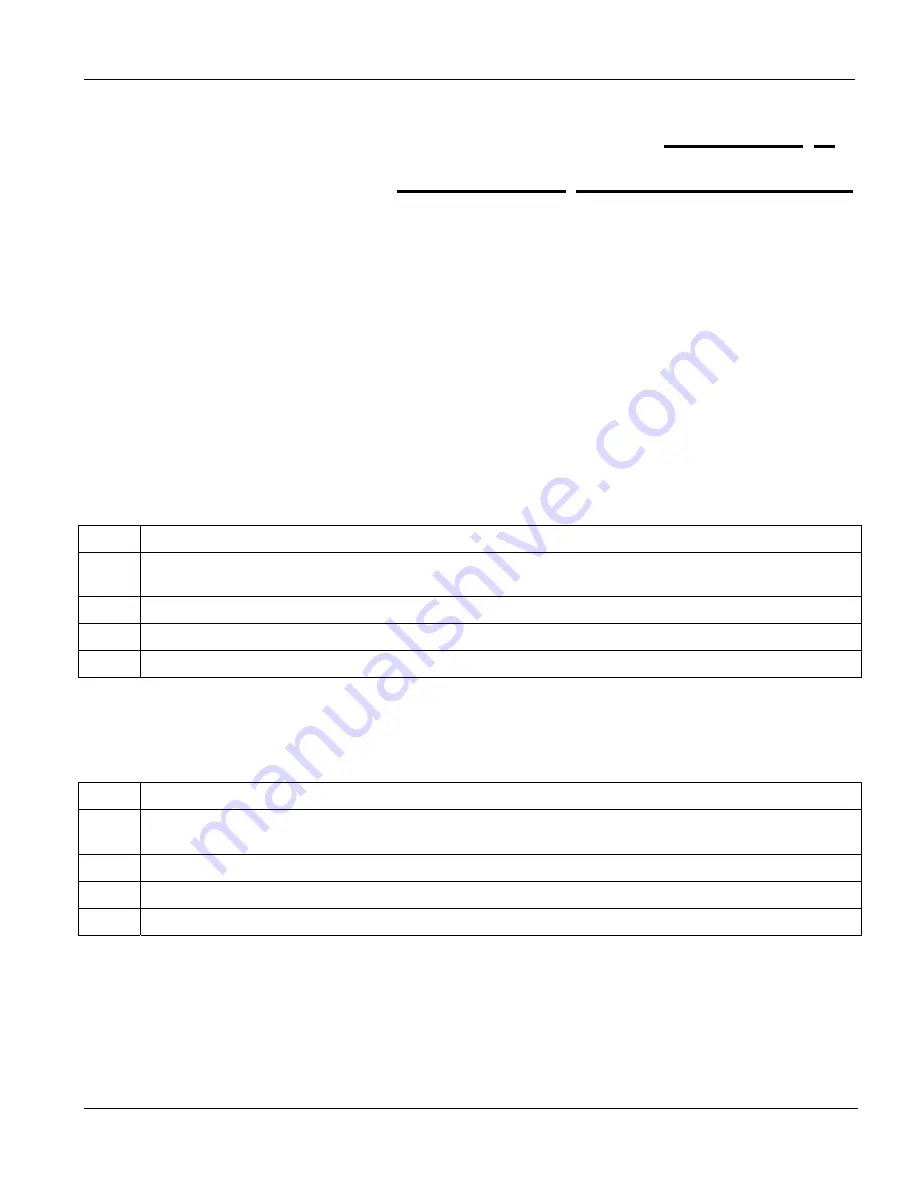
VES-1012 Hardware Installation Guide
Hardware Troubleshooting
6-1
This chapter explains how to troubleshoot VES-1012 hardware. Refer also to the Troubleshooting
chapter in the User’s Guide .
6.1
System Startup
When you turn on the VES-1012, it automatically runs a self-test that takes approximately 20 seconds. The
SYS
LED will remain on if your VES-1012 has started normally.
6.1.1 My PWR LED Does Not Turn On
Table 6-1 PWR LED Troubleshooting
STEP CORRECTIVE
ACTION
1
Make sure the power cord is connected properly to the power outlet. Make sure you are using the correct
power source (100 watts maximum, 100-240VAC/1A, 50/60Hz).
2
Make sure the power connector and power wire on the VES-1012 are connected properly.
3
Make sure the fuse is not burnt-out. Replace the fuse if it is burnt out.
4
The LED itself or the unit may be faulty; contact your vendor.
6.1.2 My SYS LED Does Not Turn On
Table 6-2 SYS LED Troubleshooting
STEP CORRECTIVE
ACTION
1
Make sure the power cord is connected properly to the power outlet. Make sure you are using the correct
power source (100 watts maximum, 100-240VAC/1A, 50/60Hz).
2
Make sure the power connector and power wire on the VES-1012 are connected properly.
3
Make sure the fuse is not burnt-out. Replace the fuse if it is burnt out.
4
The LED itself or the unit may be faulty; contact your vendor.
6.2
The ALM LED Is On
The ALM (alarm) lights when the VES-1012 is overheated and/or the fans are not working properly and/or
voltage readings are outside the tolerance levels. The VES-1012 may become damaged if the ALM LED remains
on.
Chapter 6
Hardware Troubleshooting
Summary of Contents for VES-1012 -
Page 1: ...VES 1012 VDSL Ethernet Switch January 2002 Version 3 30 Hardware Installation Guide...
Page 10: ......
Page 18: ......
Page 26: ......
Page 44: ......


























