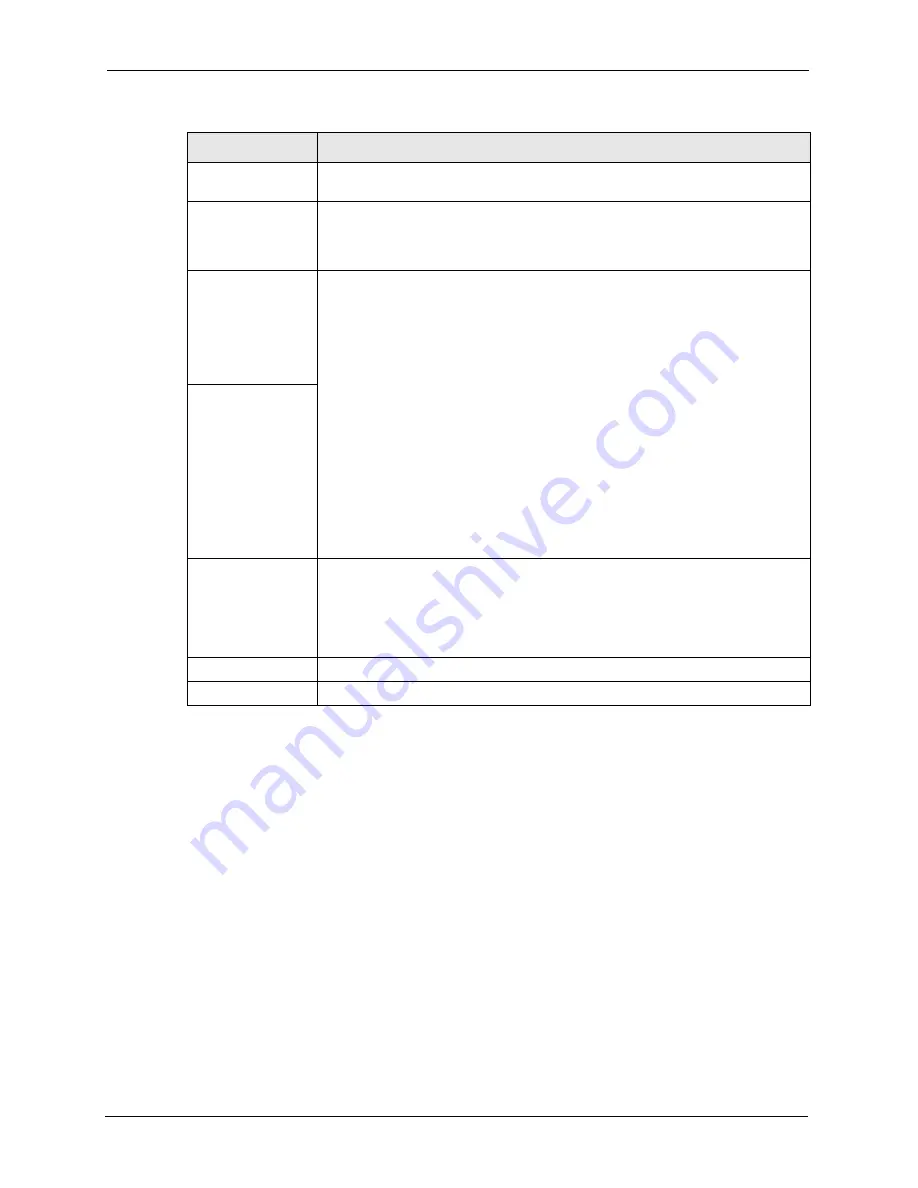
Vantage CNM 2.0 User’s Guide
77
Chapter 5 Configuration > LAN
5.5 Configuring LAN Static DHCP – ZyWALL
This table allows you to assign IP addresses on the LAN to specific individual computers
based on their MAC Addresses.
Every Ethernet device has a unique MAC (Media Access Control) address. The MAC address
is assigned at the factory and consists of six pairs of hexadecimal characters, for example,
00:A0:C5:00:00:02.
Select a device, and then click Configuration > LAN > Static DHCP.
IP Address
Type the IP address of the ZyXEL device in dotted decimal notation. 192.168.1.1
is the factory default.
IP Subnet Mask
The subnet mask specifies the network number portion of an IP address. The
ZyXEL device automatically calculates the subnet mask based on the IP address
that you assign. Unless you are implementing subnetting, use the subnet mask
computed by the ZyXEL device, which is 255.255.255.0.
RIP Direction
RIP (Routing Information Protocol, RFC1058 and RFC 1389) allows a router to
exchange routing information with other routers. The RIP Direction field controls
the sending and receiving of RIP packets. Select the RIP direction from Both/In
Only/Out Only/None. When set to Both or Out Only, the ZyXEL device
broadcasts its routing table periodically. When set to Both or In Only, it
incorporates the RIP information that it receives; when set to None, it does not
send any RIP packets and ignores any RIP packets received. Both is the default.
RIP Version
The RIP Version field controls the format and the broadcasting method of the
RIP packets that the ZyXEL device sends (it recognizes both formats when
receiving). RIP-1 is universally supported but RIP-2 carries more information.
RIP-1 is probably adequate for most networks, unless you have an unusual
network topology. Both RIP-2B and RIP-2M sends the routing data in RIP-2
format; the difference being that RIP-2B uses subnet broadcasting while RIP-2M
uses multicasting. Multicasting can reduce the load on non-router machines since
they generally do not listen to the RIP multicast address and so will not receive
the RIP packets. However, if one router uses multicasting, then all routers on your
network must use multicasting, also. By default, RIP direction is set to Both and
the Version set to RIP-1.
Multicast
Select IGMP V-1 or IGMP V-2 or None. IGMP (Internet Group Multicast Protocol)
is a network-layer protocol used to establish membership in a Multicast group - it
is not used to carry user data. IGMP version 2 (RFC 2236) is an improvement
over version 1 (RFC 1112) but IGMP version 1 is still in wide use. If you would like
to read more detailed information about interpretability between IGMP version 2
and version 1, please see sections 4 and 5 of RFC 2236.
Apply
Click Apply to save your changes back to the ZyXEL device.
Reset
Click Reset to begin configuring this screen afresh.
Table 18 Configuration > LAN > IP – Prestige (continued)
LABEL
DESCRIPTION
Summary of Contents for VANTAGE CNM 2.0 -
Page 30: ...Vantage CNM 2 0 User s Guide 33 Chapter 1 Introducing Vantage ...
Page 40: ...Vantage CNM 2 0 User s Guide 43 Chapter 2 GUI Introduction ...
Page 66: ...Vantage CNM 2 0 User s Guide 69 Chapter 4 Configuration Select Device BB General ...
Page 78: ...Vantage CNM 2 0 User s Guide 81 Chapter 5 Configuration LAN ...
Page 96: ...Vantage CNM 2 0 User s Guide 99 Chapter 7 Configuration DMZ ...
Page 126: ...Vantage CNM 2 0 User s Guide 129 Chapter 8 Configuration WAN ...
Page 140: ...Vantage CNM 2 0 User s Guide 143 Chapter 9 Configuration NAT ...
Page 144: ...Vantage CNM 2 0 User s Guide 147 Chapter 10 Configuration Static Route ...
Page 162: ...Vantage CNM 2 0 User s Guide 165 Chapter 11 Configuration VPN ...
Page 182: ...Vantage CNM 2 0 User s Guide 185 Chapter 12 Configuration Firewall ...
Page 188: ...Vantage CNM 2 0 User s Guide 191 Chapter 13 Configuration Device Log ...
Page 236: ...Vantage CNM 2 0 User s Guide 239 Chapter 18 Other System Screens ...
Page 239: ...Vantage CNM 2 0 User s Guide Chapter 19 Monitor Alarms 242 Figure 132 Monitor Current Alarms ...
Page 242: ...Vantage CNM 2 0 User s Guide 245 Chapter 19 Monitor Alarms ...
Page 248: ...Vantage CNM 2 0 User s Guide 251 Chapter 20 Other Monitor Screens ...
Page 254: ...Vantage CNM 2 0 User s Guide 257 Figure 151 WFTPD Pro Log On ...
Page 266: ...Vantage CNM 2 0 User s Guide 269 ...
Page 274: ...Vantage CNM 2 0 User s Guide 277 ...
Page 286: ...Vantage CNM 2 0 User s Guide 289 ...
Page 288: ...Vantage CNM 2 0 User s Guide 291 ...
Page 291: ...Vantage CNM 2 0 User s Guide 294 Figure 181 ESS Provides Campus Wide Coverage ...
Page 292: ...Vantage CNM 2 0 User s Guide 295 ...
Page 312: ...Vantage CNM 2 0 User s Guide 315 ...






























