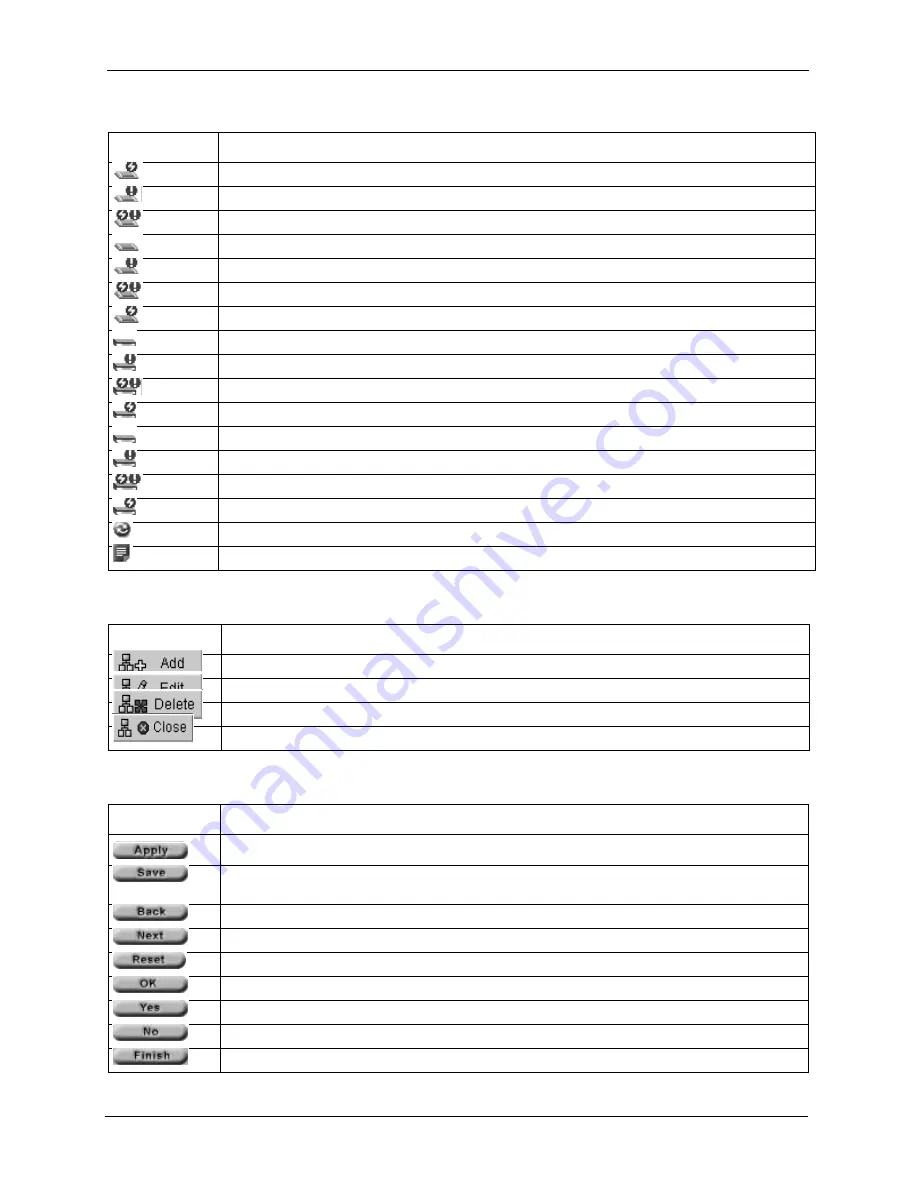
Vantage CNM 2.0 User’s Guide
41
Chapter 2 GUI Introduction
This is a ZyWALL device that has firmware uploading.
This is a ZyWALL device that has an alarm that is turned on.
This is a ZyWALL device turned off with an alarm and will have a firmware upload.
This is a ZyWALL device turned on.
This is a ZyWALL device with an alarm.
This is a ZyWALL device turned on with an alarm and has firmware uploading.
This is a ZyWALL device and has firmware uploading.
This is a Prestige device turned off.
This is a Prestige device turned off with an alarm.
This is a Prestige device turned off with an alarm and will have a firmware upload.
This is a Prestige device turned off and will have a firmware upload.
This is a Prestige device that has an alarm that is turned on.
This is a Prestige device with an alarm.
This is a Prestige device with an alarm and has firmware uploading.
This is a Prestige device with firmware uploading.
Click this icon to refresh the current topology tree.
Click this icon to view the topology detail information for the current user.
Table 3 Pop-up Menus Icons
ICON
DESCRIPTION
Click this icon to Add a new topology view.
Click this icon to Edit the selected topology view.
Click this icon to Delete the selected topology view.
Click this icon to Close the popup dialog.
Table 4 Content Pane Icons
ICON
DESCRIPTION
Click Apply the current configuration settings and apply to the server.
Click Save the current configuration settings but not apply to the server. The configuration can be
cancelled.
Click Back to go to the previous page.
Click Next to navigate to the next page.
Click to Reset the current page.s
Click OK to apply the configuration.
Click Yes to confirm your configuration edit.
Click No to cancel the configuration edit.
Click Finish to complete the whole configuration.
Table 2 Object Tree Icons (continued)
ICON
DESCRIPTION
Summary of Contents for VANTAGE CNM 2.0 -
Page 30: ...Vantage CNM 2 0 User s Guide 33 Chapter 1 Introducing Vantage ...
Page 40: ...Vantage CNM 2 0 User s Guide 43 Chapter 2 GUI Introduction ...
Page 66: ...Vantage CNM 2 0 User s Guide 69 Chapter 4 Configuration Select Device BB General ...
Page 78: ...Vantage CNM 2 0 User s Guide 81 Chapter 5 Configuration LAN ...
Page 96: ...Vantage CNM 2 0 User s Guide 99 Chapter 7 Configuration DMZ ...
Page 126: ...Vantage CNM 2 0 User s Guide 129 Chapter 8 Configuration WAN ...
Page 140: ...Vantage CNM 2 0 User s Guide 143 Chapter 9 Configuration NAT ...
Page 144: ...Vantage CNM 2 0 User s Guide 147 Chapter 10 Configuration Static Route ...
Page 162: ...Vantage CNM 2 0 User s Guide 165 Chapter 11 Configuration VPN ...
Page 182: ...Vantage CNM 2 0 User s Guide 185 Chapter 12 Configuration Firewall ...
Page 188: ...Vantage CNM 2 0 User s Guide 191 Chapter 13 Configuration Device Log ...
Page 236: ...Vantage CNM 2 0 User s Guide 239 Chapter 18 Other System Screens ...
Page 239: ...Vantage CNM 2 0 User s Guide Chapter 19 Monitor Alarms 242 Figure 132 Monitor Current Alarms ...
Page 242: ...Vantage CNM 2 0 User s Guide 245 Chapter 19 Monitor Alarms ...
Page 248: ...Vantage CNM 2 0 User s Guide 251 Chapter 20 Other Monitor Screens ...
Page 254: ...Vantage CNM 2 0 User s Guide 257 Figure 151 WFTPD Pro Log On ...
Page 266: ...Vantage CNM 2 0 User s Guide 269 ...
Page 274: ...Vantage CNM 2 0 User s Guide 277 ...
Page 286: ...Vantage CNM 2 0 User s Guide 289 ...
Page 288: ...Vantage CNM 2 0 User s Guide 291 ...
Page 291: ...Vantage CNM 2 0 User s Guide 294 Figure 181 ESS Provides Campus Wide Coverage ...
Page 292: ...Vantage CNM 2 0 User s Guide 295 ...
Page 312: ...Vantage CNM 2 0 User s Guide 315 ...
















































