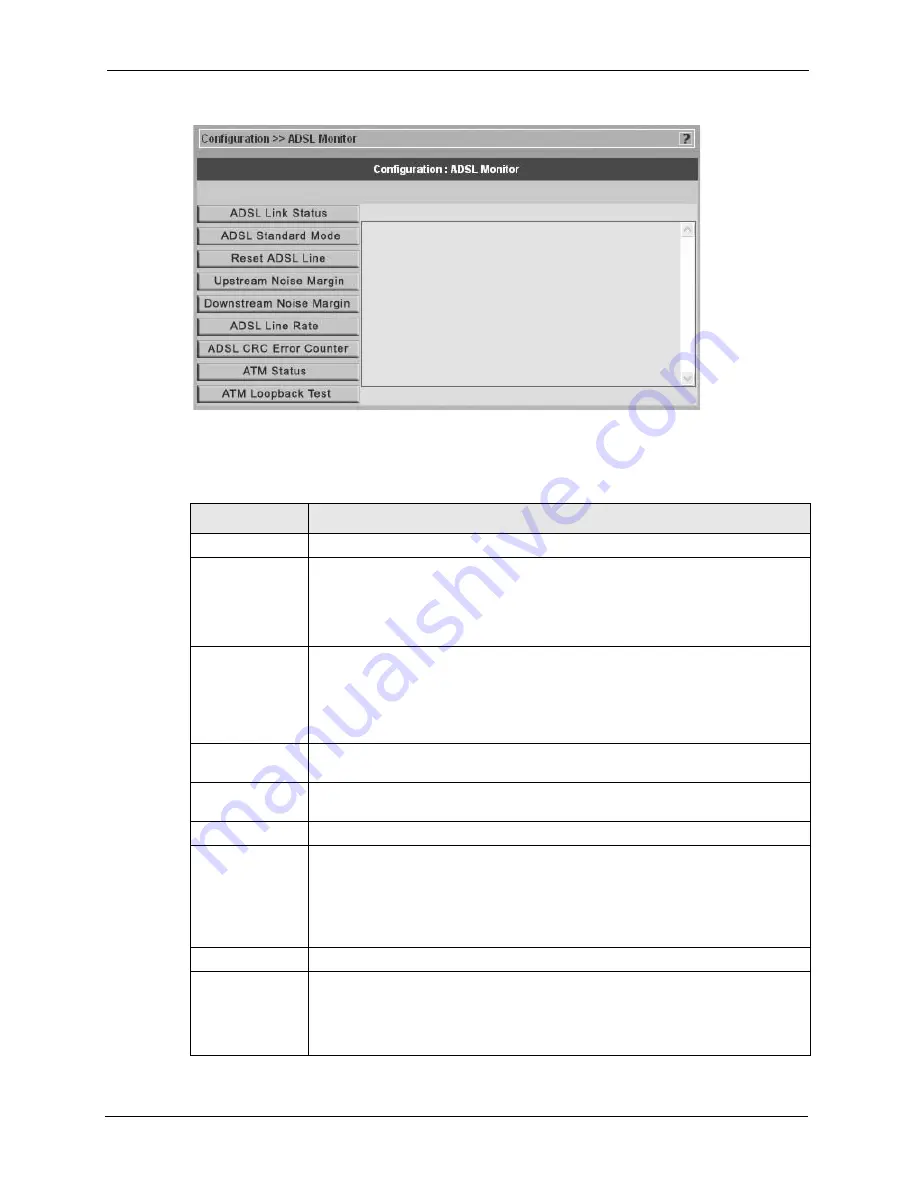
Vantage CNM 2.0 User’s Guide
193
Chapter 14 Configuration > ADSL Monitor
Figure 85 Configuration > ADSL Monitor
The following table describes the labels in this screen.
Table 73 Configuration > ADSL Monitor
LABEL
DESCRIPTION
ADSL Link Status
This is the status of your ADSL link.
ADSL Standard
Mode
This refers to the operational protocol the Prestige and the DSLAM (Digital
Subscriber Line Access Multiplexer) are using.
The standard the ISP supports determines the maximum upstream and
downstream speeds attainable. Actual speeds attained also depend on the
distance from your ISP, noise, line quality, etc.
Reset ADSL Line Click this button to reinitialize the ADSL line. The large text box above then displays
the progress and results of this operation, for example:
"Start to reset ADSL
Loading ADSL modem F/W...
Reset ADSL Line Successfully!"
Upstream Noise
Margin
Click this button to display the upstream noise margin.
Downstream
Noise Margin
Click this button to display the downstream noise margin.
ADSL Line Rate
Click this button to display the upstream and downstream rates of your ADSL link.
ADSL CRC Error
Counter
Click this computer to have your device perform a Cyclic Redundancy Checksum.
The Prestige sends a sequence of bits to every block of data or frame. This is
called a frame check sequence (FCS). The receiving computer uses a
predetermined number to divide the frame. If there is a remainder, then the frame is
considered corrupted and a retransmission is requested.
ATM Status
Click this button to view ATM status.
ATM Loopback
Test
Click this button to start the ATM loopback test. Make sure you have configured at
least one PVC with proper VPIs/VCIs before you begin this test. The Prestige
sends an OAM F5 packet to the DSLAM/ATM switch and then returns it (loops it
back) to the Prestige. The ATM loopback test is useful for troubleshooting problems
with the DSLAM and ATM network.
Summary of Contents for VANTAGE CNM 2.0 -
Page 30: ...Vantage CNM 2 0 User s Guide 33 Chapter 1 Introducing Vantage ...
Page 40: ...Vantage CNM 2 0 User s Guide 43 Chapter 2 GUI Introduction ...
Page 66: ...Vantage CNM 2 0 User s Guide 69 Chapter 4 Configuration Select Device BB General ...
Page 78: ...Vantage CNM 2 0 User s Guide 81 Chapter 5 Configuration LAN ...
Page 96: ...Vantage CNM 2 0 User s Guide 99 Chapter 7 Configuration DMZ ...
Page 126: ...Vantage CNM 2 0 User s Guide 129 Chapter 8 Configuration WAN ...
Page 140: ...Vantage CNM 2 0 User s Guide 143 Chapter 9 Configuration NAT ...
Page 144: ...Vantage CNM 2 0 User s Guide 147 Chapter 10 Configuration Static Route ...
Page 162: ...Vantage CNM 2 0 User s Guide 165 Chapter 11 Configuration VPN ...
Page 182: ...Vantage CNM 2 0 User s Guide 185 Chapter 12 Configuration Firewall ...
Page 188: ...Vantage CNM 2 0 User s Guide 191 Chapter 13 Configuration Device Log ...
Page 236: ...Vantage CNM 2 0 User s Guide 239 Chapter 18 Other System Screens ...
Page 239: ...Vantage CNM 2 0 User s Guide Chapter 19 Monitor Alarms 242 Figure 132 Monitor Current Alarms ...
Page 242: ...Vantage CNM 2 0 User s Guide 245 Chapter 19 Monitor Alarms ...
Page 248: ...Vantage CNM 2 0 User s Guide 251 Chapter 20 Other Monitor Screens ...
Page 254: ...Vantage CNM 2 0 User s Guide 257 Figure 151 WFTPD Pro Log On ...
Page 266: ...Vantage CNM 2 0 User s Guide 269 ...
Page 274: ...Vantage CNM 2 0 User s Guide 277 ...
Page 286: ...Vantage CNM 2 0 User s Guide 289 ...
Page 288: ...Vantage CNM 2 0 User s Guide 291 ...
Page 291: ...Vantage CNM 2 0 User s Guide 294 Figure 181 ESS Provides Campus Wide Coverage ...
Page 292: ...Vantage CNM 2 0 User s Guide 295 ...
Page 312: ...Vantage CNM 2 0 User s Guide 315 ...






























