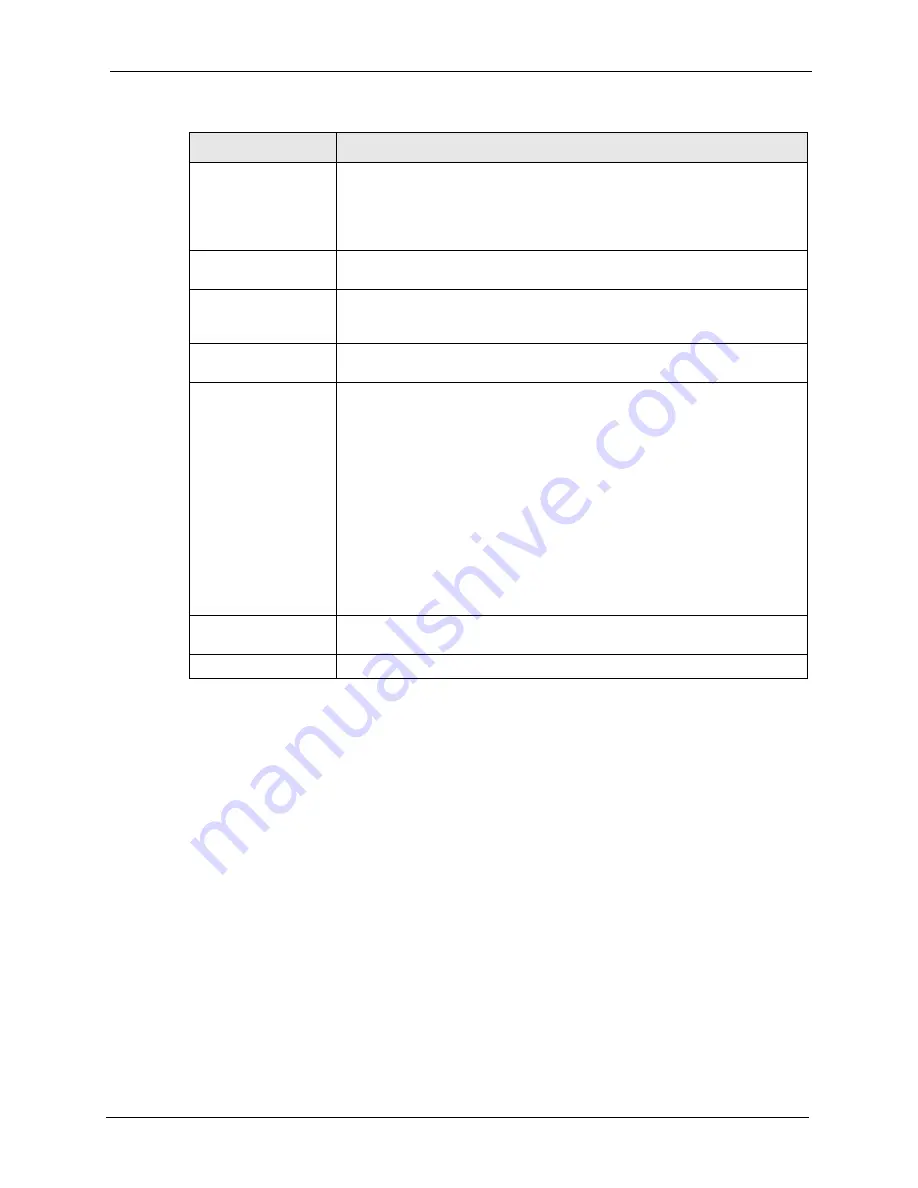
Vantage CNM 2.0 User’s Guide
Chapter 4 Configuration > Select Device BB & General
64
4.2.2 DDNS
Use this screen to configure your DNS parameters
Encryption Key
Type an eight-character alphanumeric (“0” to “9”, “a” to “z”) for DES encryption
and a 24-character alphanumeric (“0” to “9”, “a” to “z”) for 3DES encryption.
To set the encryption key on the ZyXEL device, type
'
CNM encrykey xxxxxxxxx
' where ‘
xxxxxxxxx’
is the hexadecimal
secret key number you used in the Vantage server.
System Name
Enter a unique name here for the ZyXEL device for identification purposes.
The device name cannot exceed 31 characters.
Domain Name
The Domain Name entry is what is propagated to the DHCP clients on the
LAN side of the target device. If you leave this blank, the domain name
obtained by the device via DHCP from the ISP is used.
Administrator Inactivity
Timer
Set how long a management session can remain idle before it expires. After it
expires, you have to (default five minutes) log back into the device.
First DNS Server
Second DNS Server
Third DNS Server
DNS (Domain Name System) is for mapping a domain name to its
corresponding IP address and vice versa. These DNS servers refer to the
device system DNS server. The device uses a system DNS server (in the
order you specify here) to resolve domain names for VPN, DDNS and the
timeserver.
Select From ISP if the ISP dynamically assigns the device DNS server
information. The text box to the right then displays the (read-only) DNS server
IP address that the ISP assigns.
Select User-Defined if you want to assign the DNS server IP address
yourself. Enter the DNS server's IP address in the field to the right or select
from an IP address component BB.
Select None if you do not want to configure device system DNS servers. If
you do not configure a system DNS server, you must use IP addresses when
configuring VPN and DDNS.
Reset to Factory
Default
Click this button to upload the factory-default configuration file of the device.
Reset
Click Reset to begin configuring the screen afresh.
Table 13 Configuration > General > System – ZyWALL (continued)
FIELD
DESCRIPTION
Summary of Contents for VANTAGE CNM 2.0 -
Page 30: ...Vantage CNM 2 0 User s Guide 33 Chapter 1 Introducing Vantage ...
Page 40: ...Vantage CNM 2 0 User s Guide 43 Chapter 2 GUI Introduction ...
Page 66: ...Vantage CNM 2 0 User s Guide 69 Chapter 4 Configuration Select Device BB General ...
Page 78: ...Vantage CNM 2 0 User s Guide 81 Chapter 5 Configuration LAN ...
Page 96: ...Vantage CNM 2 0 User s Guide 99 Chapter 7 Configuration DMZ ...
Page 126: ...Vantage CNM 2 0 User s Guide 129 Chapter 8 Configuration WAN ...
Page 140: ...Vantage CNM 2 0 User s Guide 143 Chapter 9 Configuration NAT ...
Page 144: ...Vantage CNM 2 0 User s Guide 147 Chapter 10 Configuration Static Route ...
Page 162: ...Vantage CNM 2 0 User s Guide 165 Chapter 11 Configuration VPN ...
Page 182: ...Vantage CNM 2 0 User s Guide 185 Chapter 12 Configuration Firewall ...
Page 188: ...Vantage CNM 2 0 User s Guide 191 Chapter 13 Configuration Device Log ...
Page 236: ...Vantage CNM 2 0 User s Guide 239 Chapter 18 Other System Screens ...
Page 239: ...Vantage CNM 2 0 User s Guide Chapter 19 Monitor Alarms 242 Figure 132 Monitor Current Alarms ...
Page 242: ...Vantage CNM 2 0 User s Guide 245 Chapter 19 Monitor Alarms ...
Page 248: ...Vantage CNM 2 0 User s Guide 251 Chapter 20 Other Monitor Screens ...
Page 254: ...Vantage CNM 2 0 User s Guide 257 Figure 151 WFTPD Pro Log On ...
Page 266: ...Vantage CNM 2 0 User s Guide 269 ...
Page 274: ...Vantage CNM 2 0 User s Guide 277 ...
Page 286: ...Vantage CNM 2 0 User s Guide 289 ...
Page 288: ...Vantage CNM 2 0 User s Guide 291 ...
Page 291: ...Vantage CNM 2 0 User s Guide 294 Figure 181 ESS Provides Campus Wide Coverage ...
Page 292: ...Vantage CNM 2 0 User s Guide 295 ...
Page 312: ...Vantage CNM 2 0 User s Guide 315 ...
















































