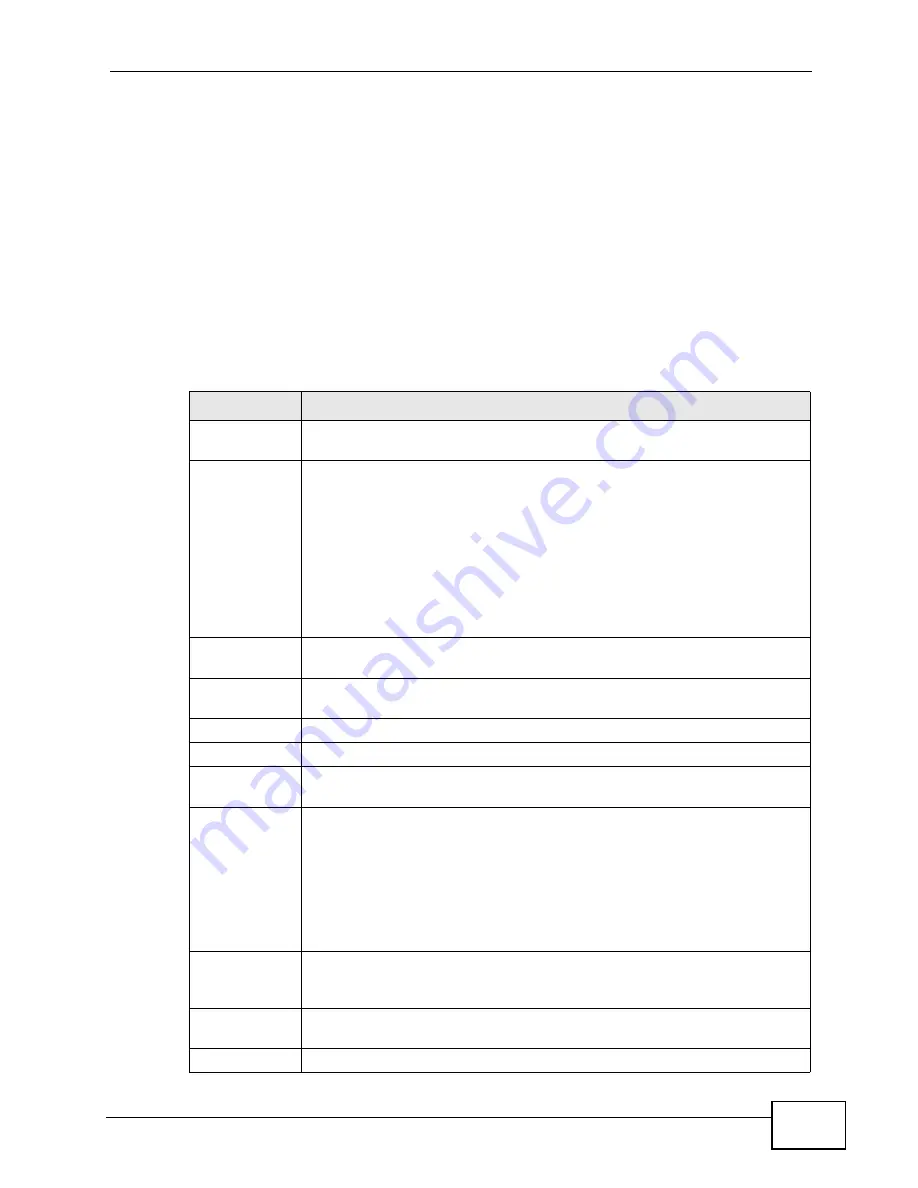
Chapter 50 System
ZyWALL USG 300 User’s Guide
849
• Click
Color
to display a screen of web-safe colors from which to choose.
• Enter the name of the desired color.
• Enter a pound sign (#) followed by the six-digit hexadecimal number that
represents the desired color. For example, use “#000000” for black.
• Enter “rgb” followed by red, green, and blue values in parenthesis and separate
by commas. For example, use “rgb(0,0,0)” for black.
Your desired color should display in the preview screen on the right after you click
in another field, click
Apply
, or press [ENTER]. If your desired color does not
display, your browser may not support it. Try selecting another color.
The following table describes the labels in the screen.
Table 245
Configuration > System > WWW > Login Page
LABEL
DESCRIPTION
Select Type
Select whether the Web Configurator uses the default login screen or one
that you customize in the rest of this screen.
Logo File
You can upload a graphic logo to be displayed on the upper left corner of
the Web Configurator login screen and access page.
Specify the location and file name of the logo graphic or click
Browse
to
locate it.
Note: Use a GIF, JPG, or PNG of 100 kilobytes or less.
Click
Upload
to transfer the specified graphic file from your computer to
the ZyWALL.
Customized
Login Page
Use this section to set how the Web Configurator login screen looks.
Title
Enter the title for the top of the screen. Use up to 64 printable ASCII
characters. Spaces are allowed.
Title Color
Specify the color of the screen’s title text.
Message Color Specify the color of the screen’s text.
Note Message Enter a note to display at the bottom of the screen. Use up to 64
printable ASCII characters. Spaces are allowed.
Background
Set how the screen background looks.
To use a graphic, select
Picture
and upload a graphic. Specify the
location and file name of the logo graphic or click
Browse
to locate it.
Note: Use a GIF, JPG, or PNG of 100 kilobytes or less.
To use a color, select
Color
and specify the color.
Customized
Access Page
Use this section to customize the page that displays after an access user
logs into the Web Configurator to access network services like the
Internet.
Title
Enter the title for the top of the screen. Use up to 64 printable ASCII
characters. Spaces are allowed.
Message Color Specify the color of the screen’s text.
Summary of Contents for USG-300 - V2.20 ED 2
Page 2: ......
Page 30: ...Table of Contents ZyWALL USG 300 User s Guide 30 ...
Page 31: ...31 PART I User s Guide ...
Page 32: ...32 ...
Page 38: ...Chapter 1 Introducing the ZyWALL ZyWALL USG 300 User s Guide 38 ...
Page 46: ...Chapter 2 Features and Applications ZyWALL USG 300 User s Guide 46 ...
Page 64: ...Chapter 3 Web Configurator ZyWALL USG 300 User s Guide 64 ...
Page 74: ...Chapter 4 Installation Setup Wizard ZyWALL USG 300 User s Guide 74 ...
Page 116: ...Chapter 6 Configuration Basics ZyWALL USG 300 User s Guide 116 ...
Page 184: ...Chapter 7 Tutorials ZyWALL USG 300 User s Guide 184 ...
Page 221: ...Chapter 8 L2TP VPN Example ZyWALL USG 300 User s Guide 221 ...
Page 222: ...Chapter 8 L2TP VPN Example ZyWALL USG 300 User s Guide 222 ...
Page 223: ...223 PART II Technical Reference ...
Page 224: ...224 ...
Page 238: ...Chapter 9 Dashboard ZyWALL USG 300 User s Guide 238 ...
Page 282: ...Chapter 10 Monitor ZyWALL USG 300 User s Guide 282 ...
Page 378: ...Chapter 14 Trunks ZyWALL USG 300 User s Guide 378 ...
Page 394: ...Chapter 15 Policy and Static Routes ZyWALL USG 300 User s Guide 394 ...
Page 408: ...Chapter 16 Routing Protocols ZyWALL USG 300 User s Guide 408 ...
Page 428: ...Chapter 19 NAT ZyWALL USG 300 User s Guide 428 ...
Page 433: ...Chapter 20 HTTP Redirect ZyWALL USG 300 User s Guide 433 ...
Page 434: ...Chapter 20 HTTP Redirect ZyWALL USG 300 User s Guide 434 ...
Page 456: ...Chapter 23 Authentication Policy ZyWALL USG 300 User s Guide 456 ...
Page 474: ...Chapter 24 Firewall ZyWALL USG 300 User s Guide 474 ...
Page 515: ...Chapter 25 IPSec VPN ZyWALL USG 300 User s Guide 515 ...
Page 516: ...Chapter 25 IPSec VPN ZyWALL USG 300 User s Guide 516 ...
Page 529: ...Chapter 26 SSL VPN ZyWALL USG 300 User s Guide 529 ...
Page 530: ...Chapter 26 SSL VPN ZyWALL USG 300 User s Guide 530 ...
Page 540: ...Chapter 27 SSL User Screens ZyWALL USG 300 User s Guide 540 ...
Page 542: ...Chapter 28 SSL User Application Screens ZyWALL USG 300 User s Guide 542 ...
Page 550: ...Chapter 29 SSL User File Sharing ZyWALL USG 300 User s Guide 550 ...
Page 635: ...Chapter 34 IDP ZyWALL USG 300 User s Guide 635 ...
Page 636: ...Chapter 34 IDP ZyWALL USG 300 User s Guide 636 ...
Page 646: ...Chapter 35 ADP ZyWALL USG 300 User s Guide 646 Figure 448 Profiles Protocol Anomaly ...
Page 657: ...Chapter 35 ADP ZyWALL USG 300 User s Guide 657 ...
Page 658: ...Chapter 35 ADP ZyWALL USG 300 User s Guide 658 ...
Page 690: ...Chapter 37 Content Filter Reports ZyWALL USG 300 User s Guide 690 ...
Page 708: ...Chapter 38 Anti Spam ZyWALL USG 300 User s Guide 708 ...
Page 730: ...Chapter 39 Device HA ZyWALL USG 300 User s Guide 730 ...
Page 746: ...Chapter 40 User Group ZyWALL USG 300 User s Guide 746 ...
Page 752: ...Chapter 41 Addresses ZyWALL USG 300 User s Guide 752 ...
Page 764: ...Chapter 43 Schedules ZyWALL USG 300 User s Guide 764 ...
Page 780: ...Chapter 45 Authentication Method ZyWALL USG 300 User s Guide 780 ...
Page 802: ...Chapter 46 Certificates ZyWALL USG 300 User s Guide 802 ...
Page 814: ...Chapter 48 SSL Application ZyWALL USG 300 User s Guide 814 ...
Page 824: ...Chapter 49 Endpoint Security ZyWALL USG 300 User s Guide 824 ...
Page 876: ...Chapter 50 System ZyWALL USG 300 User s Guide 876 ...
Page 916: ...Chapter 54 Reboot ZyWALL USG 300 User s Guide 916 ...
Page 918: ...Chapter 55 Shutdown ZyWALL USG 300 User s Guide 918 ...
Page 938: ...Chapter 56 Troubleshooting ZyWALL USG 300 User s Guide 938 ...
Page 946: ...Chapter 57 Product Specifications ZyWALL USG 300 User s Guide 946 ...
Page 1118: ...Appendix F Open Software Announcements ZyWALL USG 300 User s Guide 1118 ...






























