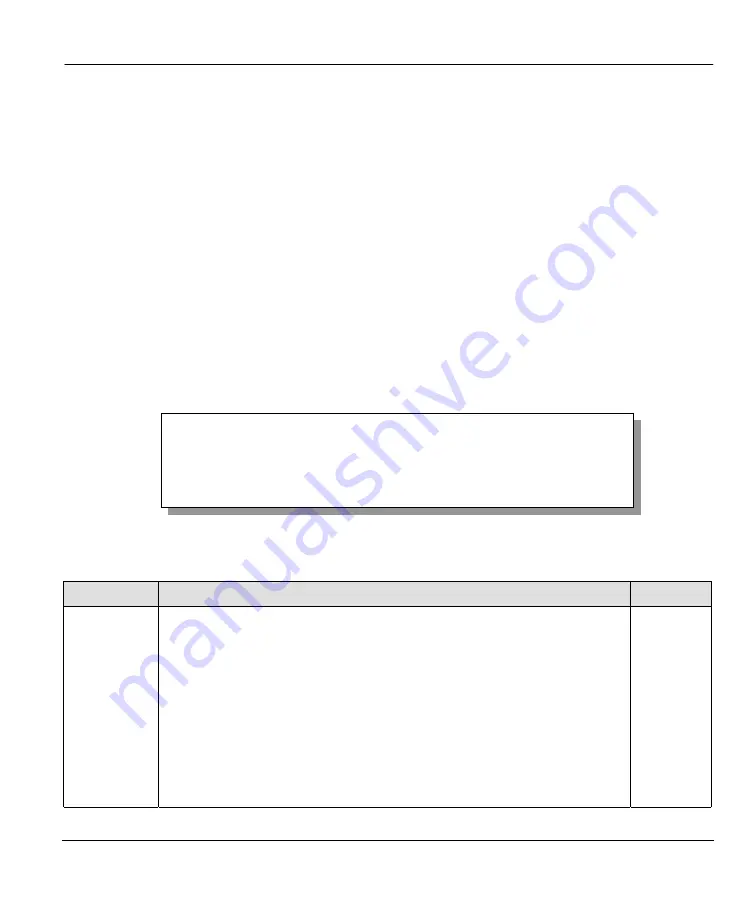
Prestige 724 G.SHDSL CSU/DSU
Hardware Installation and Initial Setup
2-9
To upload the configuration file, do the following:
1.
Type
atlc
after the
Enter Debug Mode
message.
2.
Wait for the
Starting XMODEM upload
message before activating XMODEM upload on your
terminal.
3.
After a successful firmware upload, type
atgo
to restart the Prestige.
The Prestige is now reinitialized with a default configuration file including the default password of 1234.
2.9 General
Setup
Menu 1 – General Setup
contains administrative and system-related information.
To view menu 1 and fill in the required information, follow these steps:
Step 1.
In the main menu, type 1 to display
Menu 1 – General Setup
, shown next.
Step 2.
Fill in the required fields and turn on the individual protocols for your applications, as explained
in the following table.
Figure 2-9 Menu 1
—
General Setup
Table 2-4 General Setup Menu Fields
FIELD
DESCRIPTION
EXAMPLE
System Name Type any descriptive name, (with no spaces), up to 30 alphanumeric
characters long, including dashes “–” and underscores "_". This field is for
identification purposes but because some ISPs check this name you should
enter your computer’s “Computer Name”.
•
In Windows 95/98 click
Start
->
Settings
->
Control Panel
and then
double-click
Network
. Click the
Identification
tab, note the entry for the
Computer
name
field and enter it in the Prestige
System Name
field.
•
In Windows 2000 click
Start
->
Settings
->
Control Panel
and then double-
click
System
. Click the
Network Identification
tab and then the
Properties
button. Note the entry for the
Computer name
field and enter
it in the Prestige
System Name
field.
Prestige
Menu 1 - General Setup
System Name= Prestige
Location= MyHouse
Contact Person's Name= Derek
Press ENTER to Confirm or ESC to Cancel:
Summary of Contents for Prestige 724
Page 1: ...Prestige 724 G SHDSL CSU DSU User s Guide Version 3 40 August 2001...
Page 20: ......
Page 34: ......
Page 50: ......
Page 68: ......






























