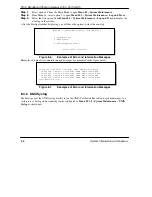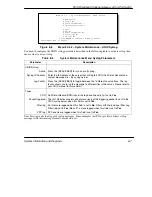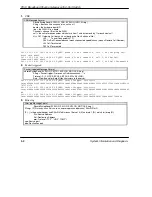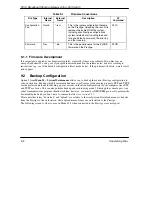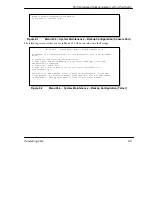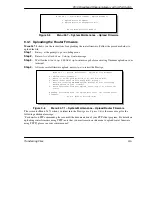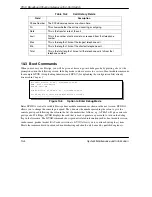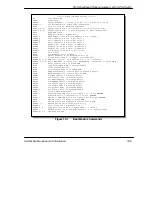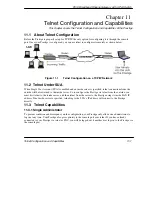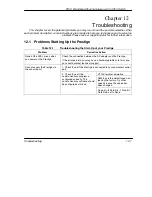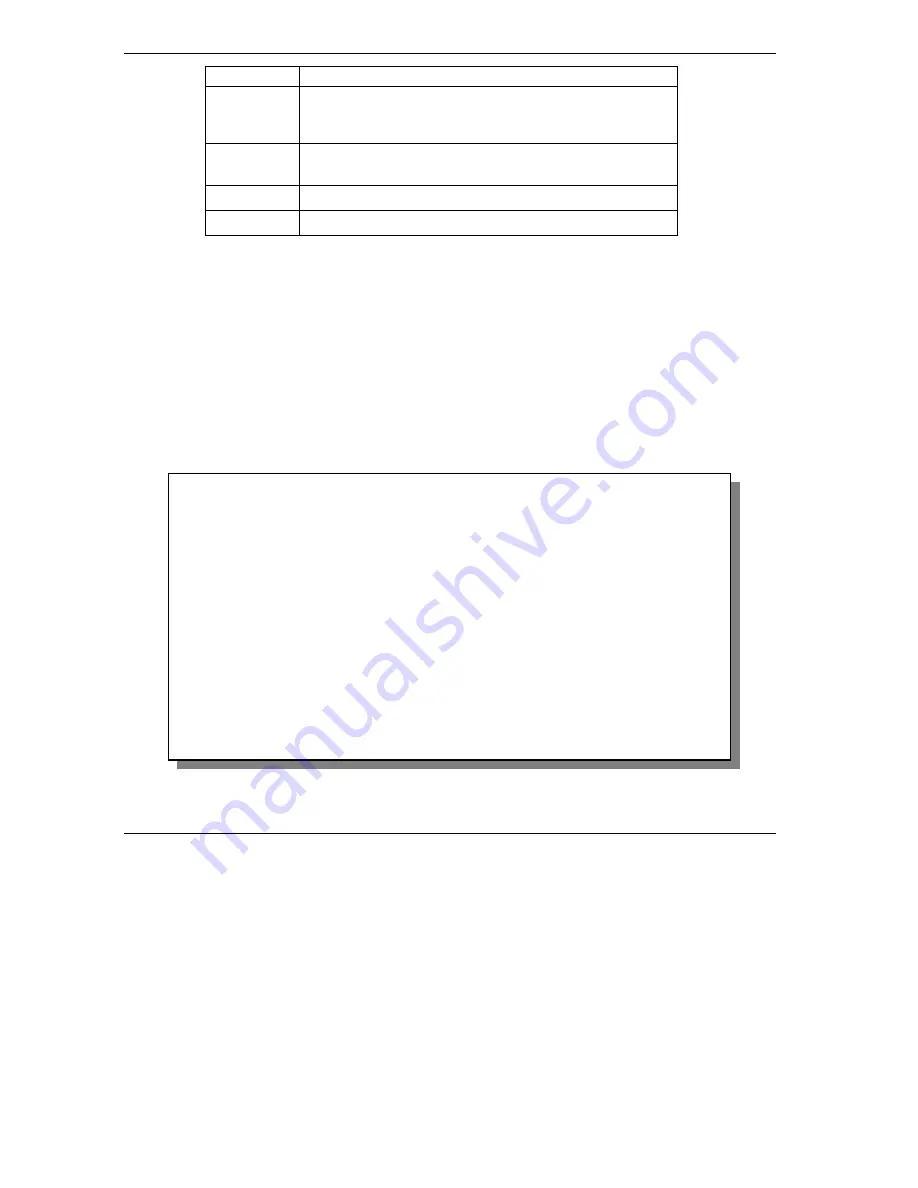
P314 Broadband Sharing Gateway with 4-Port Switch
9-8
Transferring Files
back up the file on your computer.
Local File
Enter the path and name of the firmware file (*.bin
extension) or configuration file (*.rom extension) on your
computer.
Remote File
This is the filename on the Prestige. The filename for the
firmware is “
ras
” and for the configuration file, is “
rom-0
”.
Binary
Transfer the file in binary mode.
Abort
Stop transfer of the file.
TFTP over WAN will not work if:
1.
You have applied a filter in Menu 3.1 (LAN) or in Menu 11.5 (WAN) to block Telnet service.
2.
You have an SMT console session running.
9.6 FTP File Transfer
In addition to uploading the firmware and configuration via the console port and TFTP client, you can also
upload the Prestige firmware and configuration files using FTP. To use this feature, your workstation must
have an FTP client.
When you telnet into the Prestige, you will see the following screens for uploading firmware and the
configuration file using FTP.
Figure 9-8
Telnet into Menu 24.7.1
You see the following screen when you telnet into Menu 24.7.2.
Menu 24.7.1 - System Maintenance - Upload Router Firmware
To upload the router firmware, follow the procedure below:
1. Launch the FTP client on your workstation.
2. Type "open" and the IP address of your router. Then type "root" and
SMT password as requested.
3. Type "put firmwarefilename ras" where "firmwarefilename" is the name
of your firmware upgrade file on your workstation and "ras" is the
remote file name on the router.
4. The system reboots automatically after a successful firmware upload.
For details on FTP commands, please consult the documentation of your FTP
client program. For details on uploading router firmware using TFTP (note
that you must remain on this menu to upload router firmware using TFTP),
please see your router manual.
Press ENTER to Exit: