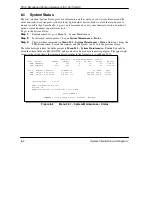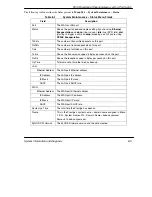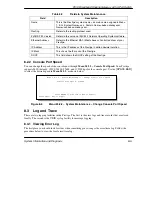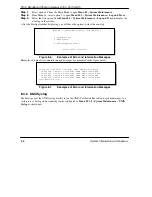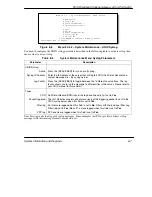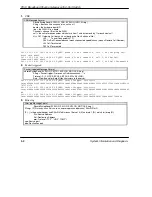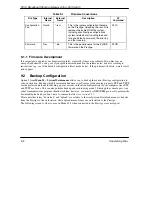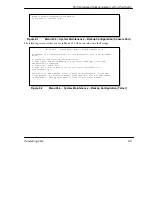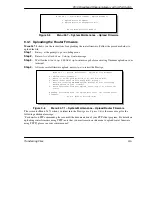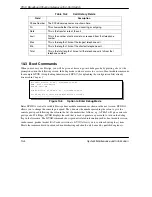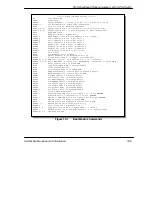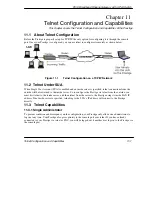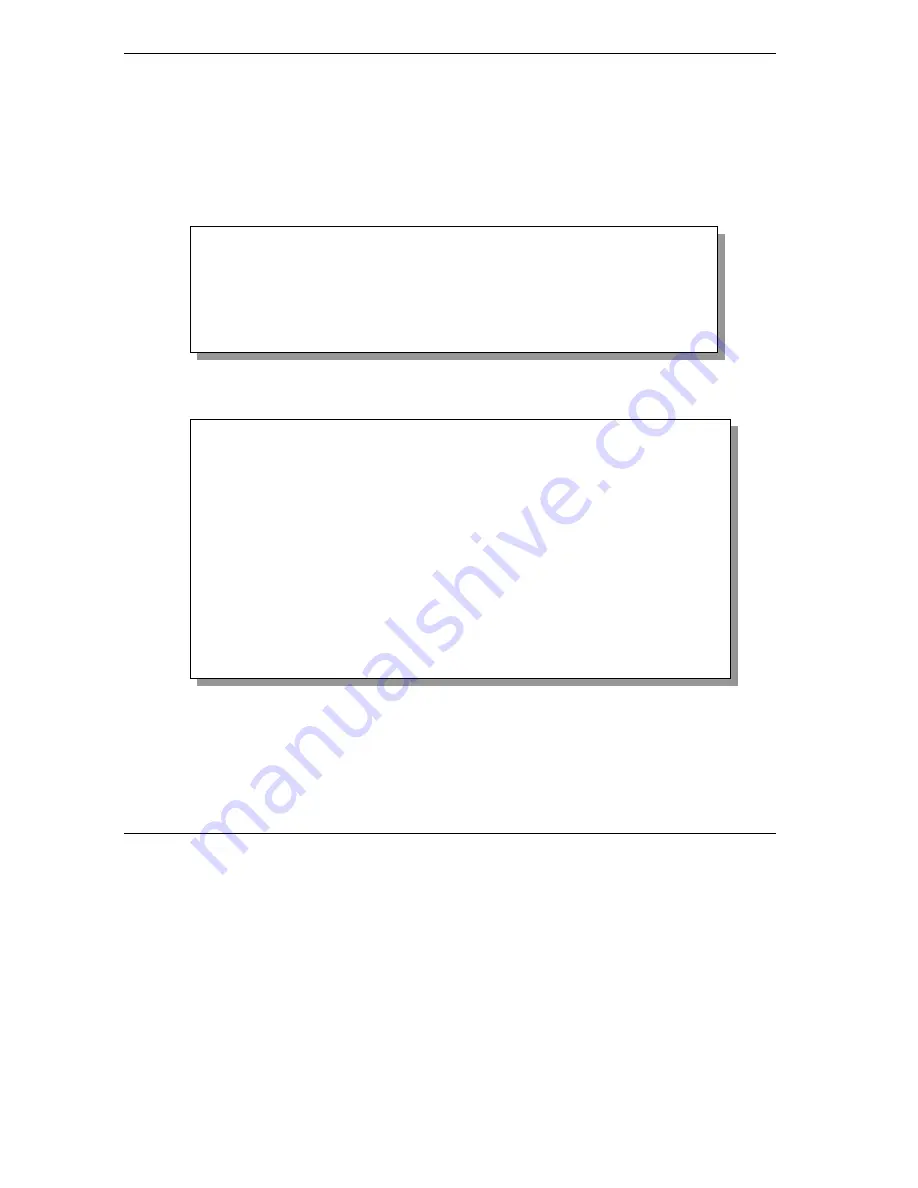
P314 Broadband Sharing Gateway with 4-Port Switch
9-4
Transferring Files
9.3 Restore
Configuration
Menu 24.6 -– System Maintenance
– Restore Configuration
allows you to restore the configuration via
the console port.
FTP and TFTP are the preferred methods for restoring your current workstation configuration to your
Prestige since FTP and TFTP are faster. Please note that the system reboots automatically after the file
transfer is complete. The following screen is what you see in Menu 24.5 when connected to the Prestige via
console port.
Figure 9-3
Menu 24.6 – System Maintenance – Restore Configuration (Console Port)
The following screen is what you see in Menu 24.5 when you telnet into the Prestige.
Figure 9-4
Menu 24.6 – System Maintenance – Restore Configuration (Telnet)
9.4 Upload
Firmware
Menu 24.7 -– System Maintenance
– Upload Firmware
allows you to upgrade the firmware and the
configuration file via the console port. There are two components in the system: the router firmware and the
configuration file, as shown below.
Ready to restore Configuration via Xmodem.
Do you want to continue (y/n):
Menu 24.6 -- System Maintenance - Restore Configuration
To transfer the firmware and configuration file, follow the procedure
below:
1. Launch the FTP client on your workstation.
2. Type "open" and the IP address of your router. Then type "root" and
SMT password as requested.
3. Type "put backupfilename rom-0" where backupfilename is the name of
your backup configuration file on your workstation and rom-spt is the
remote file name on the router. This restores the configuration to
your router.
4. The system reboots automatically after a successful file transfer.
For details on FTP commands, please consult the documentation of your FTP
client program. For details on backup using TFTP (note that you must remain
in this menu to back up using TFTP), please see your router manual.
Press ENTER to Exit: