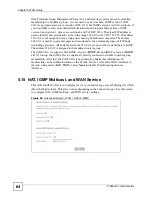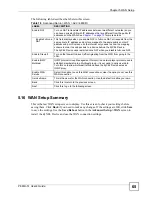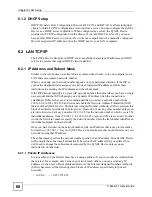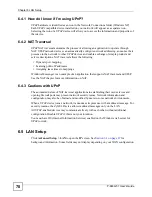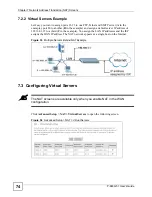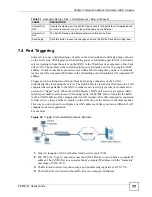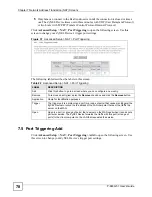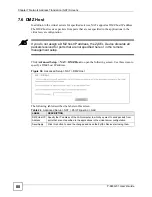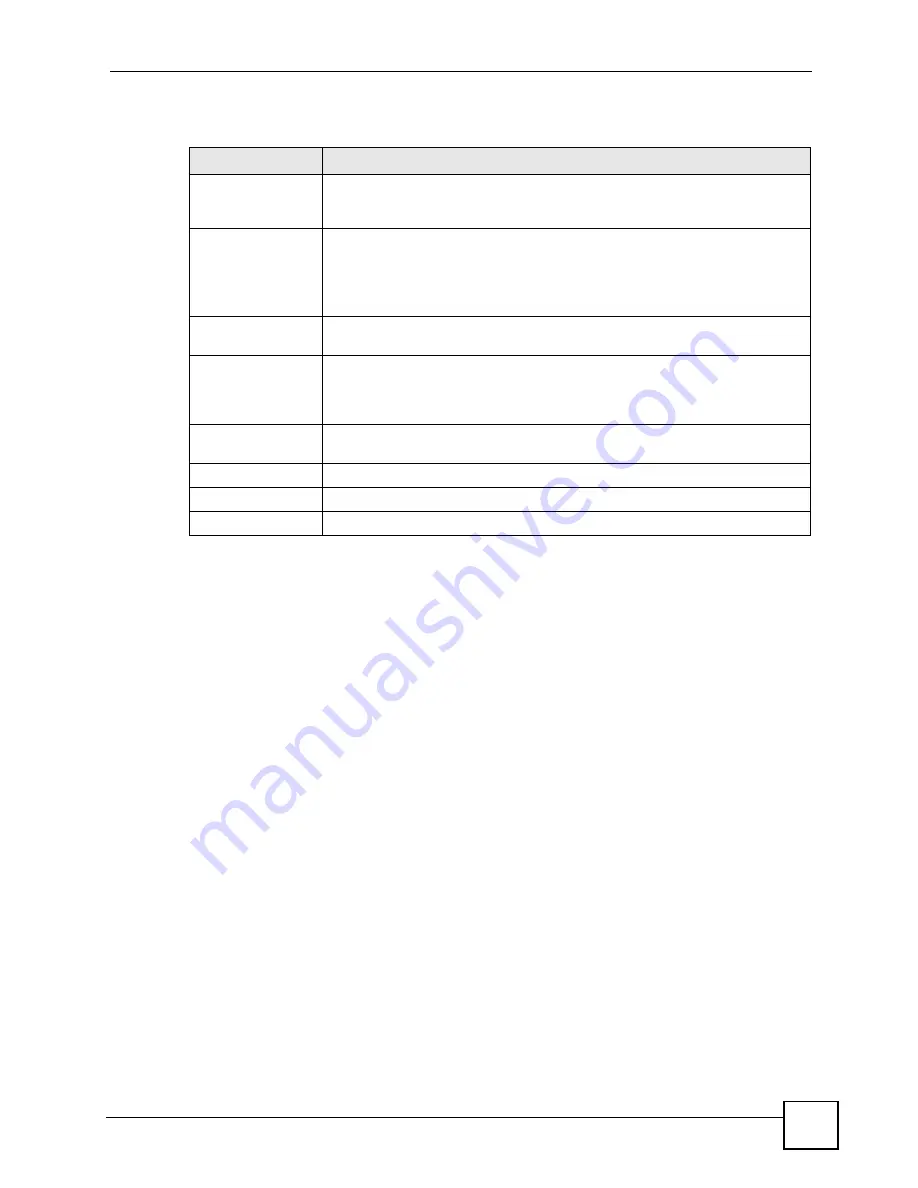
Chapter 5 WAN Setup
P-663H-51 User’s Guide
65
The following table describes the labels in this screen.
5.16 WAN Setup Summary
This is the last WAN setup screen to display. Use this screen to check your settings before
saving them. Click
Back
if you need to make any changes. If the settings are OK, click
Save
to save the settings. Use the
Save/Reboot
button in the
Advanced Setup > WAN
screen to
restart the ZyXEL Device and use the WAN connection settings.
Table 18
Advanced Setup > WAN > Add (4: MER)
LABEL
DESCRIPTION
Enable NAT
Turn on NAT to translate IP addresses between two different networks (so you
can have a private LAN with IP addresses that are different from the public IP
addresses on the WAN. See
for more details.
Enable Fullcone
NAT
This field displays when you enable NAT. In full cone NAT, all requests from the
same private IP address and port are mapped to the same public source IP
address and port. Someone on the Internet only needs to know the mapping
scheme in order to send packets to a device behind the ZyXEL Device.
The ZyXEL Device uses restricted cone NAT when you disable full cone NAT.
Enable Firewall
Turn on the firewall to block traffic originating from the WAN from going to the
LAN.
Enable IGMP
Multicast
IGMP (Internet Group Management Protocol) is a network-layer protocol used to
establish membership in a Multicast group - it is not used to carry user data.
Turn this on to allow multicast traffic and have the ZyXEL Device act as an
IGMP proxy.
Enable WAN
Service
Select this option to use this WAN connection or clear the option to not use this
WAN connection.
Service Name
This is the name for the WAN connection. Use the default or define your own.
Back
Click this to return to the previous screen.
Next
Click this to go to the following screen.
Summary of Contents for P-663H-51
Page 2: ......
Page 7: ...Safety Warnings P 663H 51 User s Guide 7 ...
Page 8: ...Safety Warnings P 663H 51 User s Guide 8 ...
Page 10: ...Contents Overview P 663H 51 User s Guide 10 ...
Page 20: ...List of Figures P 663H 51 User s Guide 20 ...
Page 23: ...23 PART I Introduction Introducing the ZyXEL Device 25 Introducing the Web Configurator 31 ...
Page 24: ...24 ...
Page 30: ...Chapter 1 Introducing the ZyXEL Device P 663H 51 User s Guide 30 ...
Page 36: ...Chapter 2 Introducing the Web Configurator P 663H 51 User s Guide 36 ...
Page 50: ...50 ...
Page 66: ...Chapter 5 WAN Setup P 663H 51 User s Guide 66 Figure 30 Advanced Setup WAN Add Summary MER ...
Page 108: ...Chapter 13 Dynamic DNS Setup P 663H 51 User s Guide 108 ...
Page 114: ...Chapter 15 Port Mapping P 663H 51 User s Guide 114 ...
Page 116: ...116 ...
Page 118: ...Chapter 16 Diagnostics P 663H 51 User s Guide 118 ...
Page 122: ...Chapter 17 Settings P 663H 51 User s Guide 122 ...
Page 126: ...Chapter 18 Logs P 663H 51 User s Guide 126 ...
Page 130: ...Chapter 19 SNMP P 663H 51 User s Guide 130 ...
Page 132: ...Chapter 20 Time P 663H 51 User s Guide 132 ...
Page 140: ...Chapter 23 Save Reboot and Logout P 663H 51 User s Guide 140 ...
Page 141: ...141 PART IV Troubleshooting and Specifications Troubleshooting 143 Product Specifications 147 ...
Page 142: ...142 ...
Page 152: ...Chapter 25 Product Specifications P 663H 51 User s Guide 152 ...
Page 154: ...154 ...
Page 188: ...Appendix D Common Services P 663H 51 User s Guide 188 ...
Page 196: ...Appendix F Legal Information P 663H 51 User s Guide 196 ...
Page 202: ...Appendix G Customer Support P 663H 51 User s Guide 202 ...