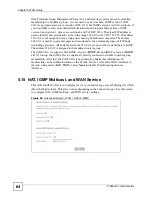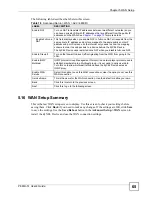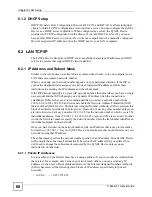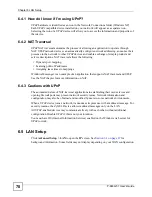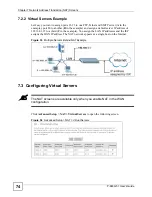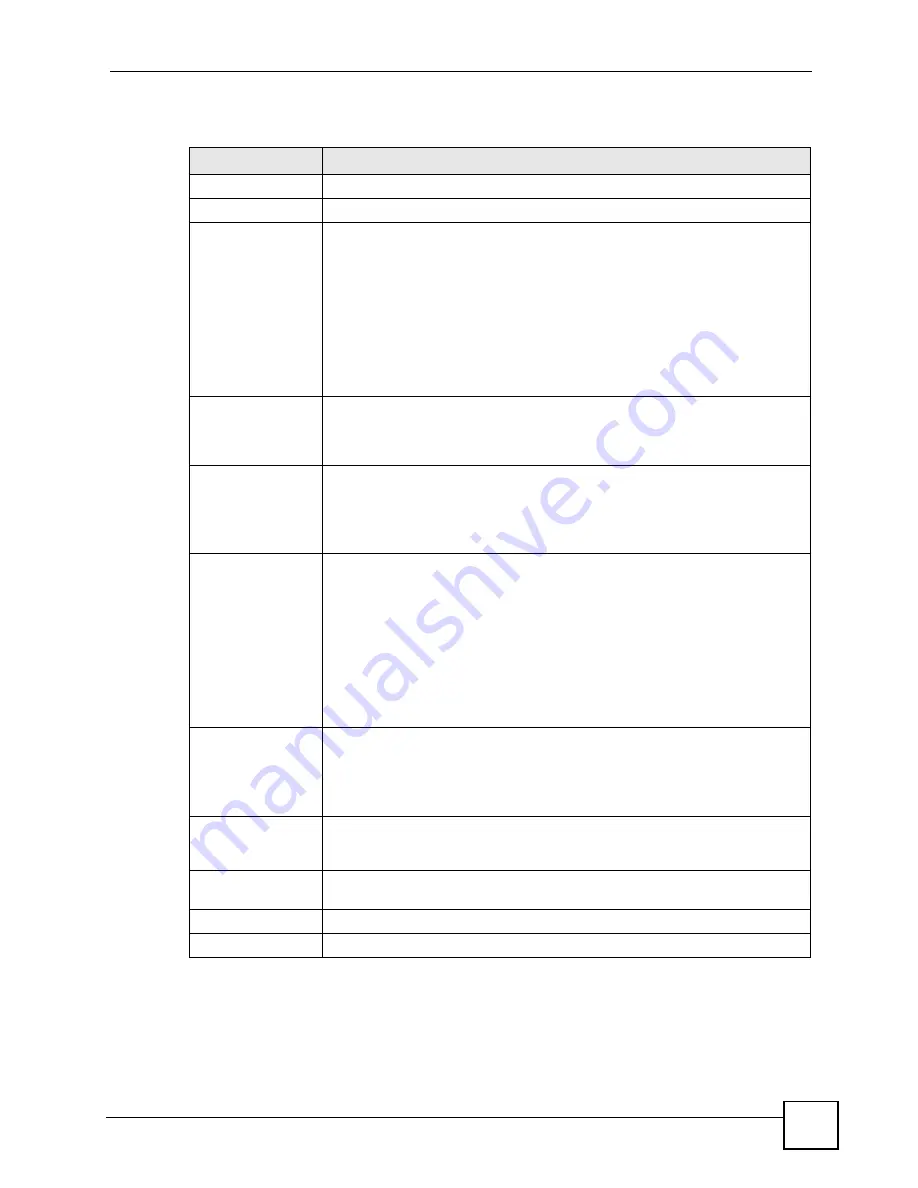
Chapter 5 WAN Setup
P-663H-51 User’s Guide
59
The following table describes the labels in this screen.
Table 14
Advanced Setup > WAN > Add (3: PPPoA)
LABEL
DESCRIPTION
PPP User Name
Enter the login name that your ISP gives you.
PPP Password
Enter the password associated with the user name above.
Authentication
Method
The ZyXEL Device supports PAP (Password Authentication Protocol) and
CHAP (Challenge Handshake Authentication Protocol). CHAP is more secure
than PAP; however, PAP is readily available on more platforms.
Use the drop-down list box to select an authentication protocol for outgoing
calls. Options are:
AUTO
- Your ZyXEL Device accepts either CHAP, PAP, or MSCHAP when
requested by this remote node.
CHAP
- Your ZyXEL Device accepts CHAP only.
PAP
- Your ZyXEL Device accepts PAP only.
MSCHAP
- Your ZyXEL Device accepts MSCHAP (Microsoft CHAP) only.
Enable Full Cone
NAT
In full cone NAT, all requests from the same private IP address and port are
mapped to the same public source IP address and port. Someone on the
Internet only needs to know the mapping scheme in order to send packets to a
device behind the ZyXEL Device.
Dial on demand
Select
Dial on demand
when you don't want the connection up all the time and
specify an idle time-out (in seconds) in the
Inactivity Timeout
field.
Clear the
Dial on demand
option
to keep the connection up all the time. The
ZyXEL Device will try to bring up the connection automatically if it is
disconnected.
PPP IP extension
Only select this option if your service provider requires it. The following
conditions apply to a connection using PPP IP extension.
•
Only one computer can be connected on the LAN.
•
The ISP only assigns a single public IP address and the LAN computer uses
it on its LAN interface.
•
The firewall and NAT features are disabled.
•
The ZyXEL Device uses DHCP to tell the LAN computer that the ZyXEL
Device is its default gateway and DNS server.
•
The ZyXEL Device extends the ISP’s IP subnet to the LAN computer.
•
The ZyXEL Device bridges packets between the DSL and LAN interface,
except for packets destined for the ZyXEL Device's LAN IP address.
Use Static IP
Address
If the ISP gave you a static (fixed) IP address, select this option and enter it in
the
IP Address
field.
If the ISP did not give you a static IP address, clear the
Use Static IP Address
option. The ISP automatically assigns the WAN connection an IP address when
it connects.
Retry PPP
password on
authentication error
Select this to have the ZyXEL Device keep trying to connect using the password
if there is an authentication error.
Enable PPP debug
mode
Select this to turn on the debug mode for the PPP connection.
Back
Click this to return to the previous screen.
Next
Click this to go to the following screen.
Summary of Contents for P-663H-51
Page 2: ......
Page 7: ...Safety Warnings P 663H 51 User s Guide 7 ...
Page 8: ...Safety Warnings P 663H 51 User s Guide 8 ...
Page 10: ...Contents Overview P 663H 51 User s Guide 10 ...
Page 20: ...List of Figures P 663H 51 User s Guide 20 ...
Page 23: ...23 PART I Introduction Introducing the ZyXEL Device 25 Introducing the Web Configurator 31 ...
Page 24: ...24 ...
Page 30: ...Chapter 1 Introducing the ZyXEL Device P 663H 51 User s Guide 30 ...
Page 36: ...Chapter 2 Introducing the Web Configurator P 663H 51 User s Guide 36 ...
Page 50: ...50 ...
Page 66: ...Chapter 5 WAN Setup P 663H 51 User s Guide 66 Figure 30 Advanced Setup WAN Add Summary MER ...
Page 108: ...Chapter 13 Dynamic DNS Setup P 663H 51 User s Guide 108 ...
Page 114: ...Chapter 15 Port Mapping P 663H 51 User s Guide 114 ...
Page 116: ...116 ...
Page 118: ...Chapter 16 Diagnostics P 663H 51 User s Guide 118 ...
Page 122: ...Chapter 17 Settings P 663H 51 User s Guide 122 ...
Page 126: ...Chapter 18 Logs P 663H 51 User s Guide 126 ...
Page 130: ...Chapter 19 SNMP P 663H 51 User s Guide 130 ...
Page 132: ...Chapter 20 Time P 663H 51 User s Guide 132 ...
Page 140: ...Chapter 23 Save Reboot and Logout P 663H 51 User s Guide 140 ...
Page 141: ...141 PART IV Troubleshooting and Specifications Troubleshooting 143 Product Specifications 147 ...
Page 142: ...142 ...
Page 152: ...Chapter 25 Product Specifications P 663H 51 User s Guide 152 ...
Page 154: ...154 ...
Page 188: ...Appendix D Common Services P 663H 51 User s Guide 188 ...
Page 196: ...Appendix F Legal Information P 663H 51 User s Guide 196 ...
Page 202: ...Appendix G Customer Support P 663H 51 User s Guide 202 ...