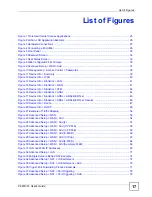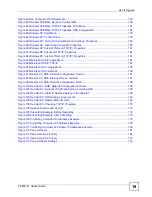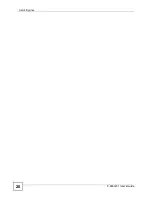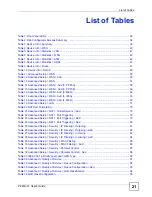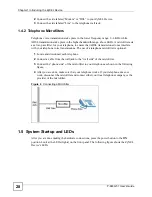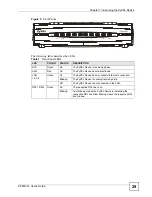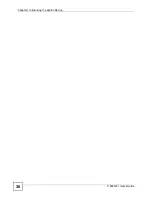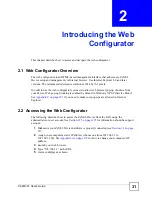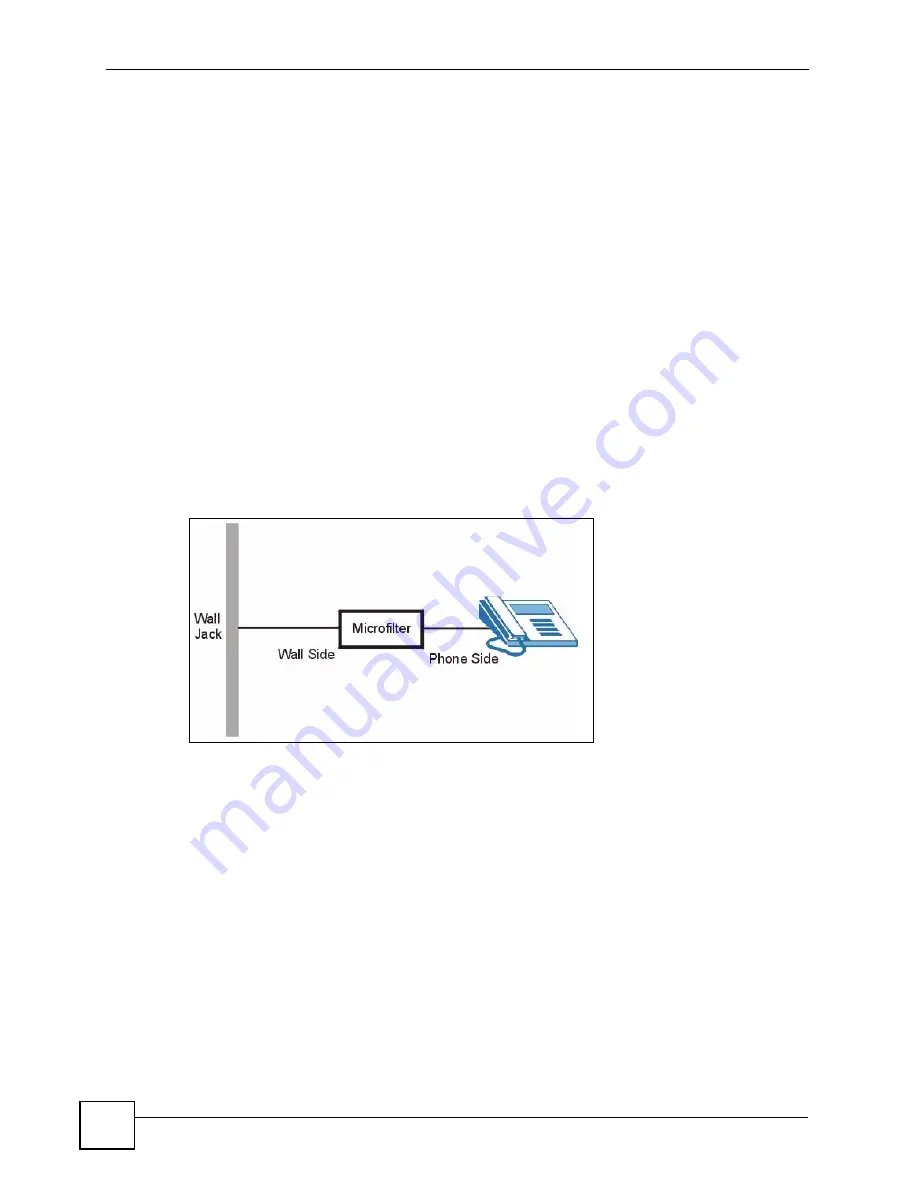
Chapter 1 Introducing the ZyXEL Device
P-663H-51 User’s Guide
28
2
Connect the side labeled “Modem” or “DSL” to your ZyXEL Device.
3
Connect the side labeled “Line” to the telephone wall jack.
1.4.2 Telephone Microfilters
Telephone voice transmissions take place in the lower frequency range, 0 - 4KHz, while
ADSL transmissions take place in the higher bandwidth range, above 4KHz. A microfilter acts
as a low-pass filter, for your telephone, to ensure that ADSL transmissions do not interfere
with your telephone voice transmissions. The use of a telephone microfilter is optional.
1
Locate and disconnect each telephone.
2
Connect a cable from the wall jack to the “wall side” of the microfilter.
3
Connect the “phone side” of the microfilter to your telephone as shown in the following
figure.
4
After you are done, make sure that your telephone works. If your telephone does not
work, disconnect the microfilter and contact either your local telephone company or the
provider of the microfilter.
Figure 4
Connecting a Microfilter
1.5 System Startup and LEDs
After you are done making the hardware connections, press the power button to the
ON
position. Look at the LEDs (lights) on the front panel. The following figure shows the ZyXEL
Device’s LEDs.
Summary of Contents for P-663H-51
Page 2: ......
Page 7: ...Safety Warnings P 663H 51 User s Guide 7 ...
Page 8: ...Safety Warnings P 663H 51 User s Guide 8 ...
Page 10: ...Contents Overview P 663H 51 User s Guide 10 ...
Page 20: ...List of Figures P 663H 51 User s Guide 20 ...
Page 23: ...23 PART I Introduction Introducing the ZyXEL Device 25 Introducing the Web Configurator 31 ...
Page 24: ...24 ...
Page 30: ...Chapter 1 Introducing the ZyXEL Device P 663H 51 User s Guide 30 ...
Page 36: ...Chapter 2 Introducing the Web Configurator P 663H 51 User s Guide 36 ...
Page 50: ...50 ...
Page 66: ...Chapter 5 WAN Setup P 663H 51 User s Guide 66 Figure 30 Advanced Setup WAN Add Summary MER ...
Page 108: ...Chapter 13 Dynamic DNS Setup P 663H 51 User s Guide 108 ...
Page 114: ...Chapter 15 Port Mapping P 663H 51 User s Guide 114 ...
Page 116: ...116 ...
Page 118: ...Chapter 16 Diagnostics P 663H 51 User s Guide 118 ...
Page 122: ...Chapter 17 Settings P 663H 51 User s Guide 122 ...
Page 126: ...Chapter 18 Logs P 663H 51 User s Guide 126 ...
Page 130: ...Chapter 19 SNMP P 663H 51 User s Guide 130 ...
Page 132: ...Chapter 20 Time P 663H 51 User s Guide 132 ...
Page 140: ...Chapter 23 Save Reboot and Logout P 663H 51 User s Guide 140 ...
Page 141: ...141 PART IV Troubleshooting and Specifications Troubleshooting 143 Product Specifications 147 ...
Page 142: ...142 ...
Page 152: ...Chapter 25 Product Specifications P 663H 51 User s Guide 152 ...
Page 154: ...154 ...
Page 188: ...Appendix D Common Services P 663H 51 User s Guide 188 ...
Page 196: ...Appendix F Legal Information P 663H 51 User s Guide 196 ...
Page 202: ...Appendix G Customer Support P 663H 51 User s Guide 202 ...