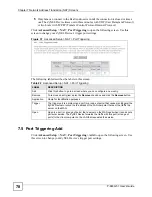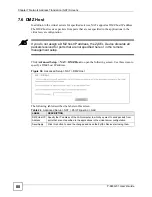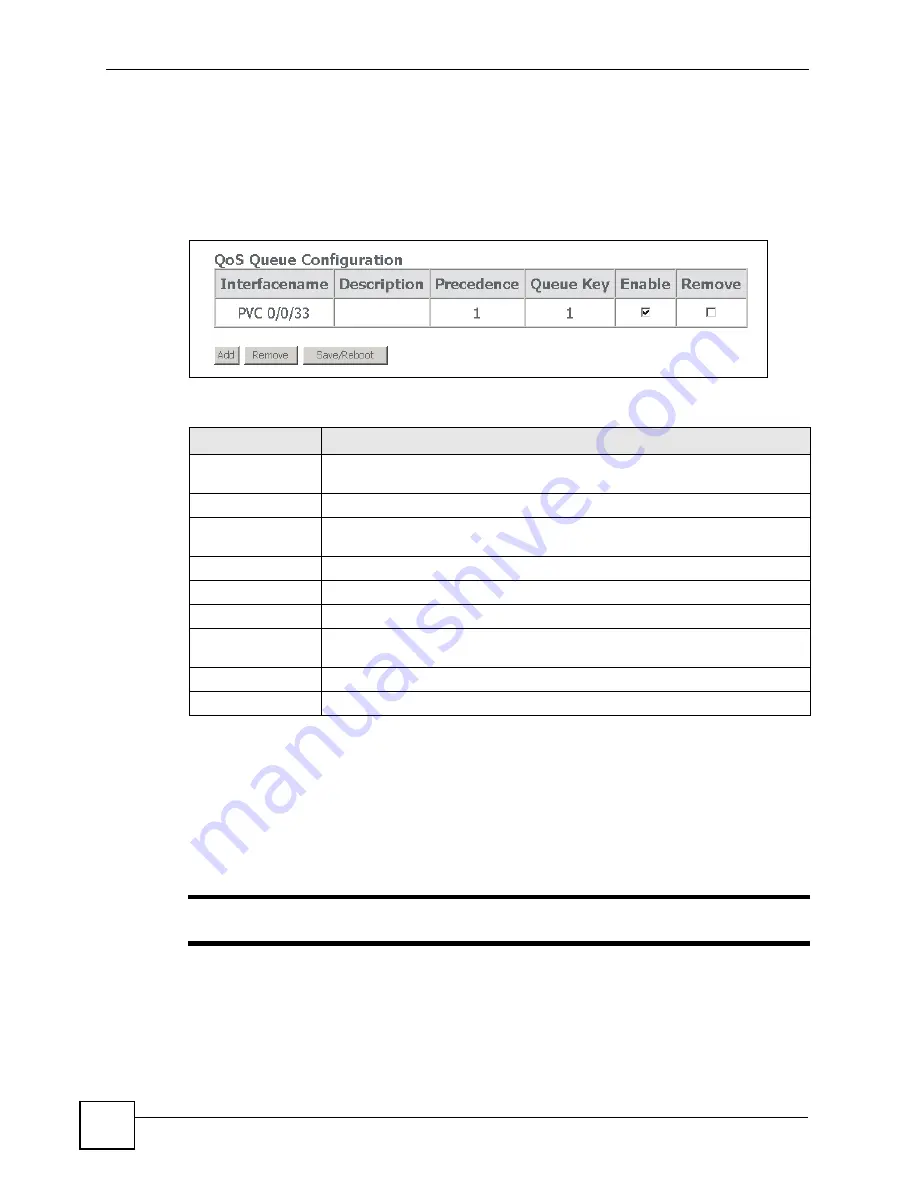
Chapter 9 Quality of Service (QoS)
P-663H-51 User’s Guide
92
9.3 Queue Configuration
Click
Advanced > Quality of Service
>
Queue Configuration
to open the following screen.
This screen lists the QoS queues. A QoS queue sets the priority used for incoming packets that
the QoS classifier has grouped into a flow.
Figure 49
Advanced > Quality of Service > Queue Configuration
The following table describes the labels in this screen.
9.4 Adding a Queue
Click
Advanced > Quality of Service
>
Queue Configuration > Add
to open the following
screen. Use this screen to configure a QoS queue. A QoS queue sets the priority used for
incoming packets that the QoS classifier has grouped into a flow.
"
You can only add QoS queues for WAN interfaces that have QoS enabled.
Table 35
Advanced > Quality of Service > Queue Configuration
LABEL
DESCRIPTION
Interface name
This field displays the WAN connection’s DSL port, Virtual Path Identifier, and
Virtual Channel Identifier.
Description
This field displays any extra configured identification information.
Precedence
This shows the queue’s priority relative to the other queues. The lower the
number, the higher the priority. 1 is the highest priority. 4 is the lowest.
Queue Key
This is the queue entry’s index number.
Enable
Select the check box to enable this classifier.
Remove
To remove an entry, select its
Remove
check box and click the
Remove
button.
Add
Click this button to go to a screen where you can configure settings for a new
QoS queue.
Remove
To remove an entry select its
Remove
check box and click the
Remove
button.
Save/Reboot
Click this button to apply and save your changes. The ZyXEL Device restarts.
Summary of Contents for P-663H-51
Page 2: ......
Page 7: ...Safety Warnings P 663H 51 User s Guide 7 ...
Page 8: ...Safety Warnings P 663H 51 User s Guide 8 ...
Page 10: ...Contents Overview P 663H 51 User s Guide 10 ...
Page 20: ...List of Figures P 663H 51 User s Guide 20 ...
Page 23: ...23 PART I Introduction Introducing the ZyXEL Device 25 Introducing the Web Configurator 31 ...
Page 24: ...24 ...
Page 30: ...Chapter 1 Introducing the ZyXEL Device P 663H 51 User s Guide 30 ...
Page 36: ...Chapter 2 Introducing the Web Configurator P 663H 51 User s Guide 36 ...
Page 50: ...50 ...
Page 66: ...Chapter 5 WAN Setup P 663H 51 User s Guide 66 Figure 30 Advanced Setup WAN Add Summary MER ...
Page 108: ...Chapter 13 Dynamic DNS Setup P 663H 51 User s Guide 108 ...
Page 114: ...Chapter 15 Port Mapping P 663H 51 User s Guide 114 ...
Page 116: ...116 ...
Page 118: ...Chapter 16 Diagnostics P 663H 51 User s Guide 118 ...
Page 122: ...Chapter 17 Settings P 663H 51 User s Guide 122 ...
Page 126: ...Chapter 18 Logs P 663H 51 User s Guide 126 ...
Page 130: ...Chapter 19 SNMP P 663H 51 User s Guide 130 ...
Page 132: ...Chapter 20 Time P 663H 51 User s Guide 132 ...
Page 140: ...Chapter 23 Save Reboot and Logout P 663H 51 User s Guide 140 ...
Page 141: ...141 PART IV Troubleshooting and Specifications Troubleshooting 143 Product Specifications 147 ...
Page 142: ...142 ...
Page 152: ...Chapter 25 Product Specifications P 663H 51 User s Guide 152 ...
Page 154: ...154 ...
Page 188: ...Appendix D Common Services P 663H 51 User s Guide 188 ...
Page 196: ...Appendix F Legal Information P 663H 51 User s Guide 196 ...
Page 202: ...Appendix G Customer Support P 663H 51 User s Guide 202 ...