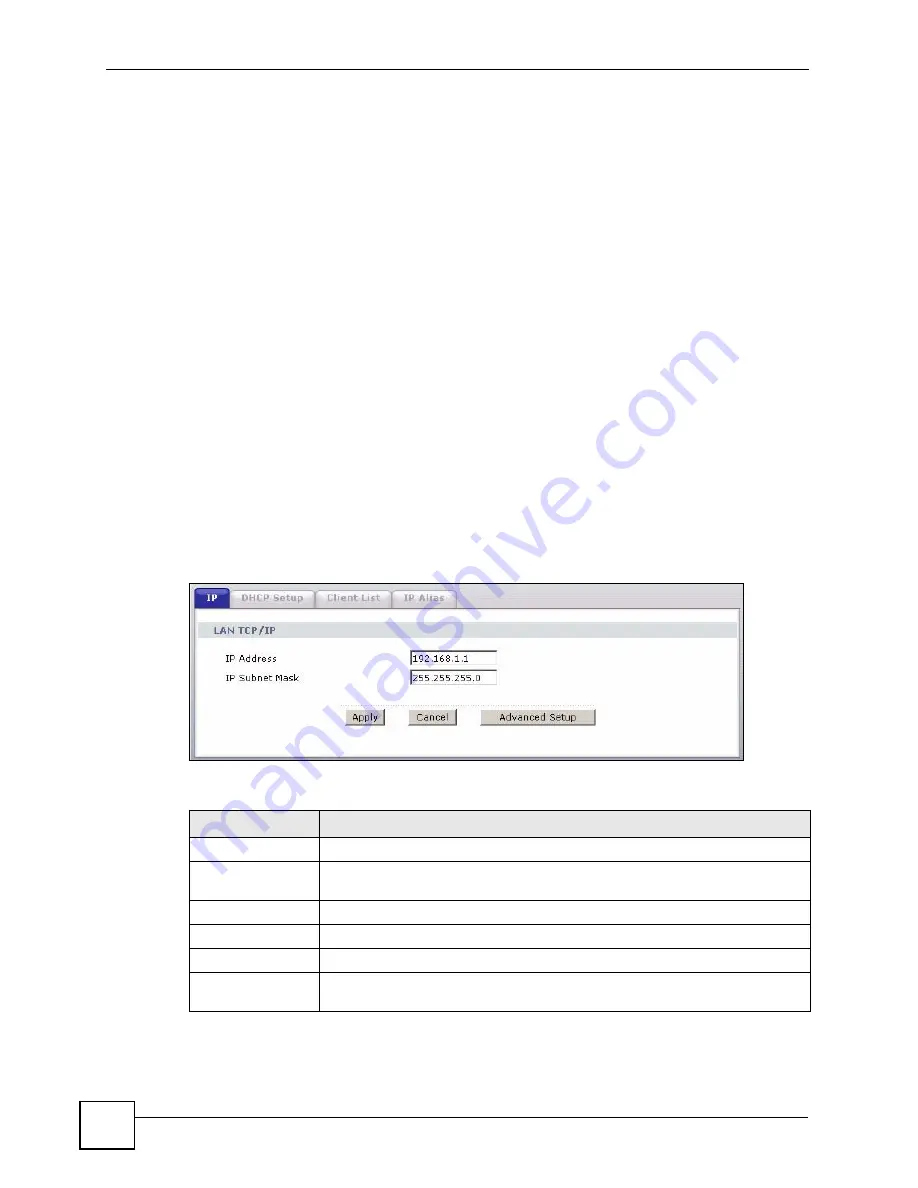
Chapter 6 LAN Setup
P-660HW-Dx User’s Guide
98
The following lists out the steps taken, when a computer tries to access the Internet for the first
time through the ZyXEL Device.
1
When a computer (which is in a different subnet) first attempts to access the Internet, it
sends packets to its default gateway (which is not the ZyXEL Device) by looking at the
MAC address in its ARP table.
2
When the computer cannot locate the default gateway, an ARP request is broadcast on
the LAN.
3
The ZyXEL Device receives the ARP request and replies to the computer with its own
MAC address.
4
The computer updates the MAC address for the default gateway to the ARP table. Once
the ARP table is updated, the computer is able to access the Internet through the ZyXEL
Device.
5
When the ZyXEL Device receives packets from the computer, it creates an entry in the
IP routing table so it can properly forward packets intended for the computer.
After all the routing information is updated, the computer can access the ZyXEL Device and
the Internet as if it is in the same subnet as the ZyXEL Device.
6.4 Configuring LAN IP
Click
LAN
to open the
IP
screen. See
for background information.
Figure 50
LAN IP
The following table describes the fields in this screen.
Table 26
LAN IP
LABEL
DESCRIPTION
LAN TCP/IP
IP Address
Enter the IP address of your ZyXEL Device in dotted decimal notation, for
example, 192.168.1.1 (factory default).
IP Subnet Mask
Type the subnet mask assigned to you by your ISP (if given).
Apply
Click
Apply
to save your changes to the ZyXEL Device.
Cancel
Click
Cancel
to begin configuring this screen afresh.
Advanced Setup
Click this button to display the
Advanced LAN Setup
screen and edit more
details of your LAN setup.
Summary of Contents for P-660HW-DX
Page 2: ......
Page 7: ...Safety Warnings P 660HW Dx User s Guide 7...
Page 8: ...Safety Warnings P 660HW Dx User s Guide 8...
Page 10: ...Contents Overview P 660HW Dx User s Guide 10...
Page 20: ...Table of Contents P 660HW Dx User s Guide 20...
Page 26: ...List of Figures P 660HW Dx User s Guide 26...
Page 31: ...31 PART I Introduction Introducing the ZyXEL Device 33 Introducing the Web Configurator 37...
Page 32: ...32...
Page 50: ...Chapter 2 Introducing the Web Configurator P 660HW Dx User s Guide 50...
Page 51: ...51 PART II Wizards Wizard Setup for Internet Access 53 Bandwidth Management Wizard 67...
Page 52: ...52...
Page 66: ...Chapter 3 Wizard Setup for Internet Access P 660HW Dx User s Guide 66...
Page 72: ...Chapter 4 Bandwidth Management Wizard P 660HW Dx User s Guide 72...
Page 74: ...74...
Page 92: ...Chapter 5 WAN Setup P 660HW Dx User s Guide 92...
Page 141: ...141 PART IV Security Firewalls 143 Firewall Configuration 155 Content Filtering 177...
Page 142: ...142...
Page 162: ...Chapter 10 Firewall Configuration P 660HW Dx User s Guide 162 Figure 88 Firewall Edit Rule...
Page 176: ...Chapter 10 Firewall Configuration P 660HW Dx User s Guide 176...
Page 180: ...Chapter 11 Content Filtering P 660HW Dx User s Guide 180...
Page 182: ...182...
Page 186: ...Chapter 12 Static Route P 660HW Dx User s Guide 186...
Page 202: ...Chapter 14 Dynamic DNS Setup P 660HW Dx User s Guide 202...
Page 224: ...Chapter 16 Universal Plug and Play UPnP P 660HW Dx User s Guide 224...
Page 226: ...226...
Page 232: ...Chapter 17 System P 660HW Dx User s Guide 232...
Page 250: ...Chapter 18 Logs P 660HW Dx User s Guide 250...
Page 256: ...Chapter 19 Tools P 660HW Dx User s Guide 256...
Page 264: ...264...
Page 330: ...Appendix F Internal SPTGEN P 660HW Dx User s Guide 330...
Page 332: ...Appendix G Command Interpreter P 660HW Dx User s Guide 332...
Page 344: ...Appendix J Splitters and Microfilters P 660HW Dx User s Guide 344...
Page 350: ...Appendix L Legal Information P 660HW Dx User s Guide 350...
Page 356: ...Appendix M Customer Support P 660HW Dx User s Guide 356...
Page 364: ...Index P 660HW Dx User s Guide 364...






























