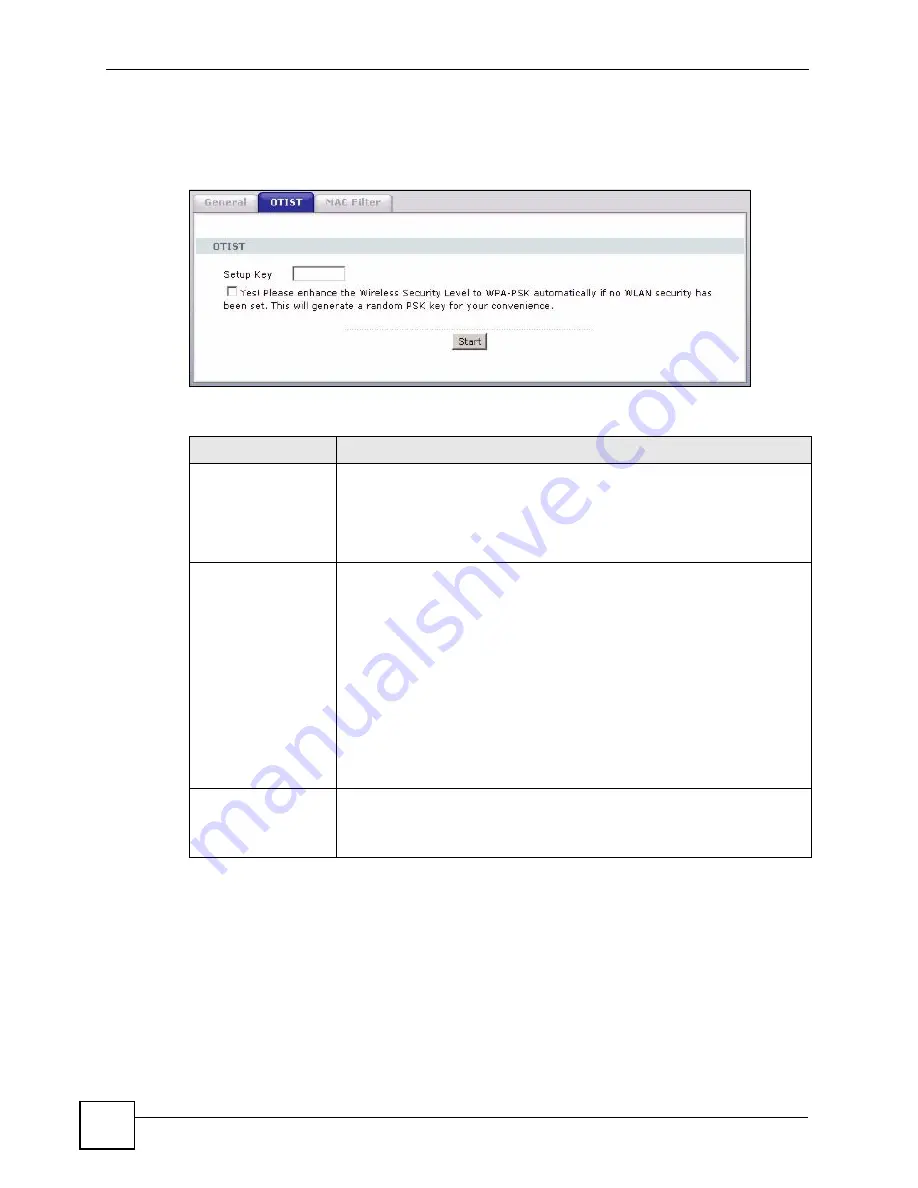
Chapter 7 Wireless LAN
P-660HW-Dx User’s Guide
118
7.4.1.1.2 Web Configurator
Click the
Network > Wireless LAN
>
OTIST
. The following screen displays.
Figure 63
OTIST
The following table describes the labels in this screen.
7.4.1.2 Wireless Client
Start the ZyXEL utility and click the
Adapter
tab. Select the
OTIST
check box, enter the
same
Setup Key
as your AP’s and click
Save
.
Table 38
OTIST
LABEL
DESCRIPTION
Setup Key
Type an OTIST
Setup Key
of exactly eight ASCII characters in length.
The default OTIST setup key is "01234567".
Note: If you change the OTIST setup key here, you must
also make the same change on the wireless client(s).
Yes!
If you want OTIST to automatically generate a WPA-PSK, you must:
•
Change your security to any security other than
WPA-PSK
in the
Wireless
LAN > General
screen.
•
Select the
Yes!
checkbox in the
OTIST
screen and click
Start
.
•
The wireless screen displays an auto generated WPA-PSK and is now in
WPA-PSK security mode.
The WPA-PSK security settings are assigned to the wireless client when you
start OTIST.
Note: If you already have a WPA-PSK configured in the
Wireless LAN > General screen, and you run OTIST
with Yes! selected, OTIST will use the existing WPA-
PSK.
Start
Click
Start
to encrypt the wireless security data using the setup key and have
the ZyXEL Device set the wireless client(s) to use the same wireless settings
as the ZyXEL Device. You must also activate and start OTIST on the wireless
client(s) all within three minutes.
Summary of Contents for P-660HW-DX
Page 2: ......
Page 7: ...Safety Warnings P 660HW Dx User s Guide 7...
Page 8: ...Safety Warnings P 660HW Dx User s Guide 8...
Page 10: ...Contents Overview P 660HW Dx User s Guide 10...
Page 20: ...Table of Contents P 660HW Dx User s Guide 20...
Page 26: ...List of Figures P 660HW Dx User s Guide 26...
Page 31: ...31 PART I Introduction Introducing the ZyXEL Device 33 Introducing the Web Configurator 37...
Page 32: ...32...
Page 50: ...Chapter 2 Introducing the Web Configurator P 660HW Dx User s Guide 50...
Page 51: ...51 PART II Wizards Wizard Setup for Internet Access 53 Bandwidth Management Wizard 67...
Page 52: ...52...
Page 66: ...Chapter 3 Wizard Setup for Internet Access P 660HW Dx User s Guide 66...
Page 72: ...Chapter 4 Bandwidth Management Wizard P 660HW Dx User s Guide 72...
Page 74: ...74...
Page 92: ...Chapter 5 WAN Setup P 660HW Dx User s Guide 92...
Page 141: ...141 PART IV Security Firewalls 143 Firewall Configuration 155 Content Filtering 177...
Page 142: ...142...
Page 162: ...Chapter 10 Firewall Configuration P 660HW Dx User s Guide 162 Figure 88 Firewall Edit Rule...
Page 176: ...Chapter 10 Firewall Configuration P 660HW Dx User s Guide 176...
Page 180: ...Chapter 11 Content Filtering P 660HW Dx User s Guide 180...
Page 182: ...182...
Page 186: ...Chapter 12 Static Route P 660HW Dx User s Guide 186...
Page 202: ...Chapter 14 Dynamic DNS Setup P 660HW Dx User s Guide 202...
Page 224: ...Chapter 16 Universal Plug and Play UPnP P 660HW Dx User s Guide 224...
Page 226: ...226...
Page 232: ...Chapter 17 System P 660HW Dx User s Guide 232...
Page 250: ...Chapter 18 Logs P 660HW Dx User s Guide 250...
Page 256: ...Chapter 19 Tools P 660HW Dx User s Guide 256...
Page 264: ...264...
Page 330: ...Appendix F Internal SPTGEN P 660HW Dx User s Guide 330...
Page 332: ...Appendix G Command Interpreter P 660HW Dx User s Guide 332...
Page 344: ...Appendix J Splitters and Microfilters P 660HW Dx User s Guide 344...
Page 350: ...Appendix L Legal Information P 660HW Dx User s Guide 350...
Page 356: ...Appendix M Customer Support P 660HW Dx User s Guide 356...
Page 364: ...Index P 660HW Dx User s Guide 364...






























