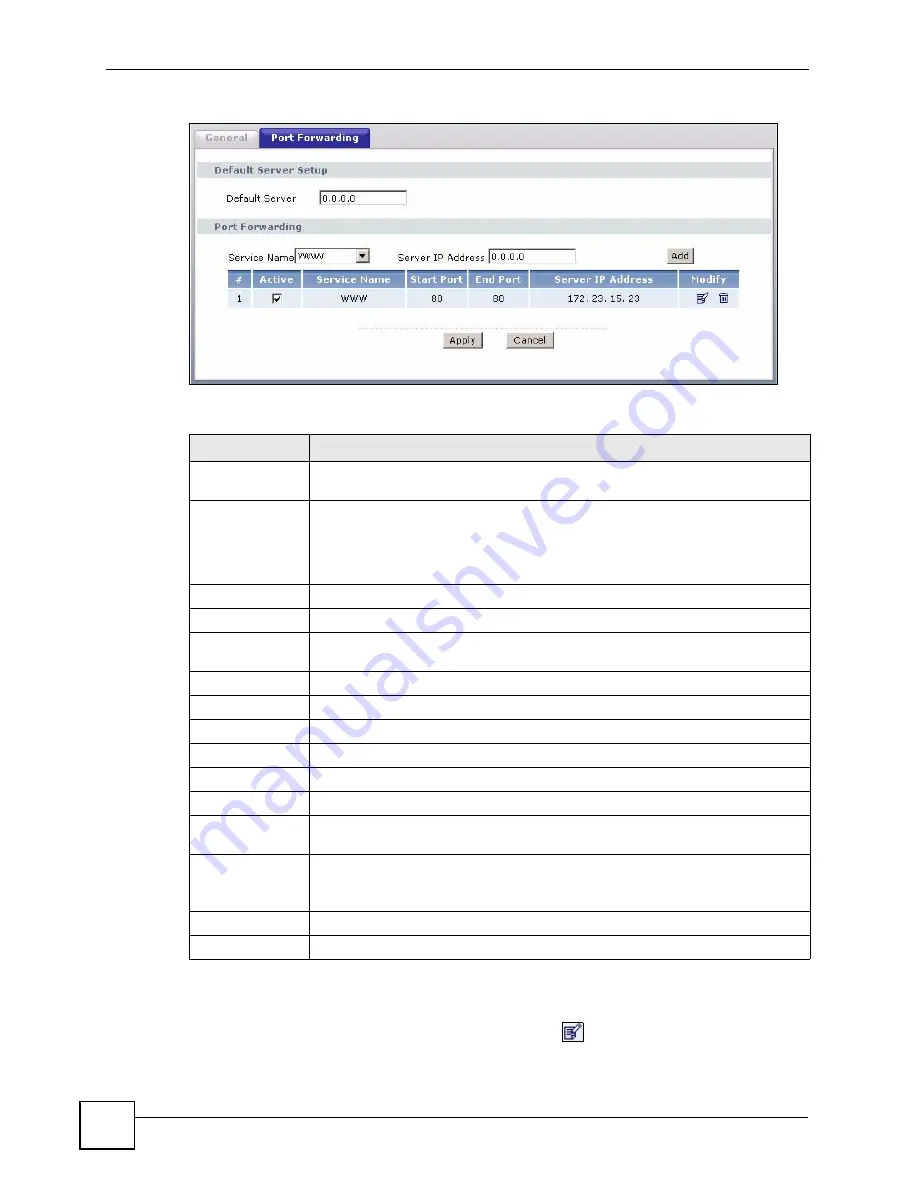
Chapter 8 Network Address Translation (NAT) Screens
P-660HW-Dx User’s Guide
136
Figure 77
NAT Port Forwarding
The following table describes the fields in this screen.
8.6.1 Port Forwarding Rule Edit
To edit a port forwarding rule, click the rule’s edit icon (
) in the
Port Forwarding
screen
to display the screen shown next.
Table 48
NAT Port Forwarding
LABEL
DESCRIPTION
Default Server
Setup
Default Server
In addition to the servers for specified services, NAT supports a default server. A
default server receives packets from ports that are not specified in this screen. If
you do not assign a
Default Server
IP address, the ZyXEL Device discards all
packets received for ports that are not specified here or in the remote
management setup.
Port Forwarding
Service Name
Select a service from the drop-down list box.
Server IP
Address
Enter the IP address of the server for the specified service.
Add
Click this button to add a rule to the table below.
#
This is the rule index number (read-only).
Active
Click this check box to enable the rule.
Service Name
This is a service’s name.
Start Port
This is the first port number that identifies a service.
End Port
This is the last port number that identifies a service.
Server IP
Address
This is the server’s IP address.
Modify
Click the edit icon to go to the screen where you can edit the port forwarding rule.
Click the delete icon to delete an existing port forwarding rule. Note that
subsequent rules move up by one when you take this action.
Apply
Click
Apply
to save your changes to the ZyXEL Device.
Cancel
Click
Cancel
to return to the previous configuration.
Summary of Contents for P-660HW-DX
Page 2: ......
Page 7: ...Safety Warnings P 660HW Dx User s Guide 7...
Page 8: ...Safety Warnings P 660HW Dx User s Guide 8...
Page 10: ...Contents Overview P 660HW Dx User s Guide 10...
Page 20: ...Table of Contents P 660HW Dx User s Guide 20...
Page 26: ...List of Figures P 660HW Dx User s Guide 26...
Page 31: ...31 PART I Introduction Introducing the ZyXEL Device 33 Introducing the Web Configurator 37...
Page 32: ...32...
Page 50: ...Chapter 2 Introducing the Web Configurator P 660HW Dx User s Guide 50...
Page 51: ...51 PART II Wizards Wizard Setup for Internet Access 53 Bandwidth Management Wizard 67...
Page 52: ...52...
Page 66: ...Chapter 3 Wizard Setup for Internet Access P 660HW Dx User s Guide 66...
Page 72: ...Chapter 4 Bandwidth Management Wizard P 660HW Dx User s Guide 72...
Page 74: ...74...
Page 92: ...Chapter 5 WAN Setup P 660HW Dx User s Guide 92...
Page 141: ...141 PART IV Security Firewalls 143 Firewall Configuration 155 Content Filtering 177...
Page 142: ...142...
Page 162: ...Chapter 10 Firewall Configuration P 660HW Dx User s Guide 162 Figure 88 Firewall Edit Rule...
Page 176: ...Chapter 10 Firewall Configuration P 660HW Dx User s Guide 176...
Page 180: ...Chapter 11 Content Filtering P 660HW Dx User s Guide 180...
Page 182: ...182...
Page 186: ...Chapter 12 Static Route P 660HW Dx User s Guide 186...
Page 202: ...Chapter 14 Dynamic DNS Setup P 660HW Dx User s Guide 202...
Page 224: ...Chapter 16 Universal Plug and Play UPnP P 660HW Dx User s Guide 224...
Page 226: ...226...
Page 232: ...Chapter 17 System P 660HW Dx User s Guide 232...
Page 250: ...Chapter 18 Logs P 660HW Dx User s Guide 250...
Page 256: ...Chapter 19 Tools P 660HW Dx User s Guide 256...
Page 264: ...264...
Page 330: ...Appendix F Internal SPTGEN P 660HW Dx User s Guide 330...
Page 332: ...Appendix G Command Interpreter P 660HW Dx User s Guide 332...
Page 344: ...Appendix J Splitters and Microfilters P 660HW Dx User s Guide 344...
Page 350: ...Appendix L Legal Information P 660HW Dx User s Guide 350...
Page 356: ...Appendix M Customer Support P 660HW Dx User s Guide 356...
Page 364: ...Index P 660HW Dx User s Guide 364...






























