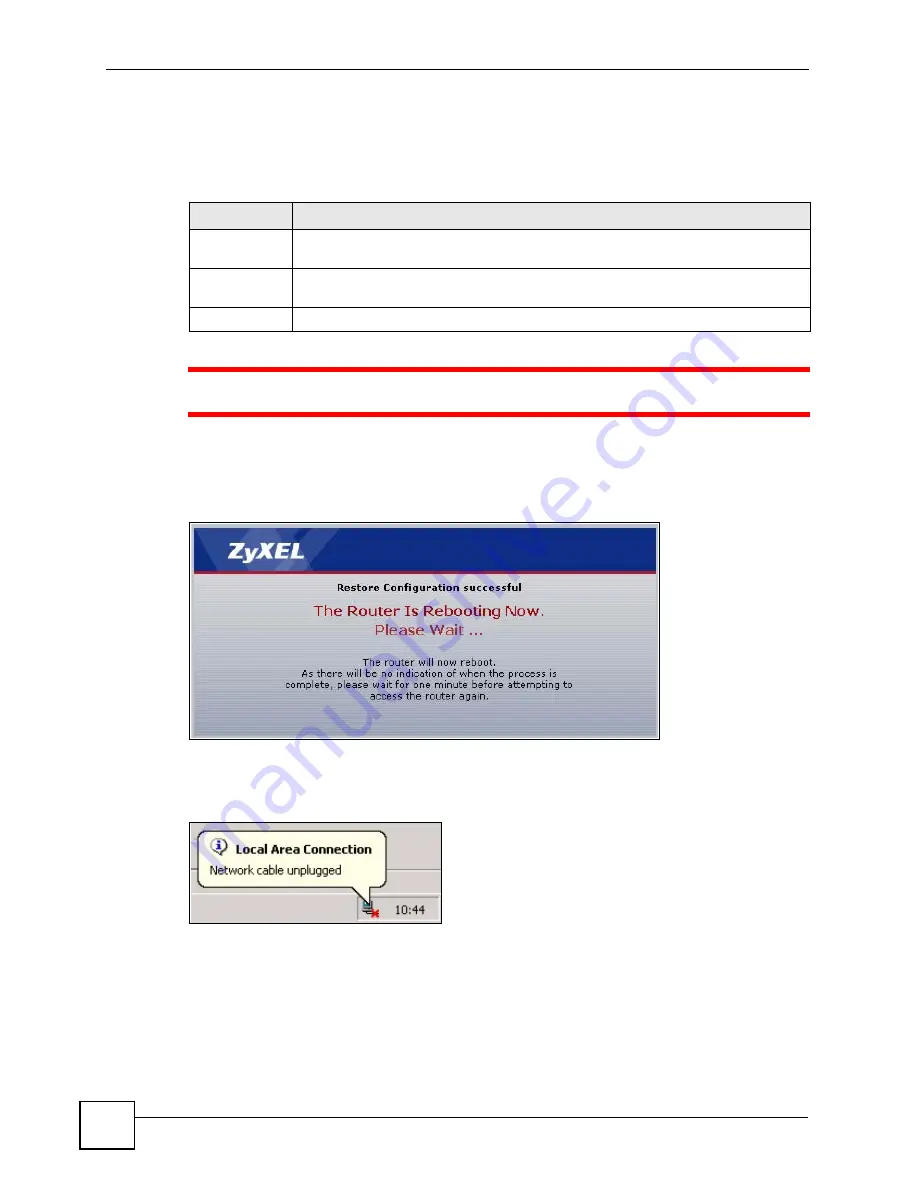
Chapter 19 Tools
P-660HW-Dx User’s Guide
254
19.2.2 Restore Configuration
Restore configuration allows you to upload a new or previously saved configuration file from
your computer to your ZyXEL Device.
1
Do not turn off the ZyXEL Device while configuration file upload is in progress
After you see a “Restore Configuration successful” screen, you must then wait one minute
before logging into the ZyXEL Device again.
Figure 144
Configuration Restore Successful
The ZyXEL Device automatically restarts in this time causing a temporary network
disconnect. In some operating systems, you may see the following icon on your desktop.
Figure 145
Temporarily Disconnected
If you uploaded the default configuration file you may need to change the IP address of your
computer to be in the same subnet as that of the default ZyXEL Device IP address
(192.168.1.1). See the appendix for details on how to set up your computer’s IP address.
If the upload was not successful, the following screen will appear. Click
Return
to go back to
the
Configuration
screen.
Table 114
Maintenance Restore Configuration
LABEL
DESCRIPTION
File Path
Type in the location of the file you want to upload in this field or click
Browse...
to find
it.
Browse...
Click
Browse...
to find the file you want to upload. Remember that you must
decompress compressed (.ZIP) files before you can upload them.
Upload
Click
Upload
to begin the upload process.
Summary of Contents for P-660HW-DX
Page 2: ......
Page 7: ...Safety Warnings P 660HW Dx User s Guide 7...
Page 8: ...Safety Warnings P 660HW Dx User s Guide 8...
Page 10: ...Contents Overview P 660HW Dx User s Guide 10...
Page 20: ...Table of Contents P 660HW Dx User s Guide 20...
Page 26: ...List of Figures P 660HW Dx User s Guide 26...
Page 31: ...31 PART I Introduction Introducing the ZyXEL Device 33 Introducing the Web Configurator 37...
Page 32: ...32...
Page 50: ...Chapter 2 Introducing the Web Configurator P 660HW Dx User s Guide 50...
Page 51: ...51 PART II Wizards Wizard Setup for Internet Access 53 Bandwidth Management Wizard 67...
Page 52: ...52...
Page 66: ...Chapter 3 Wizard Setup for Internet Access P 660HW Dx User s Guide 66...
Page 72: ...Chapter 4 Bandwidth Management Wizard P 660HW Dx User s Guide 72...
Page 74: ...74...
Page 92: ...Chapter 5 WAN Setup P 660HW Dx User s Guide 92...
Page 141: ...141 PART IV Security Firewalls 143 Firewall Configuration 155 Content Filtering 177...
Page 142: ...142...
Page 162: ...Chapter 10 Firewall Configuration P 660HW Dx User s Guide 162 Figure 88 Firewall Edit Rule...
Page 176: ...Chapter 10 Firewall Configuration P 660HW Dx User s Guide 176...
Page 180: ...Chapter 11 Content Filtering P 660HW Dx User s Guide 180...
Page 182: ...182...
Page 186: ...Chapter 12 Static Route P 660HW Dx User s Guide 186...
Page 202: ...Chapter 14 Dynamic DNS Setup P 660HW Dx User s Guide 202...
Page 224: ...Chapter 16 Universal Plug and Play UPnP P 660HW Dx User s Guide 224...
Page 226: ...226...
Page 232: ...Chapter 17 System P 660HW Dx User s Guide 232...
Page 250: ...Chapter 18 Logs P 660HW Dx User s Guide 250...
Page 256: ...Chapter 19 Tools P 660HW Dx User s Guide 256...
Page 264: ...264...
Page 330: ...Appendix F Internal SPTGEN P 660HW Dx User s Guide 330...
Page 332: ...Appendix G Command Interpreter P 660HW Dx User s Guide 332...
Page 344: ...Appendix J Splitters and Microfilters P 660HW Dx User s Guide 344...
Page 350: ...Appendix L Legal Information P 660HW Dx User s Guide 350...
Page 356: ...Appendix M Customer Support P 660HW Dx User s Guide 356...
Page 364: ...Index P 660HW Dx User s Guide 364...






























