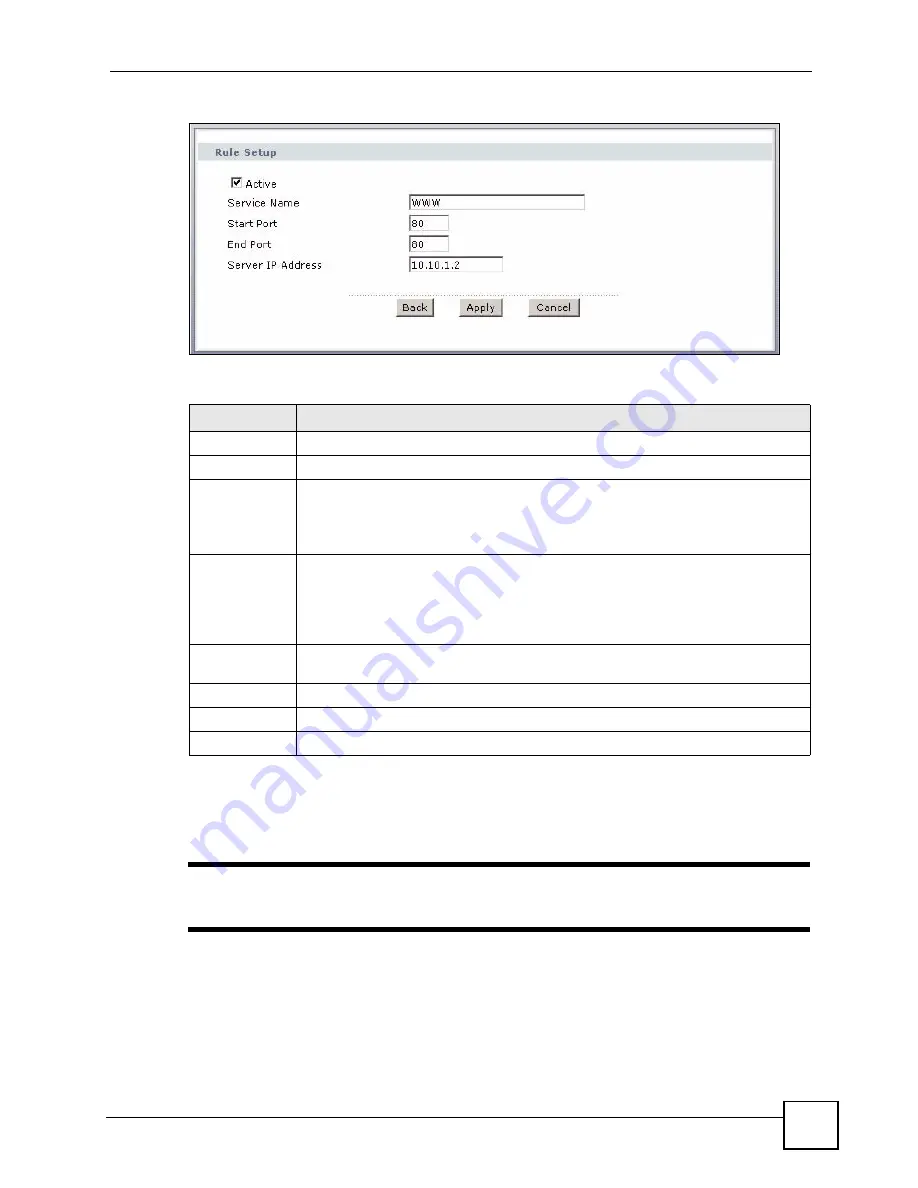
Chapter 8 Network Address Translation (NAT) Screens
P-660HW-Dx User’s Guide
137
Figure 78
Port Forwarding Rule Setup
The following table describes the fields in this screen.
8.7 Address Mapping
"
The Address Mapping screen is available only when you select Full Feature in
the NAT > General screen.
Ordering your rules is important because the ZyXEL Device applies the rules in the order that
you specify. When a rule matches the current packet, the ZyXEL Device takes the
corresponding action and the remaining rules are ignored. If there are any empty rules before
your new configured rule, your configured rule will be pushed up by that number of empty
Table 49
Port Forwarding Rule Setup
LABEL
DESCRIPTION
Active
Click this check box to enable the rule.
Service Name
Enter a name to identify this port-forwarding rule.
Start Port
Enter a port number in this field.
To forward only one port, enter the port number again in the
End Port
field.
To forward a series of ports, enter the start port number here and the end port
number in the
End Port
field.
End Port
Enter a port number in this field.
To forward only one port, enter the port number again in the
Start
Port
field above
and then enter it again in this field.
To forward a series of ports, enter the last port number in a series that begins with
the port number in the
Start Port
field above.
Server IP
Address
Enter the inside IP address of the server here.
Back
Click
Back
to return to the previous screen.
Apply
Click
Apply
to save your changes to the ZyXEL Device.
Cancel
Click
Cancel
to begin configuring this screen afresh.
Summary of Contents for P-660HW-DX
Page 2: ......
Page 7: ...Safety Warnings P 660HW Dx User s Guide 7...
Page 8: ...Safety Warnings P 660HW Dx User s Guide 8...
Page 10: ...Contents Overview P 660HW Dx User s Guide 10...
Page 20: ...Table of Contents P 660HW Dx User s Guide 20...
Page 26: ...List of Figures P 660HW Dx User s Guide 26...
Page 31: ...31 PART I Introduction Introducing the ZyXEL Device 33 Introducing the Web Configurator 37...
Page 32: ...32...
Page 50: ...Chapter 2 Introducing the Web Configurator P 660HW Dx User s Guide 50...
Page 51: ...51 PART II Wizards Wizard Setup for Internet Access 53 Bandwidth Management Wizard 67...
Page 52: ...52...
Page 66: ...Chapter 3 Wizard Setup for Internet Access P 660HW Dx User s Guide 66...
Page 72: ...Chapter 4 Bandwidth Management Wizard P 660HW Dx User s Guide 72...
Page 74: ...74...
Page 92: ...Chapter 5 WAN Setup P 660HW Dx User s Guide 92...
Page 141: ...141 PART IV Security Firewalls 143 Firewall Configuration 155 Content Filtering 177...
Page 142: ...142...
Page 162: ...Chapter 10 Firewall Configuration P 660HW Dx User s Guide 162 Figure 88 Firewall Edit Rule...
Page 176: ...Chapter 10 Firewall Configuration P 660HW Dx User s Guide 176...
Page 180: ...Chapter 11 Content Filtering P 660HW Dx User s Guide 180...
Page 182: ...182...
Page 186: ...Chapter 12 Static Route P 660HW Dx User s Guide 186...
Page 202: ...Chapter 14 Dynamic DNS Setup P 660HW Dx User s Guide 202...
Page 224: ...Chapter 16 Universal Plug and Play UPnP P 660HW Dx User s Guide 224...
Page 226: ...226...
Page 232: ...Chapter 17 System P 660HW Dx User s Guide 232...
Page 250: ...Chapter 18 Logs P 660HW Dx User s Guide 250...
Page 256: ...Chapter 19 Tools P 660HW Dx User s Guide 256...
Page 264: ...264...
Page 330: ...Appendix F Internal SPTGEN P 660HW Dx User s Guide 330...
Page 332: ...Appendix G Command Interpreter P 660HW Dx User s Guide 332...
Page 344: ...Appendix J Splitters and Microfilters P 660HW Dx User s Guide 344...
Page 350: ...Appendix L Legal Information P 660HW Dx User s Guide 350...
Page 356: ...Appendix M Customer Support P 660HW Dx User s Guide 356...
Page 364: ...Index P 660HW Dx User s Guide 364...






























