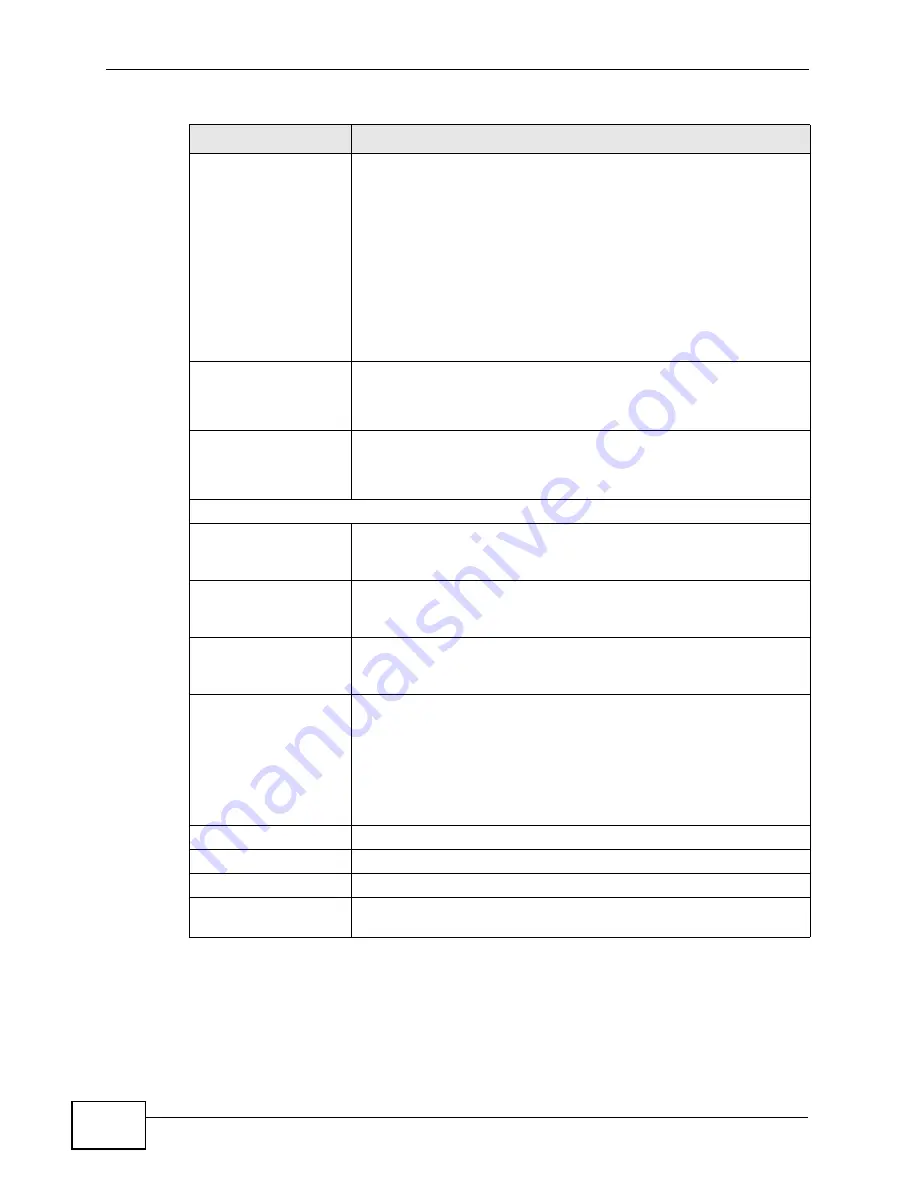
Chapter 6 WAN Setup
P-660H-T1v3s User’s Guide
80
IP Address
This option is available if you select Routing in the Mode field.
A static IP address is a fixed IP that your ISP gives you. A
dynamic IP address is not fixed; the ISP assigns you a different
one each time you connect to the Internet.
If you use the encapsulation type except RFC 1483, select
Obtain an IP Address Automatically when you have a
dynamic IP address; otherwise select Static IP Address and
type your ISP assigned IP address in the IP Address field below.
If you use RFC 1483, enter the IP address given by your ISP in
the IP Address field.
Subnet Mask
This option is available if you select ENET ENCAP in the
Encapsulation field.
Enter a subnet mask in dotted decimal notation.
ENET ENCAP
Gateway
This option is available if you select ENET ENCAP in the
Encapsulation field.
Specify a gateway IP address (supplied by your ISP).
Connection
Nailed-Up Connection Select Nailed-Up Connection when you want your connection
up all the time. The P-660H-T1v3s will try to bring up the
connection automatically if it is disconnected.
Connect on Demand
Select Connect on Demand when you don't want the connection
up all the time and specify an idle time-out in the Max Idle
Timeout field.
Max Idle Timeout
Specify an idle time-out in the Max Idle Timeout field when you
select Connect on Demand. The default setting is 0, which
means the Internet session will not timeout.
NAT
SUA only is available only when you select Routing in the Mode
field.
Select SUA Only if you have one public IP address and want to
use NAT. Click Edit to go to the Port Forwarding screen to edit a
server mapping set.
Otherwise, select None to disable NAT.
Back
Click this to return to the previous screen without saving.
Apply
Click this to save your changes.
Cancel
Click this to restore your previously saved settings.
Advanced Setup
Click this to display the More Connections Advanced Setup
screen and edit more details of your WAN setup.
Table 15
Network > WAN > More Connections: Edit (continued)
LABEL
DESCRIPTION
Summary of Contents for P-660H-T1 v3s
Page 2: ......
Page 8: ...Safety Warnings P 660H T1v3s User s Guide 8...
Page 10: ...Contents Overview P 660H T1v3s User s Guide 10...
Page 18: ...Table of Contents P 660H T1v3s User s Guide 18...
Page 19: ...19 PART I User s Guide...
Page 20: ...20...
Page 26: ...Chapter 1 Introduction P 660H T1v3s User s Guide 26...
Page 36: ...Chapter 3 Status Screens P 660H T1v3s User s Guide 36...
Page 66: ...Chapter 5 Setup Wizard P 660H T1v3s User s Guide 66...
Page 67: ...67 PART II Technical Reference...
Page 68: ...68...
Page 88: ...Chapter 6 WAN Setup P 660H T1v3s User s Guide 88...
Page 104: ...Chapter 7 LAN Setup P 660H T1v3s User s Guide 104...
Page 124: ...Chapter 9 Firewalls P 660H T1v3s User s Guide 124...
Page 134: ...Chapter 11 Static Route P 660H T1v3s User s Guide 134...
Page 160: ...Chapter 15 Remote Management P 660H T1v3s User s Guide 160...
Page 176: ...Chapter 17 System Settings P 660H T1v3s User s Guide 176...
Page 202: ...Chapter 21 Troubleshooting P 660H T1v3s User s Guide 202...
Page 210: ...210...
Page 234: ...Appendix A Setting up Your Computer s IP Address P 660H T1v3s User s Guide 234...
Page 244: ...Appendix B Pop up Windows JavaScripts and Java Permissions P 660H T1v3s User s Guide 244...
Page 254: ...Appendix C IP Addresses and Subnetting P 660H T1v3s User s Guide 254...
Page 262: ...Appendix E Legal Information P 660H T1v3s User s Guide 262...
Page 268: ...Index P 660H T1v3s User s Guide 268...
Page 269: ...Index P 660H T1v3s User s Guide 269...
Page 270: ...Index P 660H T1v3s User s Guide 270...






























