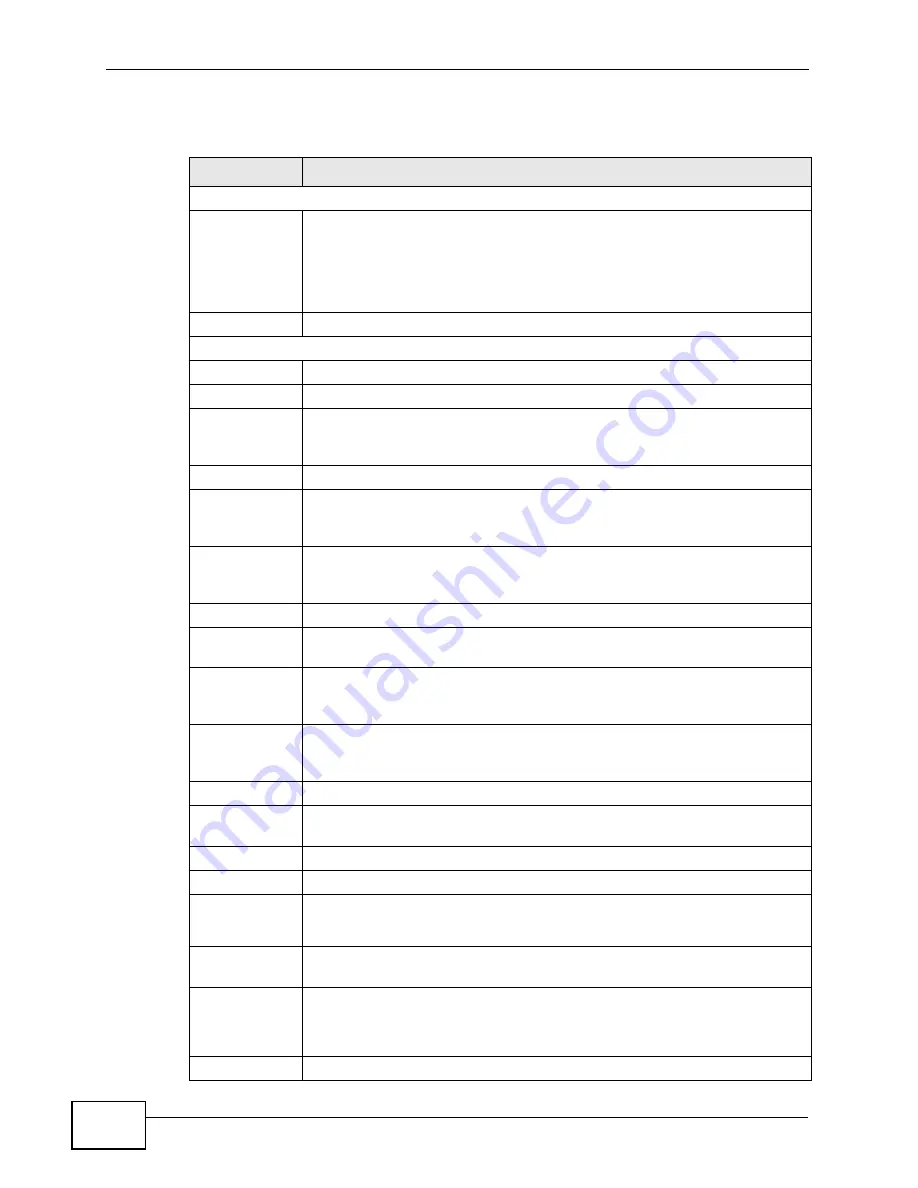
Chapter 13 Quality of Service (QoS)
P-660H-T1v3s User’s Guide
144
The following table describes the labels in this screen.
Table 39
Advanced > QoS
LABEL
DESCRIPTION
Quality of Service
QoS
Use this field to turn on QoS to improve your network performance.
You can give priority to traffic that the P-660H-T1v3s forwards out
through the WAN interface. Give high priority to voice and video to make
them run more smoothly. Similarly, give low priority to many large file
downloads so that they do not reduce the quality of other applications.
Summary
Click this to open a summary table showing the QoS settings.
Rule
Rule Index
Select the rule’s index number from the drop-down list box.
Active
Use this field to enable or disable the rule.
Application
Select an application from the drop-down list box. The Destination Port
Range and Protocol ID fields may change depending on the type of
applications you choose.
Physical Ports
Select an Ethernet port to which to apply the rule.
Destination
MAC
Type a destination MAC address here. QoS is then applied to traffic
containing this destination MAC address. Leave it blank to apply the rule
to all MAC addresses.
IP
Enter a destination IP address in dotted decimal notation. QoS is then
applied to traffic containing this destination IP address. A blank
destination IP address means any destination IP address.
Mask
Enter a destination subnet mask here.
Port Range
Either use the default value set by the application you choose, or enter
the port number to which the rule should be applied.
Source MAC
Type a source MAC address here. QoS is then applied to traffic containing
this source MAC address. Leave it blank to apply the rule to all MAC
addresses.
IP
Enter a source IP address in dotted decimal notation. QoS is then applied
to traffic containing this source IP address. A blank source IP address
means any source IP address.
Mask
Enter a source subnet mask here.
Port Range
Enter the port number to which the rule should be applied. 0 means any
source port number.
Protocol ID
Select an IP protocol type from the drop-down list box.
Vlan ID Range Enter the source VLAN ID in this field.
IPP/DS Field
Select IPP/TOS to specify an IP precedence range and type of services.
Select DSCP to specify a DiffServ Code Point (DSCP) range.
IP Precedence
Range
Enter a range from 0 to 7 for IP precedence. Zero is the lowest priority
and seven is the highest.
Type of
Service
Select a type of service from the drop-down list box.
Available options are: Normal service, Minimize delay, Maximize
throughput, Maximize reliability and Minimize monetary cost.
DSCP Range
Specify a DSCP number between 0 and 63 in this field.
Summary of Contents for P-660H-T1 v3s
Page 2: ......
Page 8: ...Safety Warnings P 660H T1v3s User s Guide 8...
Page 10: ...Contents Overview P 660H T1v3s User s Guide 10...
Page 18: ...Table of Contents P 660H T1v3s User s Guide 18...
Page 19: ...19 PART I User s Guide...
Page 20: ...20...
Page 26: ...Chapter 1 Introduction P 660H T1v3s User s Guide 26...
Page 36: ...Chapter 3 Status Screens P 660H T1v3s User s Guide 36...
Page 66: ...Chapter 5 Setup Wizard P 660H T1v3s User s Guide 66...
Page 67: ...67 PART II Technical Reference...
Page 68: ...68...
Page 88: ...Chapter 6 WAN Setup P 660H T1v3s User s Guide 88...
Page 104: ...Chapter 7 LAN Setup P 660H T1v3s User s Guide 104...
Page 124: ...Chapter 9 Firewalls P 660H T1v3s User s Guide 124...
Page 134: ...Chapter 11 Static Route P 660H T1v3s User s Guide 134...
Page 160: ...Chapter 15 Remote Management P 660H T1v3s User s Guide 160...
Page 176: ...Chapter 17 System Settings P 660H T1v3s User s Guide 176...
Page 202: ...Chapter 21 Troubleshooting P 660H T1v3s User s Guide 202...
Page 210: ...210...
Page 234: ...Appendix A Setting up Your Computer s IP Address P 660H T1v3s User s Guide 234...
Page 244: ...Appendix B Pop up Windows JavaScripts and Java Permissions P 660H T1v3s User s Guide 244...
Page 254: ...Appendix C IP Addresses and Subnetting P 660H T1v3s User s Guide 254...
Page 262: ...Appendix E Legal Information P 660H T1v3s User s Guide 262...
Page 268: ...Index P 660H T1v3s User s Guide 268...
Page 269: ...Index P 660H T1v3s User s Guide 269...
Page 270: ...Index P 660H T1v3s User s Guide 270...






























