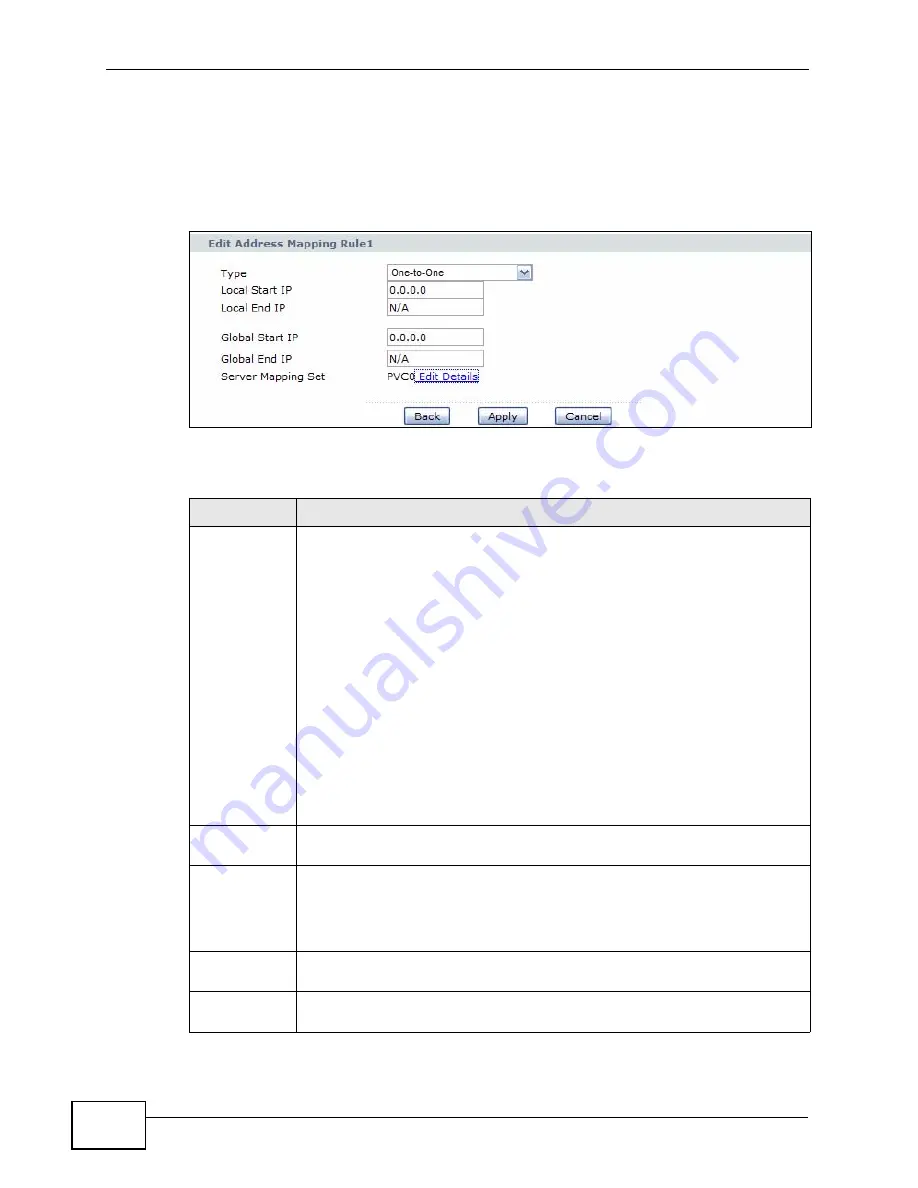
Chapter 8 Network Address Translation (NAT)
P-660H-T1v3s User’s Guide
114
8.4.1 The Address Mapping Rule Edit Screen
Use this screen to edit an address mapping rule. Click the rule’s edit icon in the
Address Mapping screen to display the screen shown next.
Figure 41
Network > NAT > Address Mapping: Edit
The following table describes the fields in this screen.
Table 26
Network > NAT > Address Mapping: Edit
LABEL
DESCRIPTION
Type
Choose the port mapping type from one of the following.
One-to-One: One-to-One mode maps one local IP address to one global
IP address. Note that port numbers do not change for One-to-one NAT
mapping type.
Many-to-One: Many-to-One mode maps multiple local IP addresses to
one global IP address. This is equivalent to SUA (i.e., PAT, port address
translation), ZyXEL's Single User Account feature that previous ZyXEL
routers supported only.
Many-to-Many Overload: Many-to-Many Overload mode maps multiple
local IP addresses to shared global IP addresses.
Many-to-Many No Overload: Many-to-Many No Overload mode maps
each local IP address to unique global IP addresses.
Server: This type allows you to specify inside servers of different services
behind the NAT to be accessible to the outside world.
Local Start IP This is the starting local IP address (ILA). Local IP addresses are N/A for
Server port mapping.
Local End IP
This is the end local IP address (ILA). If your rule is for all local IP
addresses, then enter 0.0.0.0 as the Local Start IP address and
255.255.255.255 as the Local End IP address.
This field is N/A for One-to-One and Server mapping types.
Global Start
IP
This is the starting global IP address (IGA). Enter 0.0.0.0 here if you have
a dynamic IP address from your ISP.
Global End IP This is the ending global IP address (IGA). This field is N/A for One-to-
One, Many-to-One and Server mapping types.
Summary of Contents for P-660H-T1 v3s
Page 2: ......
Page 8: ...Safety Warnings P 660H T1v3s User s Guide 8...
Page 10: ...Contents Overview P 660H T1v3s User s Guide 10...
Page 18: ...Table of Contents P 660H T1v3s User s Guide 18...
Page 19: ...19 PART I User s Guide...
Page 20: ...20...
Page 26: ...Chapter 1 Introduction P 660H T1v3s User s Guide 26...
Page 36: ...Chapter 3 Status Screens P 660H T1v3s User s Guide 36...
Page 66: ...Chapter 5 Setup Wizard P 660H T1v3s User s Guide 66...
Page 67: ...67 PART II Technical Reference...
Page 68: ...68...
Page 88: ...Chapter 6 WAN Setup P 660H T1v3s User s Guide 88...
Page 104: ...Chapter 7 LAN Setup P 660H T1v3s User s Guide 104...
Page 124: ...Chapter 9 Firewalls P 660H T1v3s User s Guide 124...
Page 134: ...Chapter 11 Static Route P 660H T1v3s User s Guide 134...
Page 160: ...Chapter 15 Remote Management P 660H T1v3s User s Guide 160...
Page 176: ...Chapter 17 System Settings P 660H T1v3s User s Guide 176...
Page 202: ...Chapter 21 Troubleshooting P 660H T1v3s User s Guide 202...
Page 210: ...210...
Page 234: ...Appendix A Setting up Your Computer s IP Address P 660H T1v3s User s Guide 234...
Page 244: ...Appendix B Pop up Windows JavaScripts and Java Permissions P 660H T1v3s User s Guide 244...
Page 254: ...Appendix C IP Addresses and Subnetting P 660H T1v3s User s Guide 254...
Page 262: ...Appendix E Legal Information P 660H T1v3s User s Guide 262...
Page 268: ...Index P 660H T1v3s User s Guide 268...
Page 269: ...Index P 660H T1v3s User s Guide 269...
Page 270: ...Index P 660H T1v3s User s Guide 270...






























