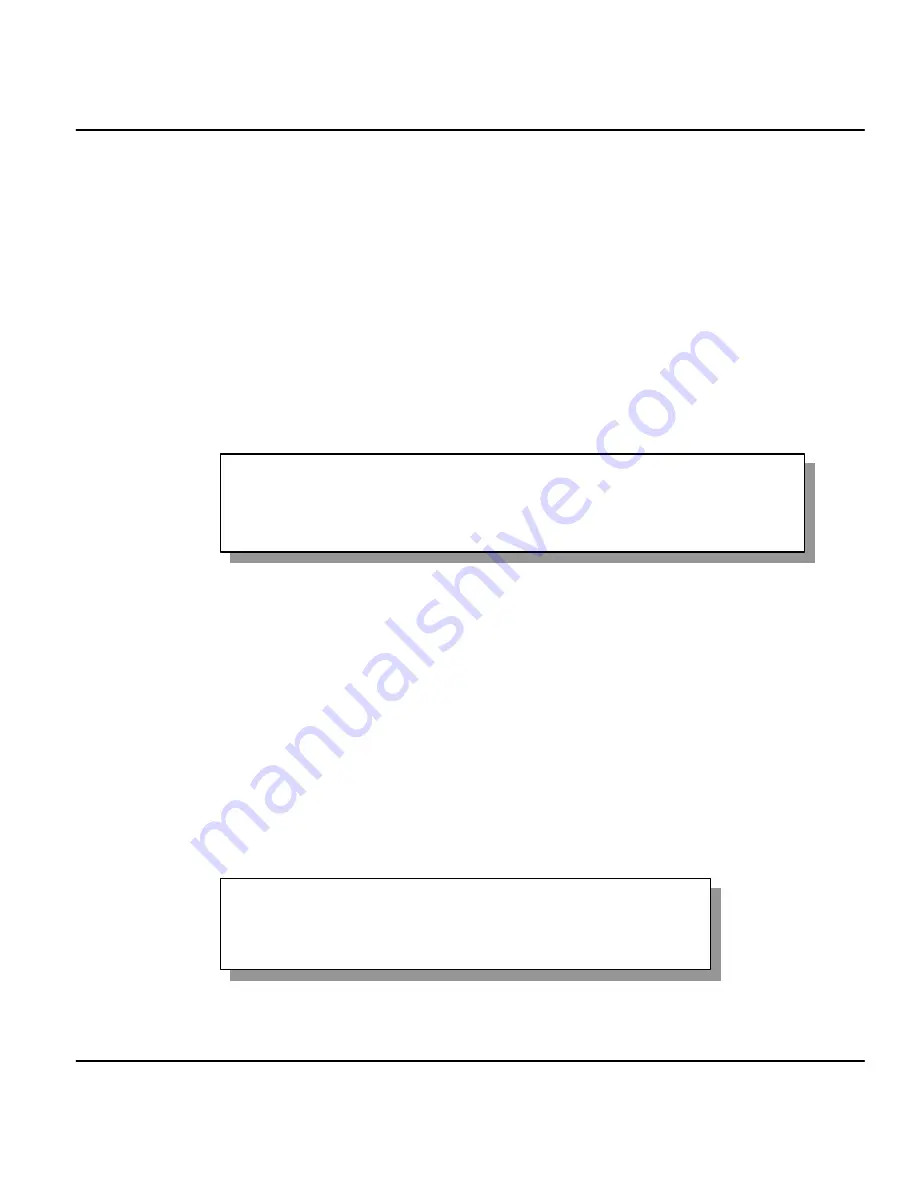
Prestige
128IMH ISDN Modem/ Router/Hub
Hardware Installation and Setup
2-5
2.4 Power On Your Prestige
At this point, you should have connected the console port, the ISDN BRI port, the Ethernet port
and the power port to the appropriate devices or lines. You can now apply power to the Prestige
by flipping the power switch to on (
I
is ON,
O
is OFF).
Step 1.
Initial Screen
When you power on your Prestige, it performs several internal tests as well as line initialization.
After the initialization, the Prestige asks you to press
Enter
to continue, as shown.
Figure 2-3 Power-On Display
Step 2.
Entering Password
The login screen appears after you press Enter, prompting you to enter the password, as shown
below.
For your first login, enter the default password
1234
. As you type the password, the screen
displays an (
X
) for each character you type.
Please note that if there is no activity for longer than 5 minutes after you log in, your Prestige will
automatically log you out and will display a blank screen. If you see a blank screen, press
[Enter]
to bring up the login screen again.
Enter Password : XXXX
Copyright (c) 1994 - 1998 ZyXEL Communications Corp.
ethernet address: 00:a0:c5:98:23:12
Resetting ISDN firmware.(2) ZyXEL Prestige DSS1: V 099
Summary of Contents for P-128IMH
Page 1: ...Prestige 128IMH User s Guide Version 1 0 ZyXEL TOTAL INTERNET ACCESS SOLUTION...
Page 8: ......
Page 14: ......
Page 22: ......
Page 28: ......
Page 44: ...Prestige 128IMH ISDN Modem Router Hub 2 8 Hardware Installation and Setup...
Page 72: ......
Page 90: ......
Page 93: ...Prestige 128IMH ISDN Modem Router Hub IPX Configuration 6 3 Figure 6 1 Netware Server...
Page 102: ......
Page 128: ......
Page 148: ...Prestige 128IMH ISDN Modem Router Hub 12 4 System Security...
Page 152: ......






























