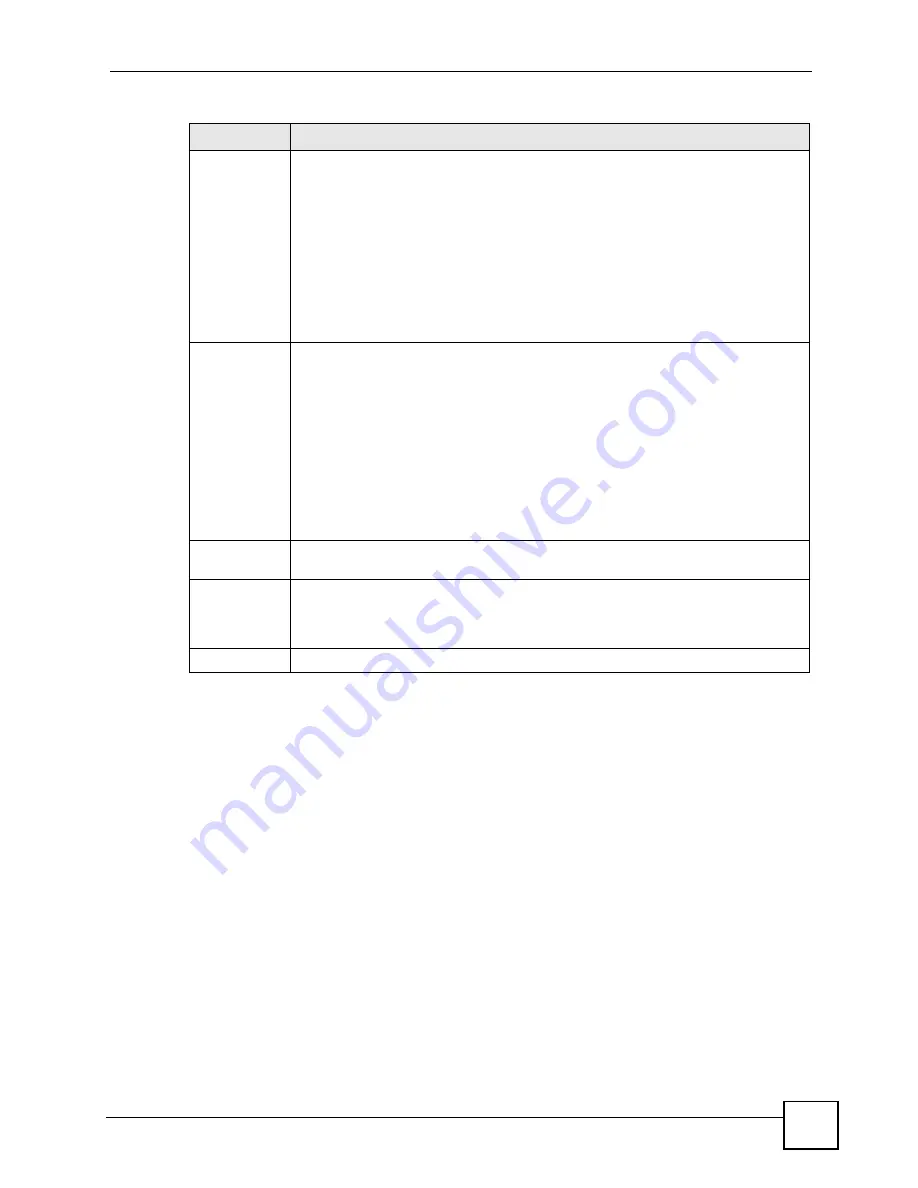
Chapter 7 Basic Setting
ONU User’s Guide
75
Speed/Duplex
Select the speed and the duplex mode of the Ethernet connection on this port.
Choices are
Auto
,
10M/Half Duplex
,
10M/Full Duplex
,
100M/Half Duplex
,
100M/
Full Duplex
and
1000M/Full Duplex
(for Gigabit ports only).
Selecting
Auto
(auto-negotiation) allows one port to negotiate with a peer port
automatically to obtain the connection speed and duplex mode that both ends
support. When auto-negotiation is turned on, a port on the ONU negotiates with the
peer automatically to determine the connection speed and duplex mode. If the peer
port does not support auto-negotiation or turns off this feature, the ONU determines
the connection speed by detecting the signal on the cable and using half duplex
mode. When the ONU’s auto-negotiation is turned off, a port uses the pre-configured
speed and duplex mode when making a connection, thus requiring you to make sure
that the settings of the peer port are the same in order to connect.
Flow Control
A concentration of traffic on a port decreases port bandwidth and overflows buffer
memory causing packet discards and frame losses.
Flow Control
is used to regulate
transmission of signals to match the bandwidth of the receiving port.
The ONU uses IEEE 802.3x flow control in full duplex mode and backpressure flow
control in half duplex mode.
IEEE 802.3x flow control is used in full duplex mode to send a pause signal to the
sending port, causing it to temporarily stop sending signals when the receiving port
memory buffers fill.
Back Pressure flow control is typically used in half duplex mode to send a "collision"
signal to the sending port (mimicking a state of packet collision) causing the sending
port to temporarily stop sending signals and resend later. Select
Flow Control
to
enable it.
802.1p Priority
This priority value is added to incoming frames without a (802.1p) priority queue tag.
See
Priority Queue Assignment
in
for more information.
Apply
Click
Apply
to save your changes to the ONU’s run-time memory. The ONU loses
these changes if it is turned off or loses power, so use the
Save
link on the top
navigation panel to save your changes to the non-volatile memory when you are done
configuring.
Cancel
Click
Cancel
to begin configuring this screen afresh.
Table 12
Basic Setting > Port Setup (continued)
LABEL
DESCRIPTION
Summary of Contents for ONU-2024 Series
Page 2: ......
Page 7: ...Safety Warnings ONU User s Guide 7 This product is recyclable Dispose of it properly...
Page 8: ...Safety Warnings ONU User s Guide 8...
Page 20: ...Table of Contents ONU User s Guide 20...
Page 28: ...List of Tables ONU User s Guide 28...
Page 30: ...30...
Page 38: ...Chapter 2 Hardware Installation and Connection ONU User s Guide 38...
Page 44: ...Chapter 3 Hardware Connections ONU User s Guide 44...
Page 46: ...46...
Page 64: ...Chapter 6 System Status and Port Statistics ONU User s Guide 64...
Page 76: ...Chapter 7 Basic Setting ONU User s Guide 76...
Page 78: ...78...
Page 108: ...Chapter 11 Spanning Tree Protocol ONU User s Guide 108...
Page 158: ...Chapter 20 Authentication Accounting ONU User s Guide 158...
Page 174: ...Chapter 22 Loop Guard ONU User s Guide 174...
Page 175: ...175 PART IV IP Application Static Route 177 Differentiated Services 181 DHCP 185...
Page 176: ...176...
Page 180: ...Chapter 23 Static Route ONU User s Guide 180...
Page 192: ...192...
Page 216: ...Chapter 27 Access Control ONU User s Guide 216...
Page 222: ...Chapter 29 Syslog ONU User s Guide 222...
Page 236: ...236...
Page 254: ...Appendix C Legal Information ONU User s Guide 254...
Page 260: ...Appendix D Customer Support ONU User s Guide 260...
Page 268: ...Index ONU User s Guide 268...
















































