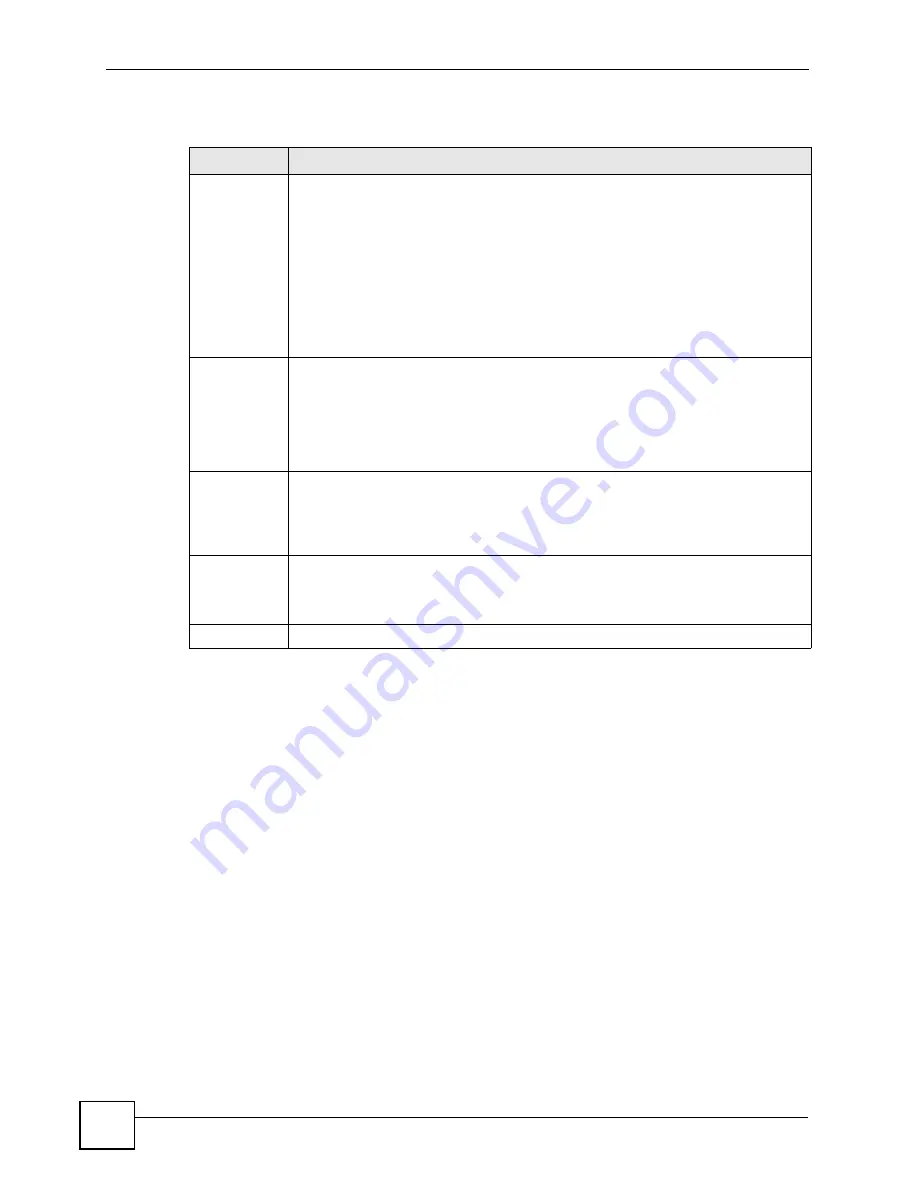
Chapter 8 VLAN
ONU User’s Guide
90
The following table describes the labels in this screen.
Table 18
Advanced Application > VLAN: Port Based VLAN Setup
LABEL
DESCRIPTION
Setting Wizard Choose
All connected
or
Port isolation
.
All connected
means all ports can communicate with each other, that is, there are no
virtual LANs. All incoming and outgoing ports are selected. This option is the most
flexible but also the least secure.
Port isolation
means that each port can only communicate with the CPU
management port and cannot communicate with each other. All incoming ports are
selected while only the CPU outgoing port is selected. This option is the most limiting
but also the most secure.
After you make your selection, click
Apply
(top right of screen) to display the screens
as mentioned above. You can still customize these settings by adding/deleting
incoming or outgoing ports, but you must also click
Apply
at the bottom of the screen.
Incoming
These are the ingress ports; an ingress port is an incoming port, that is, a port through
which a data packet enters. If you wish to allow two subscriber ports to talk to each
other, you must define the ingress port for both ports. The numbers in the top row
denote the incoming port for the corresponding port listed on the left (its outgoing
port).
CPU
refers to the ONU management port. By default it forms a VLAN with all
Ethernet ports. If it does not form a VLAN with a particular port then the ONU cannot
be managed from that port.
Outgoing
These are the egress ports; an egress port is an outgoing port, that is, a port through
which a data packet leaves. If you wish to allow two subscriber ports to talk to each
other, you must define the egress port for both ports.
CPU
refers to the ONU
management port. By default it forms a VLAN with all Ethernet ports. If it does not
form a VLAN with a particular port then the ONU cannot be managed from that port.
Apply
Click
Apply
to save your changes to the ONU’s run-time memory. The ONU loses
these changes if it is turned off or loses power, so use the
Save
link on the top
navigation panel to save your changes to the non-volatile memory when you are done
configuring.
Cancel
Click
Cancel
to begin configuring this screen afresh.
Summary of Contents for ONU-2024 Series
Page 2: ......
Page 7: ...Safety Warnings ONU User s Guide 7 This product is recyclable Dispose of it properly...
Page 8: ...Safety Warnings ONU User s Guide 8...
Page 20: ...Table of Contents ONU User s Guide 20...
Page 28: ...List of Tables ONU User s Guide 28...
Page 30: ...30...
Page 38: ...Chapter 2 Hardware Installation and Connection ONU User s Guide 38...
Page 44: ...Chapter 3 Hardware Connections ONU User s Guide 44...
Page 46: ...46...
Page 64: ...Chapter 6 System Status and Port Statistics ONU User s Guide 64...
Page 76: ...Chapter 7 Basic Setting ONU User s Guide 76...
Page 78: ...78...
Page 108: ...Chapter 11 Spanning Tree Protocol ONU User s Guide 108...
Page 158: ...Chapter 20 Authentication Accounting ONU User s Guide 158...
Page 174: ...Chapter 22 Loop Guard ONU User s Guide 174...
Page 175: ...175 PART IV IP Application Static Route 177 Differentiated Services 181 DHCP 185...
Page 176: ...176...
Page 180: ...Chapter 23 Static Route ONU User s Guide 180...
Page 192: ...192...
Page 216: ...Chapter 27 Access Control ONU User s Guide 216...
Page 222: ...Chapter 29 Syslog ONU User s Guide 222...
Page 236: ...236...
Page 254: ...Appendix C Legal Information ONU User s Guide 254...
Page 260: ...Appendix D Customer Support ONU User s Guide 260...
Page 268: ...Index ONU User s Guide 268...






























