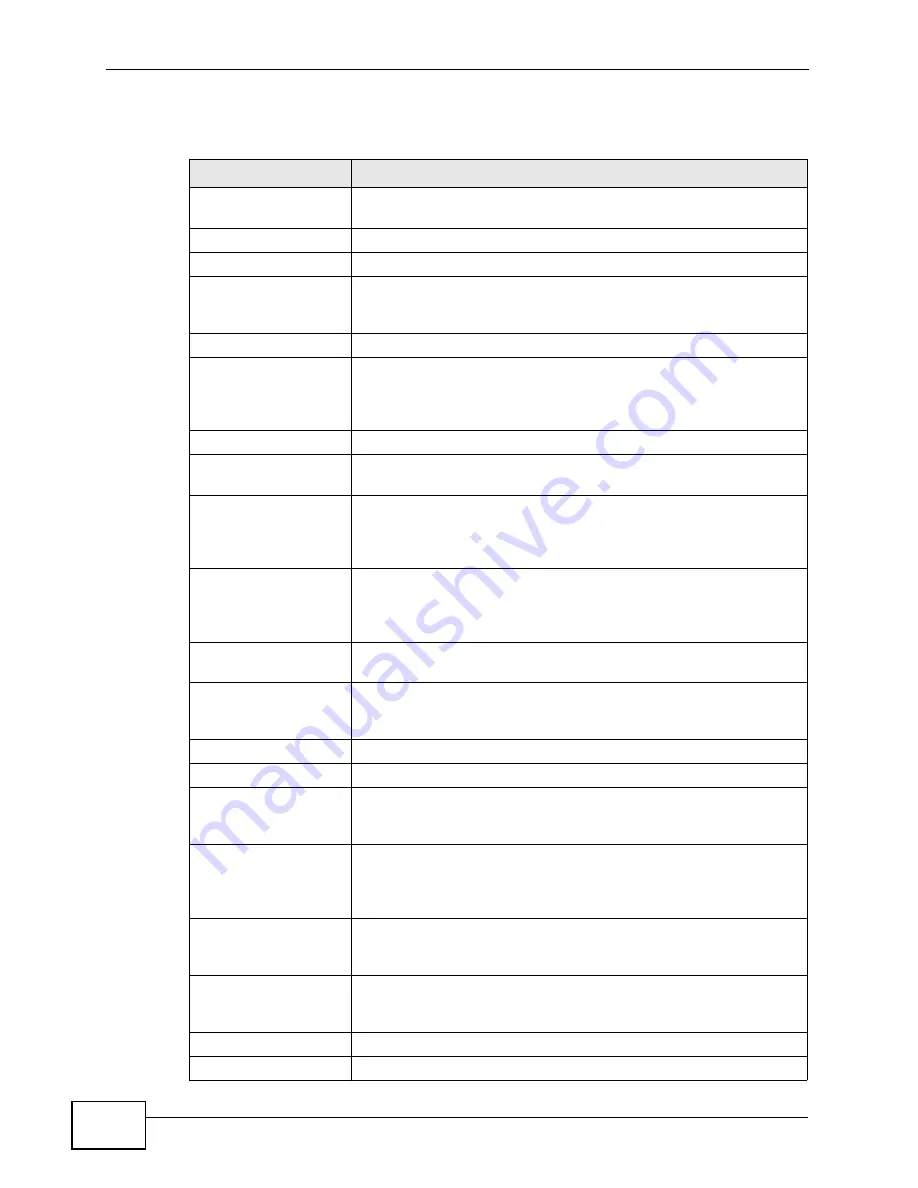
Chapter 4 Status Screen
NWA-3166 User’s Guide
68
The following table describes the labels in this screen.
Table 8
The Status Screen
LABEL
DESCRIPTION
Automatic Refresh
Interval
Enter how often you want the NWA to update this screen.
Refresh
Click this to update this screen immediately.
System Information
System Name
This field displays the NWA system name. It is used for
identification. You can change this in the System > General
screen’s System Name field.
Model
This field displays the NWA’s exact model name.
Firmware Version
This field displays the current version of the firmware inside the
device. It also shows the date the firmware version was created.
You can change the firmware version by uploading new firmware
in Maintenance > F/W Upload.
System Up Time
This field displays the elapsed time since the NWA was turned on.
Current Date Time This field displays the date and time configured on the NWA. You
can change this in the System > Time Setting screen.
WLAN Operating
Mode
This field displays the current operating mode of the wireless
module (AP, Bridge / Repeater, AP + Bridge or MBSSID).
You can change the operating mode in the Wireless > Wireless
screen.
Management VLAN This field displays the management VLAN ID if VLAN is active, or
Disabled if it is not active. You can enable or disable VLAN, or
change the management VLAN ID, in the VLAN > Wireless
VLAN screen.
IP
This field displays the current IP address of the NWA on the
network.
LAN MAC
This displays the MAC (Media Access Control) address of the NWA
on the LAN. Every network device has a unique MAC address
which identifies it across the network.
WLAN MAC
This displays the MAC address of the wireless module.
System Resources
Flash
This field displays the amount of the NWA’s flash memory
currently in use. The flash memory is used to store firmware and
SSID profiles.
Memory
This field displays what percentage of the NWA’s volatile memory
is currently in use. The higher the memory usage, the more likely
the NWA is to slow down. Some memory is required just to start
the NWA and to run the web configurator.
CPU
This field displays what percentage of the NWA’s processing
ability is currently being used. The higher the CPU usage, the
more likely the NWA is to slow down.
WLAN Associations This field displays the number of wireless clients currently
associated with the wireless module. It supports up to 128
concurrent associations.
Interface Status
Interface
This column displays each interface of the NWA.
Summary of Contents for NWA-3166
Page 2: ......
Page 15: ...15 PART I Introduction Introduction 17 The Web Configurator 29 Tutorials 33 ...
Page 16: ...16 ...
Page 32: ...Chapter 2 The Web Configurator NWA 3166 User s Guide 32 ...
Page 64: ...Chapter 3 Tutorials NWA 3166 User s Guide 64 ...
Page 66: ...66 ...
Page 70: ...Chapter 4 Status Screen NWA 3166 User s Guide 70 ...
Page 122: ...Chapter 8 Wireless Screen NWA 3166 User s Guide 122 ...
Page 128: ...Chapter 9 SSID Screen NWA 3166 User s Guide 128 ...
Page 158: ...Chapter 14 IP Screen NWA 3166 User s Guide 158 ...
Page 166: ...Chapter 15 Rogue AP Detection NWA 3166 User s Guide 166 ...
Page 186: ...Chapter 17 Internal RADIUS Server NWA 3166 User s Guide 186 ...
Page 213: ...Chapter 19 Log Screens NWA 3166 User s Guide 213 ...
Page 214: ...Chapter 19 Log Screens NWA 3166 User s Guide 214 ...
Page 235: ...Chapter 20 VLAN NWA 3166 User s Guide 235 ...
Page 236: ...Chapter 20 VLAN NWA 3166 User s Guide 236 ...
Page 270: ...Appendix B Wireless LANs NWA 3166 User s Guide 270 ...
Page 300: ...Appendix D IP Addresses and Subnetting NWA 3166 User s Guide 300 ...
Page 308: ...Appendix E Text File Based Auto Configuration NWA 3166 User s Guide 308 ...
Page 314: ...Appendix F How to Access and Use the CLI NWA 3166 User s Guide 314 ...
Page 326: ...Appendix H Customer Support NWA 3166 User s Guide 326 ...
Page 332: ...Index NWA 3166 User s Guide 332 ...
















































