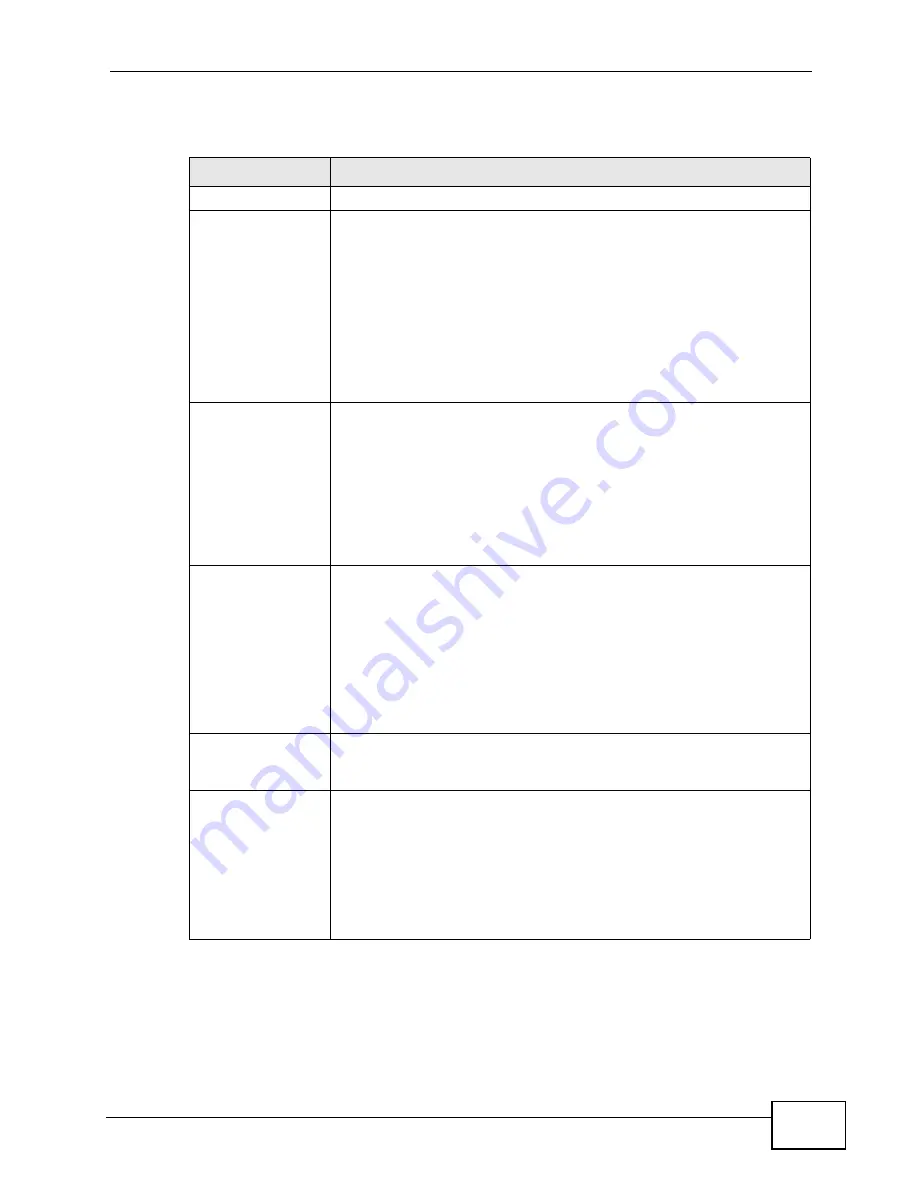
Chapter 8 Wireless Screen
NWA-3166 User’s Guide
105
The following table describes the bridge labels in this screen.
Table 21
Wireless: Bridge / Repeater
LABEL
DESCRIPTIONS
Operating Mode
Select Bridge / Repeater in this field.
802.11 mode
Select 802.11b/g to allow both IEEE802.11b and IEEE802.11g
compliant WLAN devices to associate with the NWA. The
transmission rate of your NWA might be reduced.
Select 802.11a to allow only IEEE 802.11a compliant WLAN devices
to associate with the NWA.
Select 802.11n/g to allow only IEEE 802.11n and IEEE 802.11g
compliant WLAN devices to associate with the NWA.
Select 802.11n/a to allow only IEEE 802.11n and IEEE 802.11a
compliant WLAN devices to associate with the NWA.
Choose Channel ID Set the operating frequency/channel depending on your particular
region.
To manually set the NWA to use a channel, select a channel from the
drop-down list box. Click MAINTENANCE and then the Channel
Usage tab to open the Channel Usage screen to make sure the
channel is not already used by another AP or independent peer-to-
peer wireless network.
To have the NWA automatically select a channel, click Scan instead.
RTS/CTS
Threshold
Use RTS/CTS to reduce data collisions on the wireless network if you
have wireless clients that are associated with the same AP but out of
range of one another. When enabled, a wireless client sends an RTS
(Request To Send) and then waits for a CTS (Clear To Send) before
it transmits. This stops wireless clients from transmitting packets at
the same time (and causing data collisions).
A wireless client sends an RTS for all packets larger than the number
(of bytes) that you enter here. Set the RTS/CTS equal to or higher
than the fragmentation threshold to turn RTS/CTS off.
Fragmentation
Threshold
The threshold (number of bytes) for the fragmentation boundary for
directed messages. It is the maximum data fragment size that can
be sent. Enter an even number between 256 and 2346.
Output Power
Set the output power of the NWA in this field. If there is a high
density of APs in an area, decrease the output power of the NWA to
reduce interference with other APs. Select from 100% (Full
Power), 50%, 25%, 12.5% and Minimum. See the product
specifications for more information on your NWA’s output power.
Note: Reducing the output power also reduces the NWA’s
effective broadcast radius.
Summary of Contents for NWA-3166
Page 2: ......
Page 15: ...15 PART I Introduction Introduction 17 The Web Configurator 29 Tutorials 33 ...
Page 16: ...16 ...
Page 32: ...Chapter 2 The Web Configurator NWA 3166 User s Guide 32 ...
Page 64: ...Chapter 3 Tutorials NWA 3166 User s Guide 64 ...
Page 66: ...66 ...
Page 70: ...Chapter 4 Status Screen NWA 3166 User s Guide 70 ...
Page 122: ...Chapter 8 Wireless Screen NWA 3166 User s Guide 122 ...
Page 128: ...Chapter 9 SSID Screen NWA 3166 User s Guide 128 ...
Page 158: ...Chapter 14 IP Screen NWA 3166 User s Guide 158 ...
Page 166: ...Chapter 15 Rogue AP Detection NWA 3166 User s Guide 166 ...
Page 186: ...Chapter 17 Internal RADIUS Server NWA 3166 User s Guide 186 ...
Page 213: ...Chapter 19 Log Screens NWA 3166 User s Guide 213 ...
Page 214: ...Chapter 19 Log Screens NWA 3166 User s Guide 214 ...
Page 235: ...Chapter 20 VLAN NWA 3166 User s Guide 235 ...
Page 236: ...Chapter 20 VLAN NWA 3166 User s Guide 236 ...
Page 270: ...Appendix B Wireless LANs NWA 3166 User s Guide 270 ...
Page 300: ...Appendix D IP Addresses and Subnetting NWA 3166 User s Guide 300 ...
Page 308: ...Appendix E Text File Based Auto Configuration NWA 3166 User s Guide 308 ...
Page 314: ...Appendix F How to Access and Use the CLI NWA 3166 User s Guide 314 ...
Page 326: ...Appendix H Customer Support NWA 3166 User s Guide 326 ...
Page 332: ...Index NWA 3166 User s Guide 332 ...






























