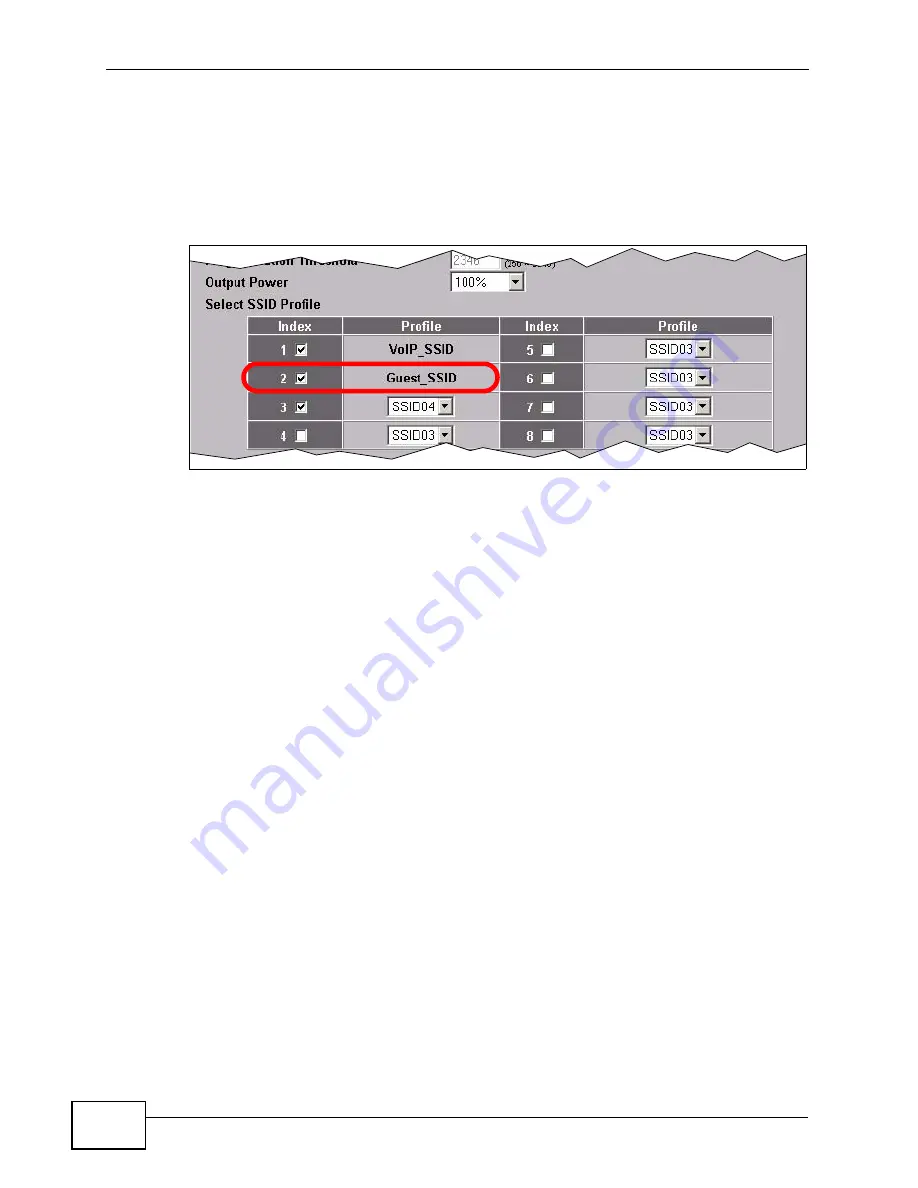
Chapter 3 Tutorials
NWA-3166 User’s Guide
46
3.3.3.3 Activate the Guest Profile
You need to activate the Guest_SSID profile before it can be used. Click the
Wireless tab. In the Select SSID Profile table, select the check box for the
Guest_SSID profile and click Apply.
Figure 28
Tutorial: Activate Guest Profile
Your Guest wireless network is now ready to use.
3.3.4 Testing the Wireless Networks
To make sure that the three networks are correctly configured, do the following.
• On a computer with a wireless client, scan for access points. You should see the
Guest_SSID network, but not the VoIP_SSID network. If you can see the
VoIP_SSID network, go to its SSID Edit screen and make sure Hide Name
(SSID) is set to Enable.
Whether or not you see the standard network’s SSID (SSID04) depends on
whether “hide SSID” is enabled.
• Try to access each network using the correct security settings, and then using
incorrect security settings, such as the WPA-PSK for another active network. If
the behavior is different from expected (for example, if you can access the VoIP
wireless network using the security settings for the Guest_SSID wireless
network) check that the SSID profile is set to use the correct security profile,
and that the settings of the security profile are correct.
• Access the Guest_SSID network and try to access other resources than those
specified in the Layer 2 Isolation (l2isolation01) profile screen.
You can use the ping utility to do this. Click Start > Run... and enter “cmd” in
the Open: field. Click OK. At the c:\> prompt, enter “ping 192.168.1.10”
(substitute the IP address of a real device on your network that is not on the
layer 2 isolation list). If you receive a reply, check the settings in the
WIRELESS > Layer-2 Isolation > Edit screen, and ensure that the correct
layer 2 isolation profile is enabled in the Guest_SSID profile screen.
Summary of Contents for NWA-3166
Page 2: ......
Page 15: ...15 PART I Introduction Introduction 17 The Web Configurator 29 Tutorials 33 ...
Page 16: ...16 ...
Page 32: ...Chapter 2 The Web Configurator NWA 3166 User s Guide 32 ...
Page 64: ...Chapter 3 Tutorials NWA 3166 User s Guide 64 ...
Page 66: ...66 ...
Page 70: ...Chapter 4 Status Screen NWA 3166 User s Guide 70 ...
Page 122: ...Chapter 8 Wireless Screen NWA 3166 User s Guide 122 ...
Page 128: ...Chapter 9 SSID Screen NWA 3166 User s Guide 128 ...
Page 158: ...Chapter 14 IP Screen NWA 3166 User s Guide 158 ...
Page 166: ...Chapter 15 Rogue AP Detection NWA 3166 User s Guide 166 ...
Page 186: ...Chapter 17 Internal RADIUS Server NWA 3166 User s Guide 186 ...
Page 213: ...Chapter 19 Log Screens NWA 3166 User s Guide 213 ...
Page 214: ...Chapter 19 Log Screens NWA 3166 User s Guide 214 ...
Page 235: ...Chapter 20 VLAN NWA 3166 User s Guide 235 ...
Page 236: ...Chapter 20 VLAN NWA 3166 User s Guide 236 ...
Page 270: ...Appendix B Wireless LANs NWA 3166 User s Guide 270 ...
Page 300: ...Appendix D IP Addresses and Subnetting NWA 3166 User s Guide 300 ...
Page 308: ...Appendix E Text File Based Auto Configuration NWA 3166 User s Guide 308 ...
Page 314: ...Appendix F How to Access and Use the CLI NWA 3166 User s Guide 314 ...
Page 326: ...Appendix H Customer Support NWA 3166 User s Guide 326 ...
Page 332: ...Index NWA 3166 User s Guide 332 ...






























