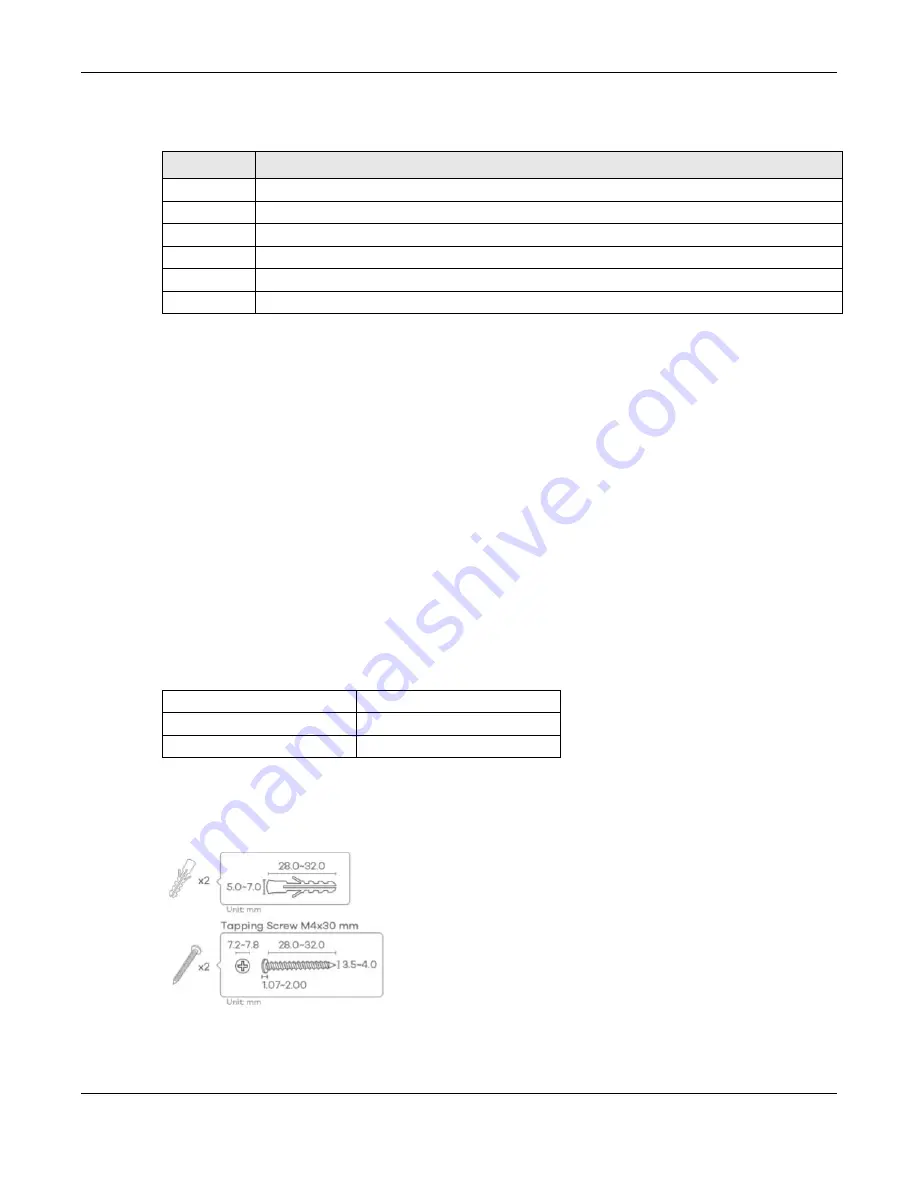
Chapter 2 Hardware Installation and Connection
NBG7815 User’s Guide
22
The following table describes the items on the rear panel.
2.3 Desk Mounting
Place the side of the NBG7815 with the attached rubber feet carefully on the desk. These rubber feet
help protect the NBG7815 from shock or vibration and ensure space between the desk and NBG7815.
Cautions:
• Ensure enough clearance around the NBG7815 to allow air circulation for cooling.
• Do NOT remove the rubber feet except when wall mounting as it provides space for air circulation.
2.4 Wall Mounting
You may need screw anchors if mounting the NBG7815 on a concrete or brick wall.
The WiFi connection is slow or intermittent. on page 150
when selecting the
mounting location.
Figure 12
Screw Specifications
1
Select a position free of obstructions on a wall strong enough to hold the weight of the device.
Table 5 Rear Panel Ports
LABEL
DESCRIPTION
Power
Connect the power adapter to start the NBG7815.
USB
The USB port is used for file-sharing and media server.
2.5G/1G
Connect an Ethernet cable to the Ethernet WAN port for Internet access.
10G/Multi-Gig Connect Multi-Gigabit Ethernet devices to the Ethernet port for high speed Internet access.
LAN1 – LAN4
Connect computers or other Ethernet devices to Ethernet ports for Internet access.
Reset
Press the button for longer than 8 seconds to return the NBG7815 to the factory defaults.
Table 6 Wall Mounting Information
Distance between holes
10.50 cm
M4 Screws
Two
Screw anchors (optional)
Two
Summary of Contents for NBG7815
Page 10: ...10 PART I User s Guide...
Page 37: ...Chapter 4 Tutorials NBG7815 User s Guide 37...
Page 46: ...Chapter 4 Tutorials NBG7815 User s Guide 46...
Page 49: ...Chapter 5 Web Configurator NBG7815 User s Guide 49 Figure 14 Overview Standard Mode...
Page 61: ...61 PART II Technical Reference...
Page 111: ...Chapter 10 Wireless LAN NBG7815 User s Guide 111 Figure 58 Settings WiFi Main WiFi...
Page 120: ...Chapter 11 LAN NBG7815 User s Guide 120 Figure 66 Settings LAN LAN IP Standard Mode...
Page 136: ...Chapter 13 System NBG7815 User s Guide 136 Figure 77 Settings System Status Standard Mode...
Page 144: ...Chapter 13 System NBG7815 User s Guide 144 Figure 84 Settings System Logs...
Page 145: ...145 PART III Troubleshooting and Appendices...
Page 172: ...Appendix B Setting Up Your Computer s IP Address NBG7815 User s Guide 172...






























